2GIG TAKE-345 Super Switch User Manual
Super switch (takeover module), Install instructions, Programming
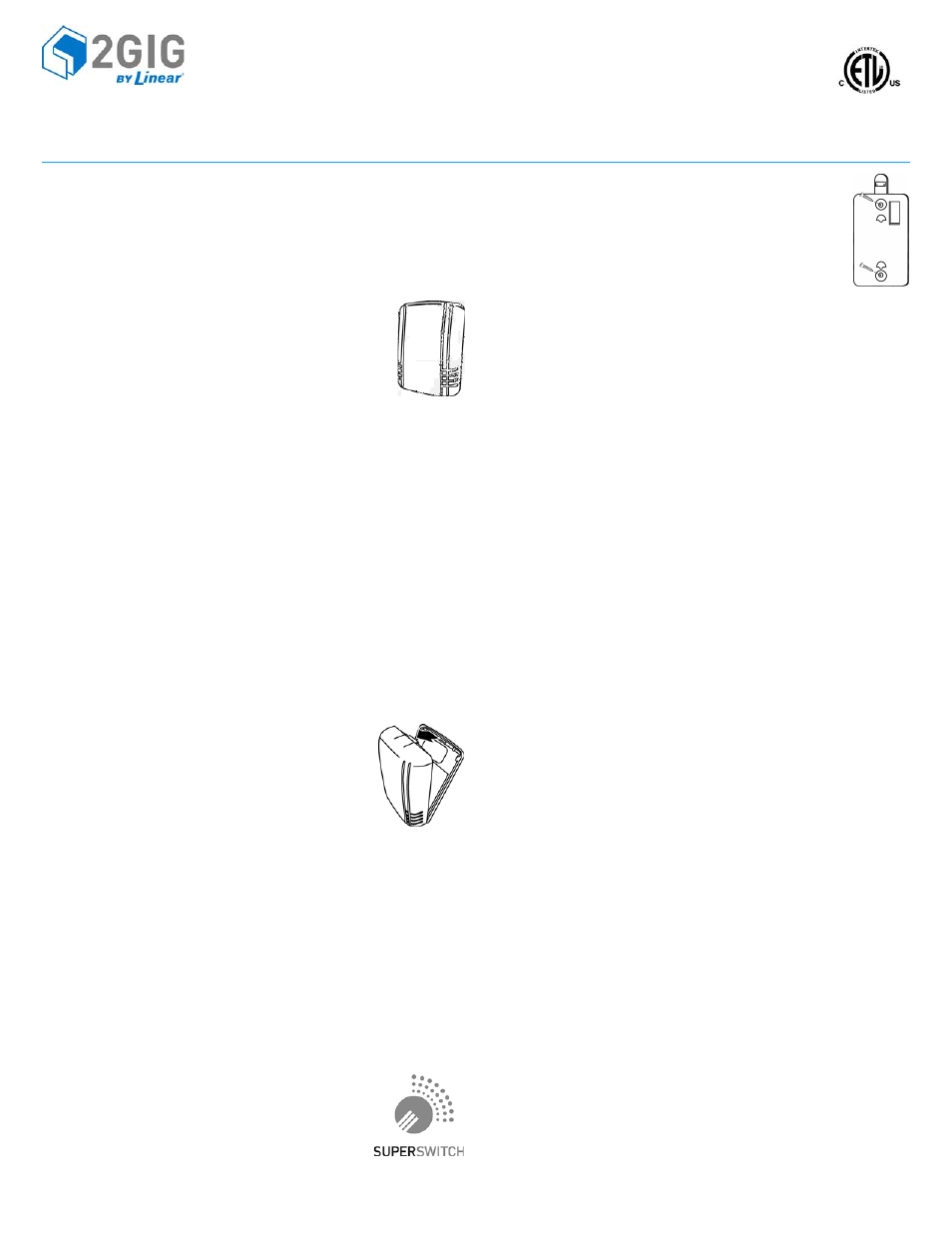
©2013 2GIG by Linear Corporation. All Rights Reserved.
1
Super Switch (Takeover Module)
INSTALL INSTRUCTIONS
The 2GIG‐TAKE‐345 Super Switch is 2GIG’s wireless takeover module. This unit was
designed to convert 8 hardwired zones into eight wireless zones, make installation
simple, and work with existing 12‐volt control panels. The module is to be mounted
next to the existing Control Panel where the hardwired zones are connected. All of
the zones on the Super Switch act as supervised wireless zones.
IMPORTANT:
If the control panel has been removed then a 12‐volt power
supply with battery backup is required (not supplied).
Box Contents
•
Takeover Module
•
Mounting Plate
•
2 Phillips head screws
•
2 Plastic drywall anchors
PROGRAMMING
The following steps are guidelines for programming (learning) the Super Switch into
the 2GIG Control Panel. Scroll between op ons using the ← and → arrows. Move to
the previous or next prompt by pressing the ↑ and ↓ arrows.
1
Select RF sensor #(01 to 48). Assign the Takeover Module to a new zone.
(Terminals 1‐8)
2
Select RF sensor type.
(01) Exit/Entry
(02) Exit/Entry
(03) Perimeter
(04) Interior Follower
3
Select RF equipment type.
4
Select RF sensor equipment code. Enter 0873 for the 2GIG‐TAKE‐345 module.
5
Enter RF sensor serial number (7 digits).
Manual Entry: Type in the last 7‐digit serial number that ends in “1” (XXX‐
XXXX1) that is found on the back of the Super Switch (this is the serial number
for Zone 1).
For each additional zone, add a digit to the end of the serial number. For
example, Zone (terminal) 2 will be (XXX‐XXX2)
Auto Entry: With the panel in Learn‐in mode (press Shift then Learn) trip the
zone that you want to learn in. The correct TX ID should appear. Accept the
correct TX ID by pressing ok.
Remember to press the ↓ arrow to continue through the
system configuration prompts.
6
Select RF sensor equipment age.
(0) new (product is new)
7
Select RF sensor loop number (1).
(1) 1
8
Select RF sensor 1 dialer delay.
(0) disabled
(1) enabled
9
Construct RF sensor descriptor. Press Insert then press any number between
002 and 255 to add a word. For example, if you wanted to name this Takeover
Module as “Wireless Sensor Tool,” press Insert then press 252 for WIRELESS.
Press Insert then press 191 for SENSOR. Press Insert then press 233 for TOOL.
10
Select RF sensor reports (0 to 1).
(0) disabled (sensor does NOT report to the central station)
(1) enabled (sensor reports to the central station)
11
Select RF sensor supervised (0 to 1).
(0) disabled (sensor does NOT report loss of supervision or low battery)
(1) enabled (sensor reports loss of supervision or low battery)
12
Select RF sensor chime (0 to 13).
(0) disabled (panel will not chime when sensor is activated)
(1‐13) enabled (selects a voice and/or chime to sound when sensor is activated)
13
To program another sensor, click next.
14
To exit programming, click skip then end and exit. Upon exit,
the panel takes a few seconds to reset.
FOR UL/ETL Listed Installations use the following equipment:
Altronix (TM) power supply/charger model #AL100UL with an
Altronix (TM) plug‐in transformer, model #TP1620 and a Power
Sonic Model PS‐1212 12 Volt 1.4 Amp Hour rechargeable sealed
lead acid battery or equivalent. See "Using the Altronix Power Supply" on page 3.
Monitoring the Battery
The Super Switch will operate on the connected battery if there is an AC
failure, unless the battery is not capable of supplying enough power.
The Super Switch monitors the battery to ensure it is operational. When
the Super Switch detects a battery voltage below normal level for a
period of time, the Super Switch reports a low battery for each zone (if
programmed in step 11 under Programming).
Testing the Battery Voltage
If you get a “Low Battery” Indicator, do the following:
1
Test the battery’s voltage with a volt reader to ensure that 12 volts are passing
through the switch.
2
If the battery is fine, remove power from the Super Switch (disconnect battery
and AUX power terminal 2).
3
Rewire the Super Switch by connecting the battery first.
4
After the Super Switch is powered by the battery, connect AUX power to
terminal 2 on the Super Switch.
5
Remove power from the Control Panel and then power up the Control Panel. If
everything is connected correctly, the “Low Battery” indicator should disappear.
IMPORTANT:
If there is no existing system, then use your own power supply
and group all of the ground wires together and connect them to the
ground port on the Super Switch.
INSTALLING AND MOUNTING
•
Screw the mounting bracket to a wall and attach the Super Switch. To release
the bracket, pull up on the tab and slide the bracket down. Mount the bracket
with 2 screws. Mount the Super Switch in RF range of the Control Panel.
To Wire Super Switch with an Existing Power Source
*See Figure 1 on next page
1
Remove AC power from existing wired panel.
2
Remove leads from battery on existing wired panel.
3
With power removed, wire the zones to the Super Switch. Terminals 3‐10 are
marked as Zones 1‐8 on the Super Switch and are where the zones are
connected. For example, to wire zone 1 on the Super Switch take the positive or
HI side of the zone off the existing panel and place it in terminal 3/Zone 1 on
the Super Switch. Leave the negative side or the LO (GND) side of the zone
wired to the existing Control Panel.
4
Repeat this procedure for all zones to be connected to the Super Switch.
TIP:
An option is to remove all LO wires from existing panel, group them
together, and connect them to the ground port.
WARNING:
THIS IS NOT FOR USE IN A UL/ETL LISTED INSTALLATION.
To Wire Super Switch without an Existing Power Source
See "Using Existing System Wiring" on page 3.
*See Figure 2 on next page
IMPORTANT:
Before connecting power to the Super Switch, wire the zones
to the Super Switch. Terminals 3‐10 are marked as Zones 1‐8 on the Super
Switch. For example, to wire zone 1 on the Super Switch take the positive
or HI side of the zone place it in terminal 3/Zone 1 on the Super Switch.
1
Repeat above for all zones to be connected to the Super Switch.
2
Group all LO/(GND) wires together and connect them to terminal 1/G (GND
Port of the Super Switch.
WARNING:
DO NOT PLUG THE POWER SUPPLY/CHARGER PLUG‐IN
TRANSFORMER INTO AN OUTLET CONTROLLED BY A SWITCH.
Powering the Super Switch and Other Devices
1
The Super Switch has two wires attached RED (+) and BLACK (‐). Connect the
Red wire to the red terminal and the black wire to the black terminal on the
existing Control Panel’s battery.
2
Connect the wires from the existing Control Panel for the battery into the
spades lugs on top of the wires from the Super Switch that is now connected to
the battery.
3
IF USING AN EXISTING POWER SOURCE: Wire the existing panels AUX power
out to terminal 2/12V port on the Super Switch. If you are using the Super
Switch with PIRs, Glass Break Detectors, or other devices that need power, then
they must receive power from the AUX power on the existing Control Panel.
Reconnect AC power to existing panel.
NOTE:
Remove all other devices wired to AUX power on the existing Control
Panel (such as keypads or any other unused devices requiring power).
WARNING:
THIS IS NOT FOR USE IN A UL/ETL LISTED INSTALLATION.
Document Outline
- Install Instructions
- Box Contents
- Programming
- Testing the Battery Voltage
- Installing and Mounting
- To Wire Super Switch with an Existing Power Source
- To Wire Super Switch without an Existing Power Source
- Powering the Super Switch and Other Devices
- Figures 1 and 2
- Using Existing System Wiring
- Using the Altronix Power Supply
- Important to Remember
- Specifications
- Regulatory Compliance
- Limited Warranty
