17 advanced setup, Advanced toolbox – 2GIG Z-Wave User Manual
Page 19
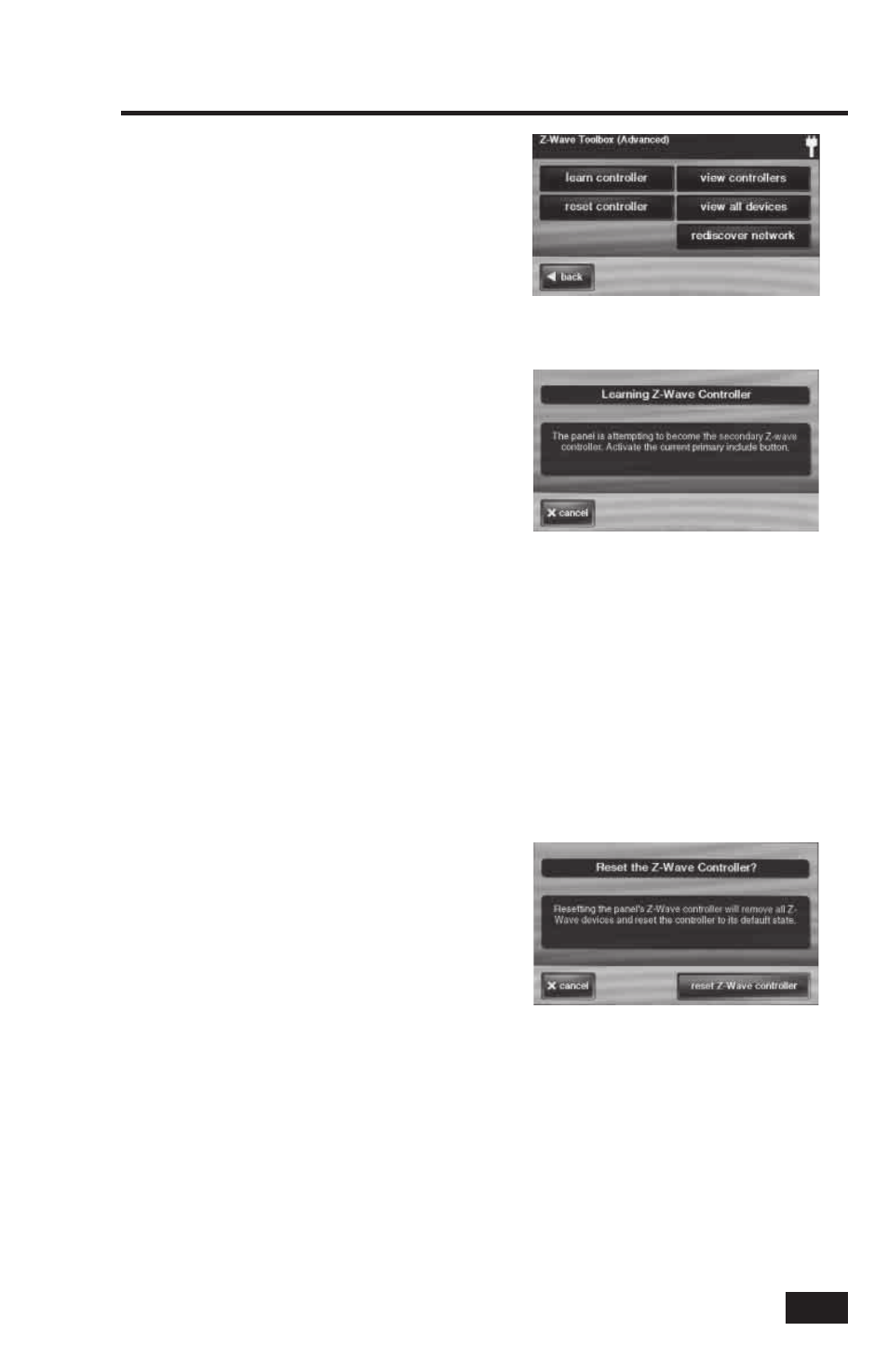
17
Advanced Setup
Advanced Toolbox
The Advanced Toolbox is used to add a
secondary controller, reset and view installed
controllers, view the currently installed network
devices, or rediscover the network devices.
On the Z-Wave Toolbox Screen, press
ADVANCED TOOLBOX to access the
Advanced Toolbox functions.
Learn Controller
The Control Panel can be added to an existing
Z-Wave network as a “ secondary” controller.
When the Control Panel acts as a secondary
controller, devices will only be able to
be added and removed by the primary
controller. Other than that, all functions are
available to either controller.
Use the following steps to add the Control
Panel as a secondary controller:
1. From the Advanced Toolbox Screen, press the
LEARN CONTROLLER button. The Control
Panel will display “Learning Z-Wave Controller”
and wait for a signal from the primary controller.
2. Press and release the include button on the
primary controller. (This button may also be
called “bind”, “learn”, or may not be labeled.)
3. A confi rmation screen will be displayed, press
OK.
Reset Controller
Resetting the controller will remove all Z-Wave
devices from the network and controller. The
network node information will also be reset.
Reset the controller only after removing all
the devices one at a time using the REMOVE
DEVICES button.
Use the following steps to reset the controller:
1. From the Advanced Toolbox Screen, press the
RESET CONTROLLER button.
2. A reset confi rmation screen will be displayed,
press
RESET Z-WAVE CONTROLLER to
continue or CANCEL to exit.
3. A completion confi
rmation screen will be
displayed, press OK.
To re-build the Z-Wave network, use the Add
Devices function.
Learn Controller Screen
Advanced Z-Wave Toolbox
Reset Controller Screen
