8basic operation, Viewing thermostats – 2GIG Z-Wave User Manual
Page 10
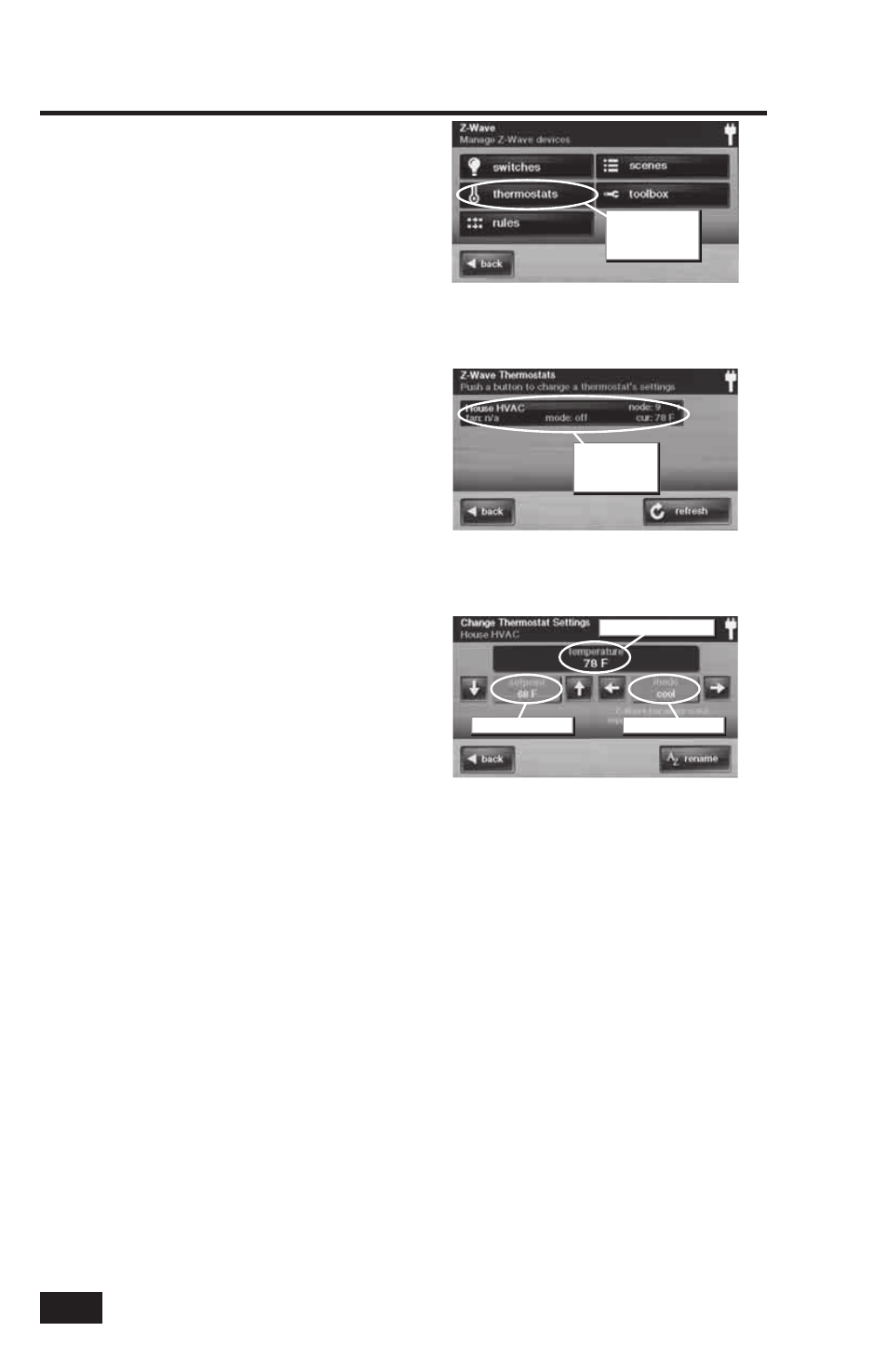
8
Basic Operation
Viewing Thermostats
Z-Wave compatible thermostats can be
controlled using the Home Services feature.
✓ NOTE: Several types of Z-Wave compatible
thermostats are available. Each type
provides different features. The Control
Panel’s Home Services Z-Wave control
will adjust to the thermostat model type,
but may not support all of the thermostat’s
features.
To view the thermostat control, use the
following steps:
1. From the Home Screen press the HOME
SERVICES button.
2. From the Manage Z-Wave Devices Screen, press
the THERMOSTATS button.
3. A list of all installed thermostats will be
displayed. If there are more than three
thermostats, use the
↑ or ↓ arrows to scroll the
list. On the bottom line of the thermostat button,
the fan status, current mode, and current room
temperature will be displayed.
✓ NOTE: If the controls at a thermostat are
adjusted while the Control Panel is showing
this display, press the REFRESH button to
update the display.
4. Press the display where the thermostat is listed
to display the control buttons for the thermostat.
5. The display shows the current temperature, the
thermostat setpoint, the thermostat mode, and
the fan mode (if supported).
✓ NOTE: Thermostats can be powered by the
HVAC system’s 24-volt AC power source
(called a C-wire or common wire system) or
be independently powered by batteries. To
save power, battery powered thermostats
send signals to the Control Panel at
intervals and may not update the Control
Panel’s display for a short period of time.
Manage Z-Wave Devices Screen
Thermostats Screen
Thermostat Settings Screen
Press
THERMOSTATS
button
Press
thermostat’s
device button
Current setpoint
Current mode
Current temperature
