11 scenes & rules, Editing scenes – 2GIG Z-Wave User Manual
Page 13
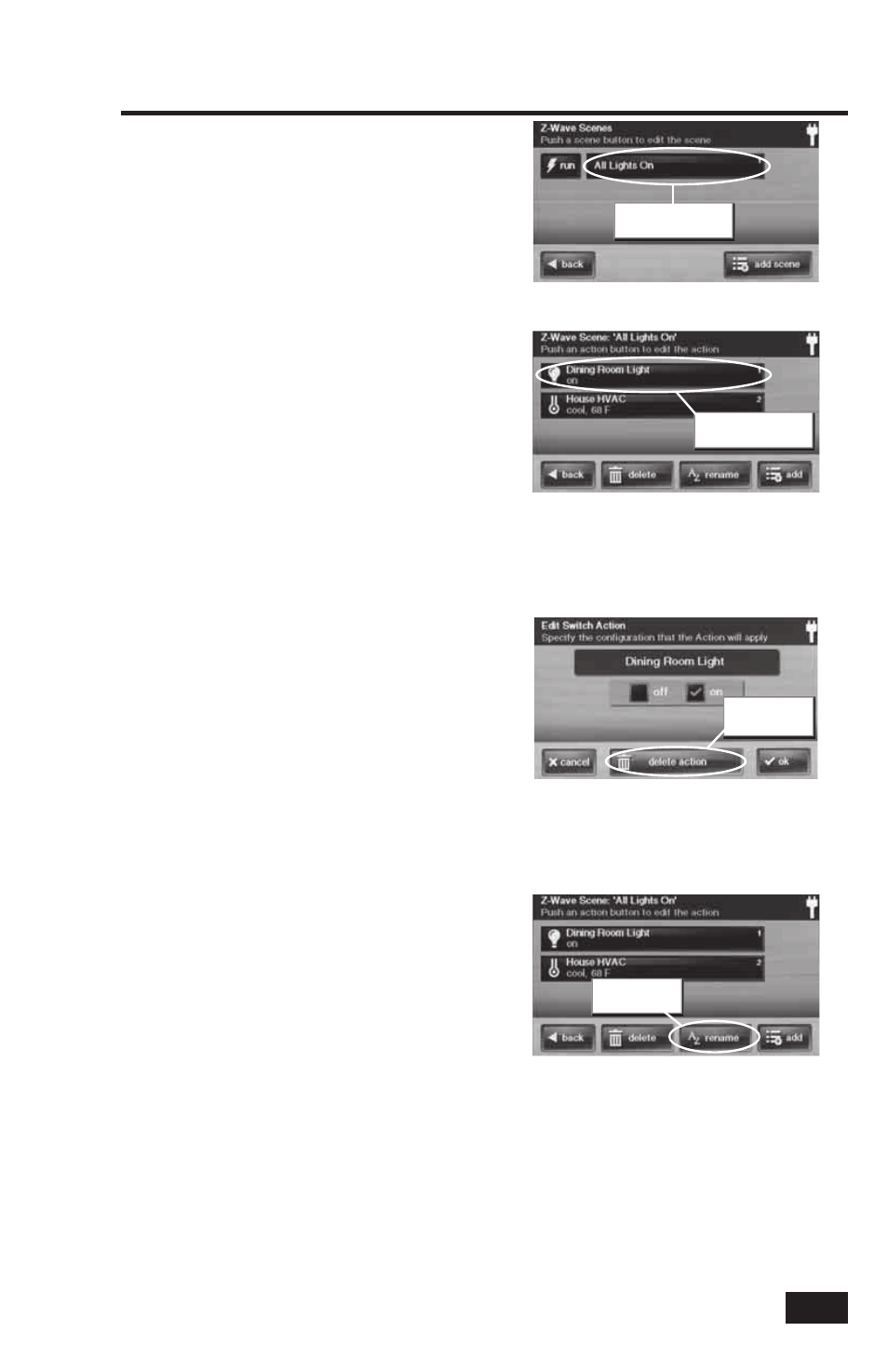
11
Scenes & Rules
Editing Scenes
Scenes can be edited to change a device’s
action, remove a device’s action, or rename the
Scene.
To edit a Scene, use the following steps.
Changing a Device’s Action
1. From the Home Screen press the HOME
SERVICES button.
2. From the Manage Z-Wave Devices Screen, press
the SCENES button.
3. A list of programmed Scenes will be displayed.
Press the name of the Scene to edit.
4. Press the desired device’s button to select it.
5. Change the confi guration for the device and
press OK, then press BACK.
6. Test the Scene by pressing the RUN button. A
Scene execution confi rmation screen will be
displayed, press OK.
Removing a Device’s Action
1. From the Home Screen press the HOME
SERVICES button.
2. From the Manage Z-Wave Devices Screen, press
the SCENES button.
3. A list of programmed Scenes will be displayed.
Press the name of the Scene to edit.
4. Press the desired device’s button to select it.
5. Press DELETE ACTION. A confi rmation screen
will be displayed, press DELETE ACTION to
confi rm, or CANCEL to quit without deleting.
Renaming a Scene
1. From the Home Screen press the HOME
SERVICES button.
2. From the Manage Z-Wave Devices Screen, press
the SCENES button.
3. A list of programmed Scenes will be displayed.
Press the name of the Scene to rename.
4. Press RENAME. Use the alphanumeric keypad
displayed to rename the Scene.
5. Press OK to confi rm the name change or
CANCEL to quit.
Scenes Screen with RUN Button
Press scene button
Delete Actions Screen
Press DELETE
ACTION button
Scene Action Screen
Press action to edit
Scene Action Screen
Press RENAME
button
