BenQ SP831 User Manual
Page 75
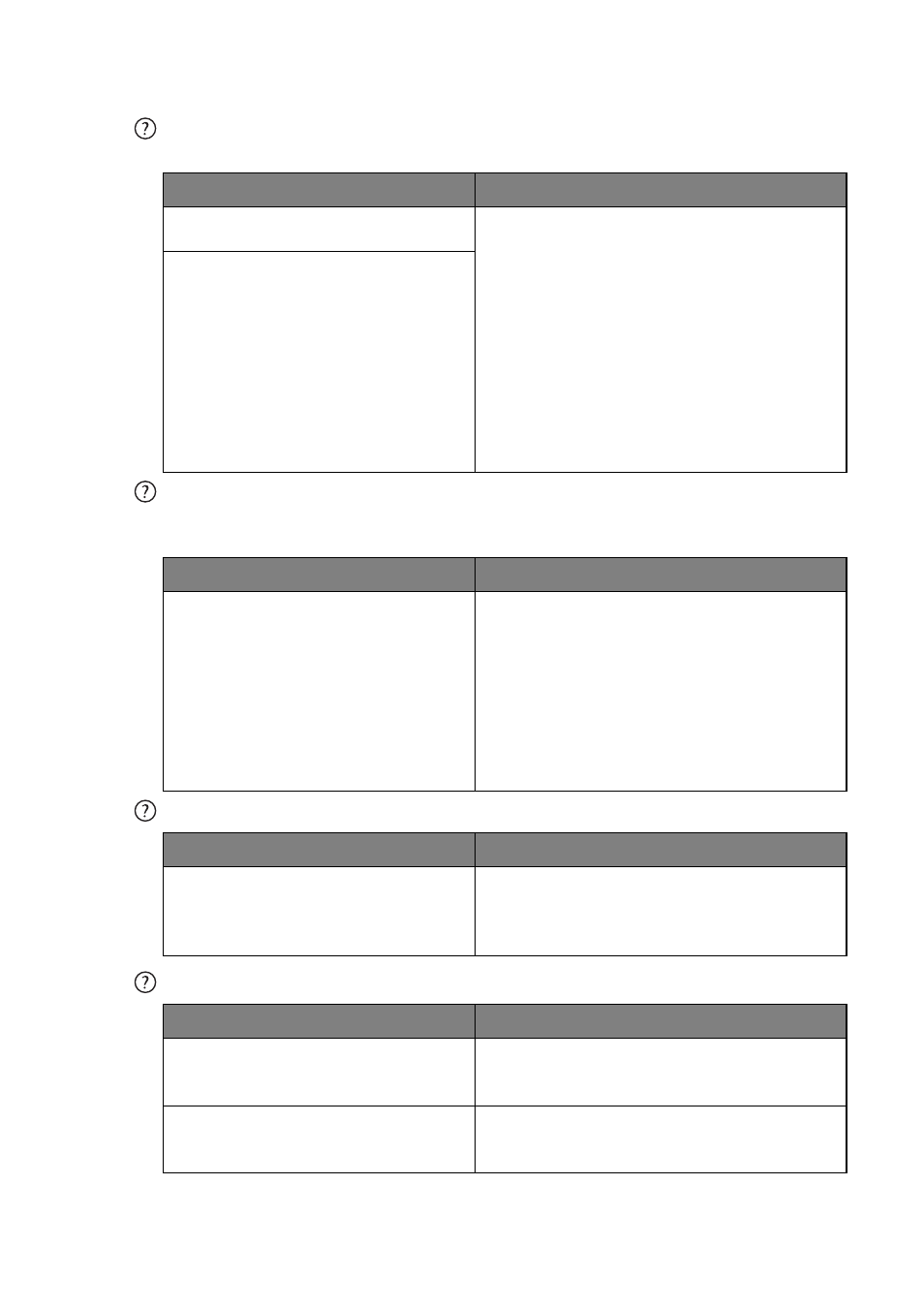
Troubleshooting
75
The computer projected picture is too big for the screen or appeared to be cut-
off
My Window Media Player program works great on my computer, but the
movie window is dark on my projector, while the Media Player tools display
OK.
The remote mouse function does not work.
The picture contains static or noise.
Cause
Remedy
The computer's resolution does not
match the projector's resolution.
1.
Make sure the H Position and V Position
settings are correct in the Display >
Position menu.
2.
Configure the computer's external
display resolution to the projector's
native resolution (1280 x 768 for SP830/
SP831). If this option is not available,
select one of the compatible listed in
"Supported timing for PC (including DVI-
I) input" on page 77
3.
Check if your presentation files are
created for a different resolution.
The computer's external monitor
setting is locked in 640 x 480.
Cause
Remedy
The computer external display is set
as a secondary display.
Change the Display settings. Click Start >
Control Panel > Display > Settings >
Advanced > Display. See you computer
documentation for details, if you cannot find
the Display settings by following the
instructions above. Set the Monitor to Primary,
and the Panel to Secondary. You will see the
movie window on the projection screen, while
the Panel movie window will be dark.
Cause
Remedy
The USB cable is not correctly
connected to the projector or
computer.
Check the connection. See
for details.
If it still doesn't work, check the mouse driver.
See the mouse documentation for details.
Cause
Remedy
You are using a computer cable longer
than 6 feet (2 meters), or an extension
cable.
Change you signal cable to a regular length
and avoid using extension cables.
Your computer and video cables
interfere with each other.
Keep your computer and video cables away
from the power cord as much as possible to
prevent interference.
