Connecting audio device – BenQ SP831 User Manual
Page 29
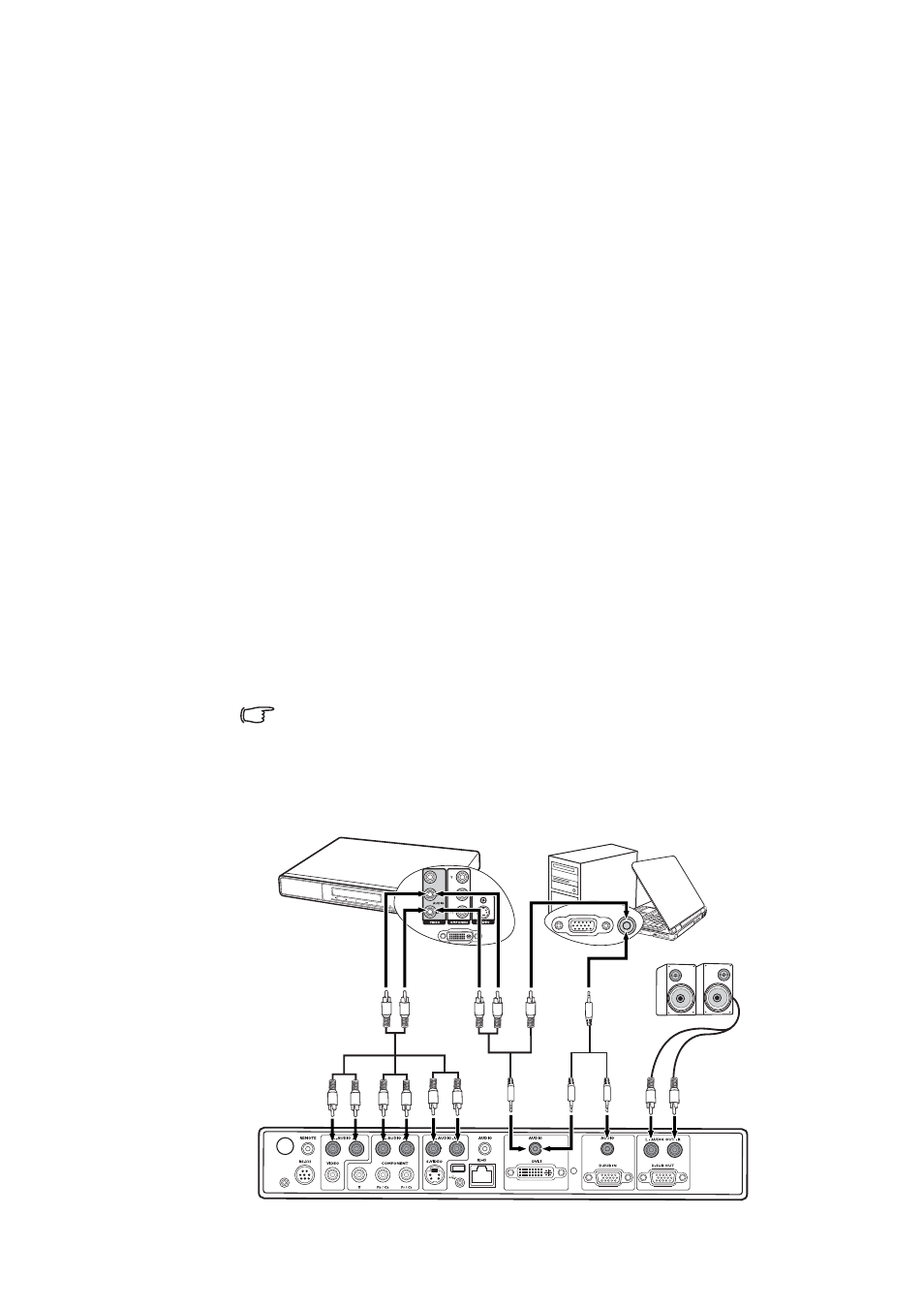
Connection
29
Connecting Audio device
The projector has built-in speakers which are designed to provide basic audio functionality
accompanying data presentations for business purposes only. It is not designed for, nor
intended for audio reproduction use as might be expected in home theater or home cinema
applications.
If you wish, you can make use of the projector speakers in your presentations, and also
connect separate amplified speakers to the AUDIO OUT (L/R) sockets of the projector.
If you have a separate sound system, you will most likely want to connect the audio output
of your Video source device to that sound system, instead of to the projector.
The audio connections illustrated in the following diagram is provided for informational
purposes only. You need not connect audio to the projector if there is an alternate sound
system available, or if audio is not required.
1.
If you wish to make use of the projector speakers in your presentations, take a suitable
audio cable and connect one end of the cable to the audio output socket on the
computer or video device, and the other end to the audio socket(s) corresponding to
the connected signal socket of the projector.
Which audio cable you use depends on what device you have.
If you have a computer or DVI device connected to the D-SUB IN, DVI-I or RJ-45
socket, use a stereo mini-jack cable.
If you have a video device connected to the COMPONENT, VIDEO, or S-VIDEO
socket(s), use a RCA-style cable.
2.
If you wish to connect separate amplified speakers, you can use another suitable audio
cable and connect the end with 2 RCA type connectors to the AUDIO OUT (L/R)
sockets of the projector, and the other end to your external speakers (not supplied).
Match the color of the plugs to the color of the sockets; white to white, and red to red.
The AUDIO OUT (L/R) outputs work when any of audio input is made to the
projector.
Once connected, the audio can be controlled by the remote control (MUTE, AUDIO)
or projector On-Screen Display (OSD) menus. See
"Adjusting the sound" on page 55
for details.
Speakers
AV device
Notebook or
desktop computer
or
or
or
or
or
or
