BenQ SP831 User Manual
Page 14
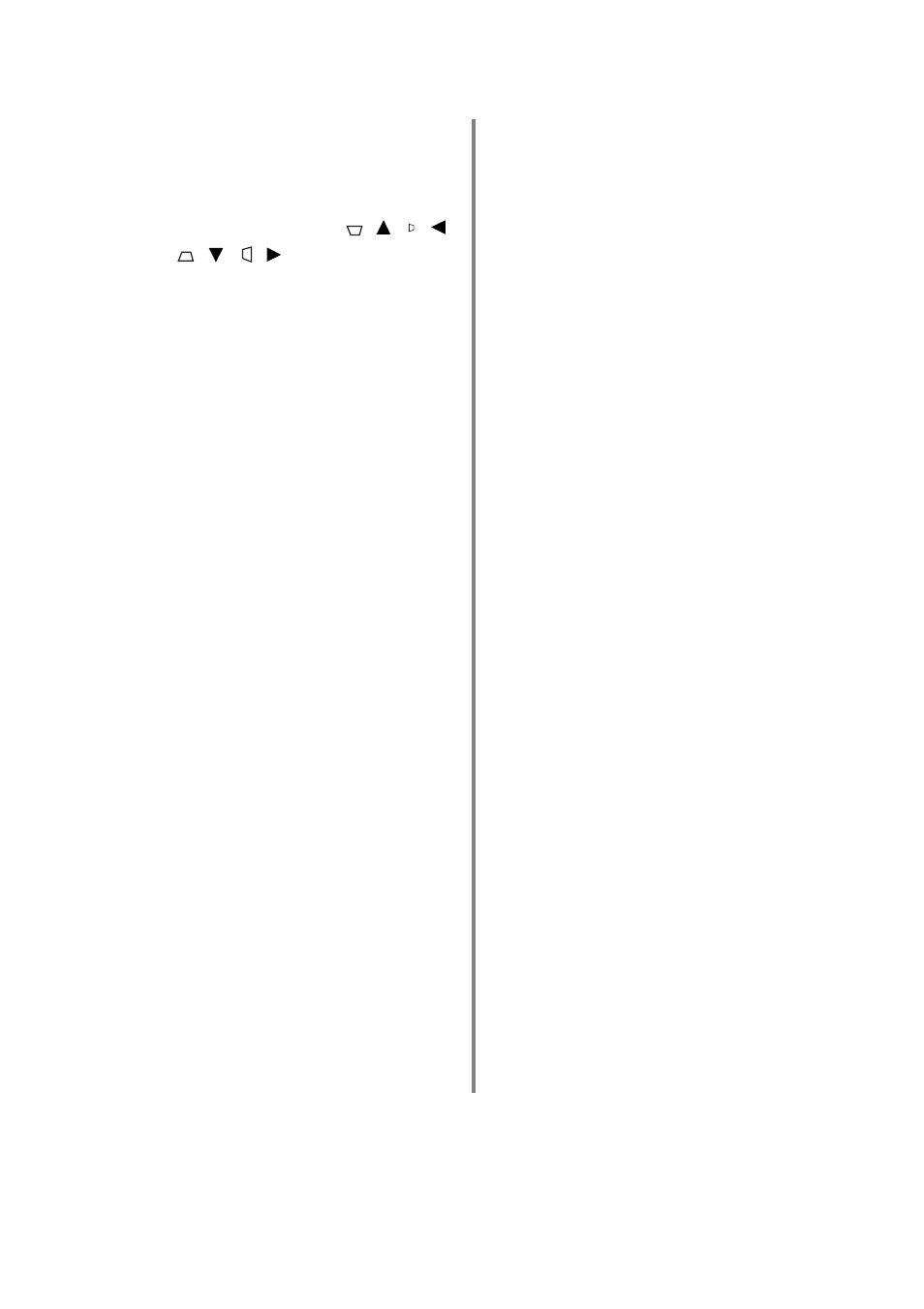
14
Introduction
3.
SOURCE
Displays the source selection bar. See
"Switching input source" on page 35
details.
4.
Keystone/Arrow keys (
/ ,
/
,
/
,
/
)
Manually correct distorted pictures
resulting from an angled projection.
When the On-Screen Display (OSD)
menu is activated, the keys are used as
directional arrows to select the desired
menu items and to make adjustments.
See
"Correcting picture distortion" on
for details.
5.
MENU
Turns on the On-Screen Display (OSD)
menu. When the OSD menu is
activated, exits and saves the menu
settings. See
for details.
6.
AUTO
Automatically determines the best
picture timings for the displayed
picture. See
for details.
7.
ENTER
Enacts the selected On-Screen Display
(OSD) menu item. See
for details.
8.
SPLIT SCREEN (ON/OFF)
Turns the split screen function on or
off. See
"Splitting the screen" on page
for details.
9.
CAPTURE
Captures the projected picture and save
it as your startup screen. See
your own startup screen" on page 54
for details.
10.
WIRELESS
(This function is not available with the
SP830/S831.)
11.
MUTE
Toggles projector audio between on
and off.
12.
PIP
Turns the Picture In Picture (PIP)
window on or off. See
Picture) operation" on page 52
details.
13.
AUDIO
Displays the Audio menu. See
"Adjusting the sound" on page 55
for
details.
14.
Indicator light
Flashes or lights red when any key on
the remote control is pressed.
15.
MODE
Depending upon which input source is
selected, selects an available picture
setup mode. See
for details.
16.
FREEZE
The picture is frozen when FREEZE is
pressed. See
for details.
17.
KEY LOCK
Locks the keys on the projector and
remote control except LASER and
EXIT. See
for details.
18.
EXIT
Goes back to previous OSD menus,
exits and saves menu settings. See
for
details.
19.
BLANK
Used to hide the screen picture. See
"Hiding the picture" on page 50
for
details.
