Selecting the aspect ratio, Shifting the picture around the black areas, About the aspect ratio – BenQ SP831 User Manual
Page 39
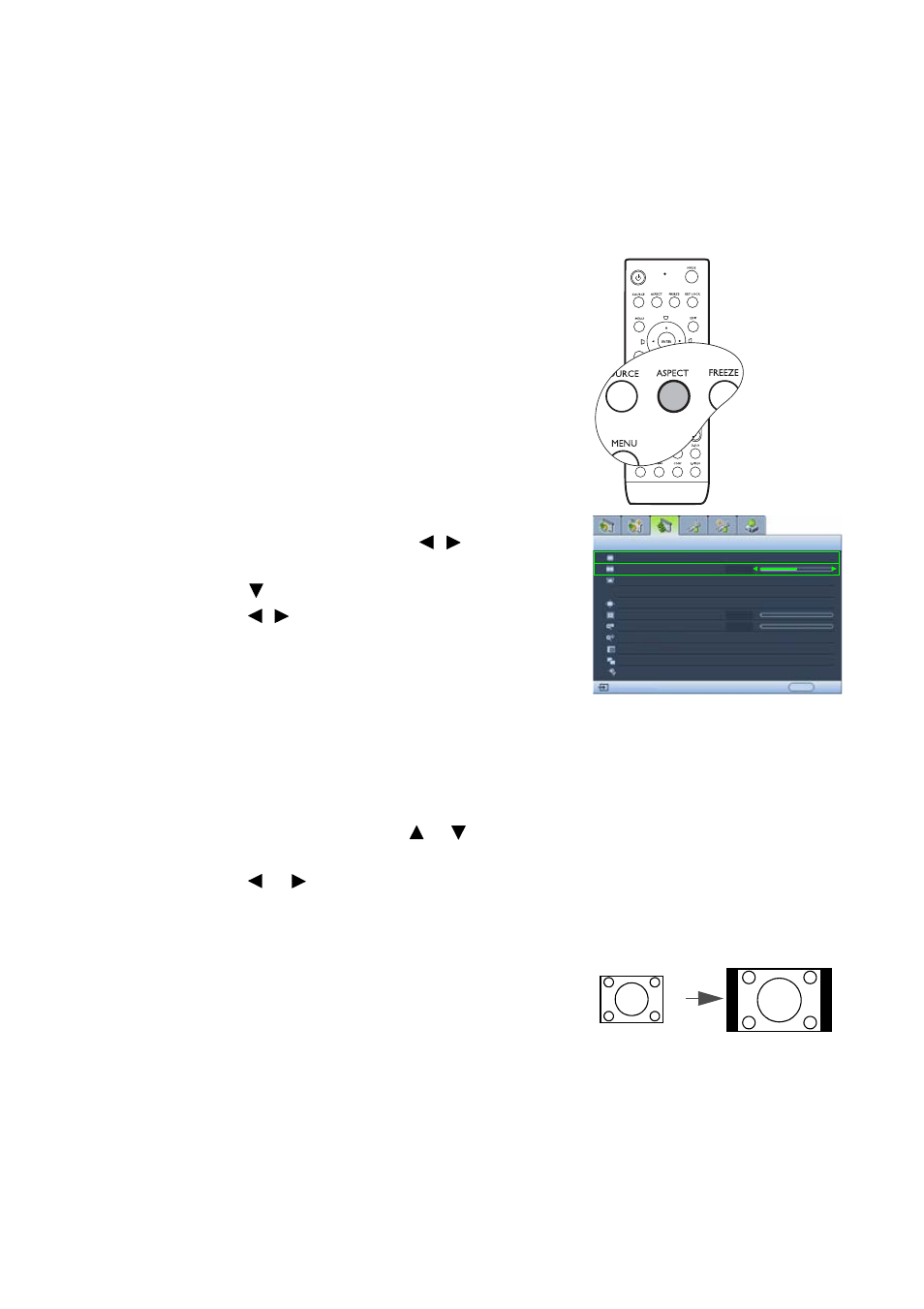
Operation
39
Selecting the aspect ratio
The 'aspect ratio' is the ratio of the picture width to the
picture height. Most analog TV and computers are in
4:3 ratio, and digital TV and DVDs are usually in 16:9
ratio.
With the advent of digital signal processing, digital
display devices like this projector can dynamically
stretch and scale the picture output to a different aspect
than that of the picture input source.
To change the projected picture ratio (no matter what
aspect the source is):
•
Using the remote control
1.
Press ASPECT to show the current setting.
2.
Press ASPECT repeatedly to select an aspect ratio
to suit the format of the video signal and your
display requirements.
•
Using the OSD menu
1.
Press MENU and then press /
until the
Display menu is highlighted.
2.
Press
to
highlight
Aspect Ratio.
3.
Press /
to select an aspect ratio to suit the
format of the video signal and your display
requirements.
Shifting the picture around the black areas
If there are unused resolutions along the top and
bottom sides, you can shift the pictures vertically until
it reaches the top or bottom of the unused areas.
To shift the picture:
1.
In the Display menu, press or to highlight
Digital Screen Shift.
2.
Press or
to adjust the vertical position of
the projected areas.
About the aspect ratio
1.
4:3: Scales a picture so that it is displayed in the
center of the screen with a 4:3 aspect ratio. This is
most suitable for 4:3 pictures like computer
monitors, standard definition TV and 4:3 aspect
DVD movies, as it displays them without aspect
alteration.
Aspect Ratio
Digital Screen Shift
Keystone
Position
Overscan Adjustment
Digital Zoom
Pan
PIP
Split Screen
PC & Component YPbPr Tuning
Display
EXIT Back
0
0
100%
Analog RGB
Anamorphic
Attachable Lens
Off
4:3 picture
