3 [zoom, Zoom] -8, P. 3-8 – Konica Minolta bizhub 552 User Manual
Page 29
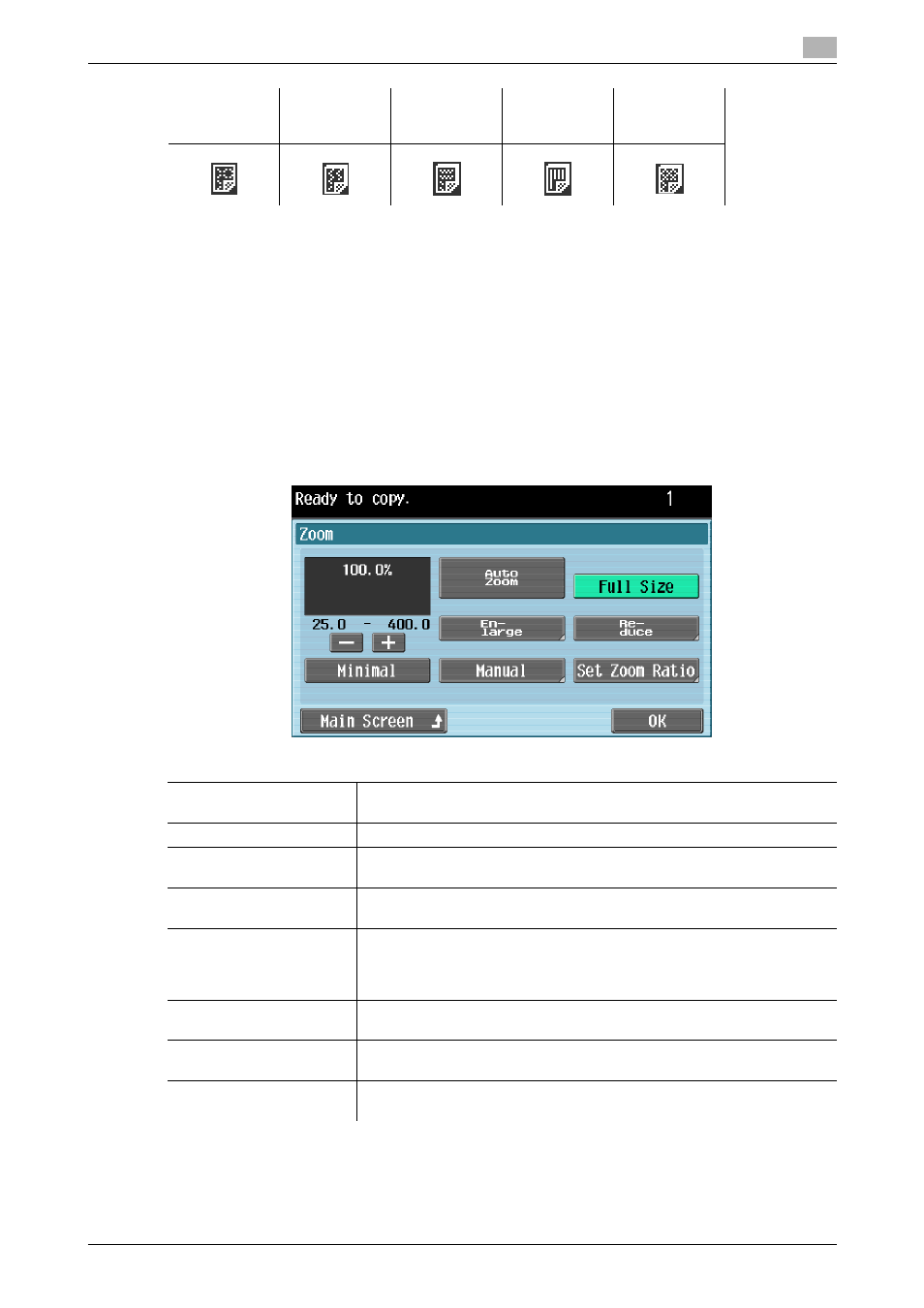
bizhub 652/552
3-8
3.2
[Basic]
3
Reference
-
You can select User Paper when weighing capacity is specified by your service representative. For de-
tails on the user paper, refer to the [User's Guide Copy Operations].
3.2.3
[Zoom]
Image size in the original can be enlarged or reduced.
0
The auto zoom setting and the auto paper setting cannot both be selected at the same time.
0
The zoom ratio setting can be changed by the administrator settings.
0
If the auto zoom setting is selected and an enlargement is to be copied on paper larger than the original,
load the original with the same orientation as the paper.
%
Press [Basic] ö [Zoom].
[Duplex 2nd
Side]
[User Paper 2]
[Duplex 2nd
Side]
[User Paper 3]
[Duplex 2nd
Side]
[User Paper 4]
[Duplex 2nd
Side]
[User Paper 5]
[Duplex 2nd
Side]
[User Paper 6]
Settings
[Auto]
The most appropriate zoom ratio is automatically selected based on the
size of the loaded original and the specified paper size.
[Full Size]
A copy that is the same size as the original (100%) is produced.
[Enlarge]
Select the desired zoom ratio from the preset enlargement ratios to pro-
duce an enlarged copy.
[Reduce]
Select the desired zoom ratio from the preset reduction ratios to produce
a reduced copy.
[Minimal]
An original image can be printed slightly smaller than the original size or
zoom ratio that you have specified. The original image is centered without
any part of the image being cropped.
You can select this setting in combination with other specified zoom ratio.
[Manual]
Using the Keypad, enter the desired zoom ratio (between 25.0% and
400.0%).
[User Preset Zoom]
Select the desired zoom ratio from the preset zoom ratios to produce a
copy.
[Main Screen]
Press this button to return to the basic settings screen with the changed
settings applied.
