Software application – Australian Monitor AMD P Series User Manual
Page 10
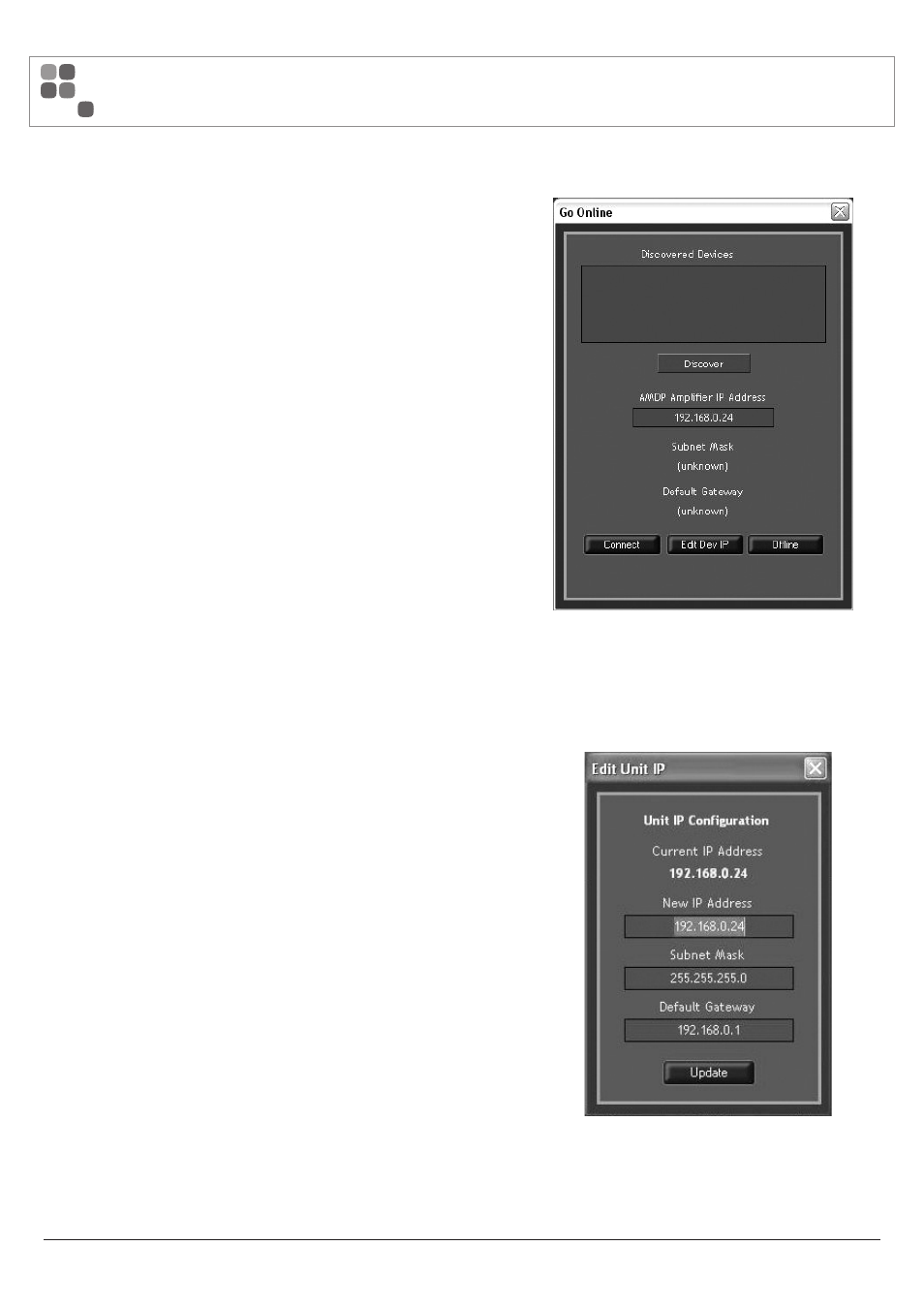
Go Online
The Go Online dialog is presented when selecting Device/Go Online from
the main menu, or when selecting the Go Online button at the bottom left
of the main page.
Once initiated, the auto discovery mechanism will search for AMD P Series
amplifiers connected to the wired network.
The user may connect to a discovered device by selecting the device in
the Discovered Devices window followed by pressing the Connect button.
Note: The PC network interface and amplifiers must be on the same
network subnet for discovery and connections with the GUI to function.
The user may simply enter a known amplifier IP address in the IP Address
field and connect without performing a discovery first.
The IP address details for selected device may be edited by pressing the
Edit Dev IP button.
Edit Dev IP
The IP address details for a connected amplifier may be edited by
selecting the Edit Dev IP button on the Go Online connection dialog.
The user may edit the device IP Address, Subnet Mask and Default
Gateway.
When defining a Default Gateway address, be sure the Gateway Address
is on the same subnet as the new Device IP Address.
PAGE 10
AMD SERIES INSTALLATION AND OPERATION MANUAL
SOFTWARE APPLICATION
