Pathport manager user’s guide – Pathway Pathport Manager 3 User Guide User Manual
Page 10
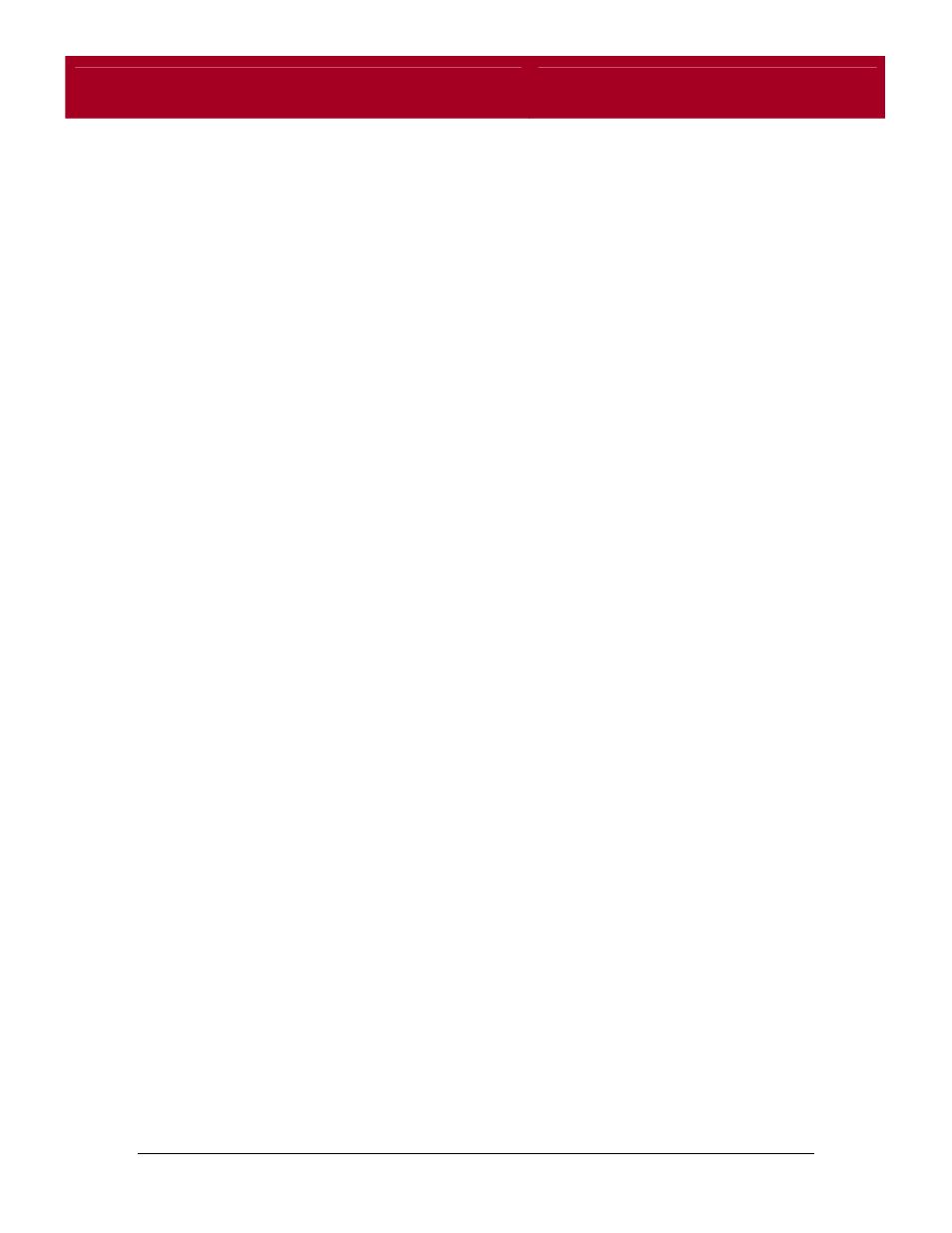
Pathport Manager
User’s Guide
10
Click the "Properties" button.
Select the "Use the following IP address" radio button, and specify 10.0.0.5 as
the IP address.
Specify 255.0.0.0 for the subnet mask.
Do not specify any addresses for the DNS options. These are unnecessary for
Pathport Manager.
Click the "OK" button to complete the setup process.
You should now Start Pathport Manager.
Windows 98 users:
Choose
Control Panel.
Select "Network"
Select the "Configuration" tab.
In the list if network components, select " TCP/IP ->[your network card]", then
click the "Properties" button.
NOTE: If the TCP/IP option does not exist for your network interface, click the
"Add" button, and install the TCP/IP protocol. (Located in the "Microsoft" list of
protocols.). After installing the protocol, Windows will ask for your Windows
installation disks, and will also require a system re-boot. After this is complete,
just follow these instructions again to set up the interface.
In the TCP/IP properties dialog that pops up, select the "IP Address" tab.
Select the "Specify an IP address" radio button, and specify 10.0.0.5 as the IP
address.
Specify 255.0.0.0 for the subnet mask.
Click the "OK" button.
You should now Start Pathport Manager.
