Setting the wep keys – Adaptec Ultra Wireless WirelessTM USB Adapter User Manual
Page 42
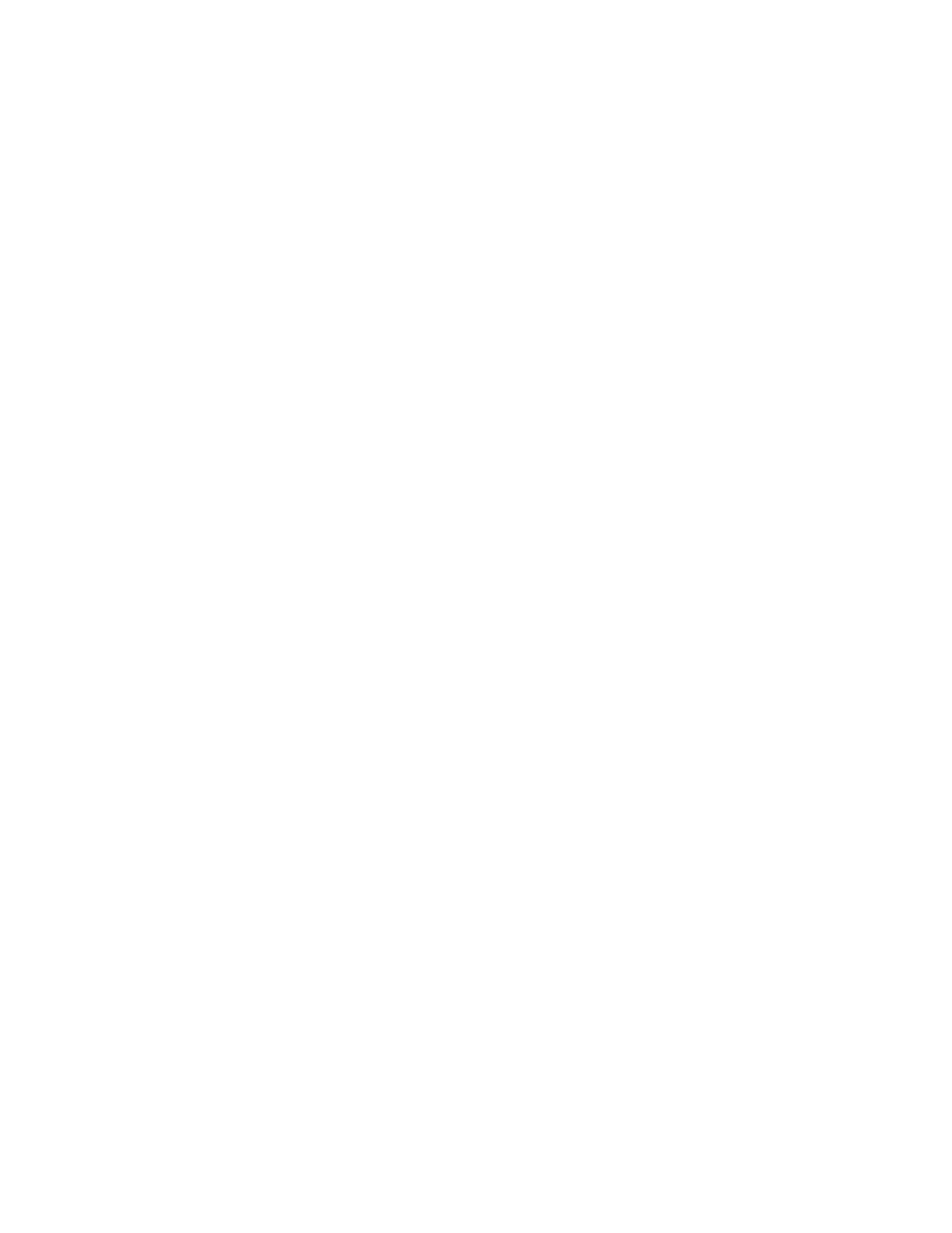
35
Changing the Set-up of Your WLAN
3
In the Encryption (WEP) drop-down box, select the setting you
want.
4
If you select either 64-Bit or 128-Bit, you must create WEP keys,
which control encryption, and set a default key. (The default key
determines which of the four key sets is used for encryption and
decryption.) See the next section to continue.
Setting the WEP Keys
WEP keys can be numeric, alphabetic, or a combination of both.
You can choose between Hexadecimal, which restricts you to
numbers 0–9 and letters A–F, and Alphanumeric, which restricts
you to numbers 0–9 and letters a–z/A–Z.
■
Adaptec recommends that you create the keys manually if you
have any non-Adaptec brand devices on your WLAN. Go to
below to continue.
■
If you have only Adaptec brand products on your WLAN, you can
create a passphrase that automatically generates the required
keys and sets a default key. Go to
to continue.
Creating the Keys Manually
1
Click Manual Entry, then choose either Hexadecimal or
Alphanumeric
.
2
Enter the keys in the Key 1 to Key 4 text boxes.
The number of characters in your key depends on the
encryption key length:
■
64-bit keys require 10 Hexadecimal or 5 Alphanumeric
characters
■
128-bit keys require 26 Hexadecimal or 13 Alphanumeric
characters.
3
Click Apply Changes. (You can restore the default encryption
settings at any time by clicking Restore Defaults.)
4
Click OK to close the Adaptec Wireless Utility.
