Connecting to the wlan – Adaptec Ultra Wireless WirelessTM USB Adapter User Manual
Page 34
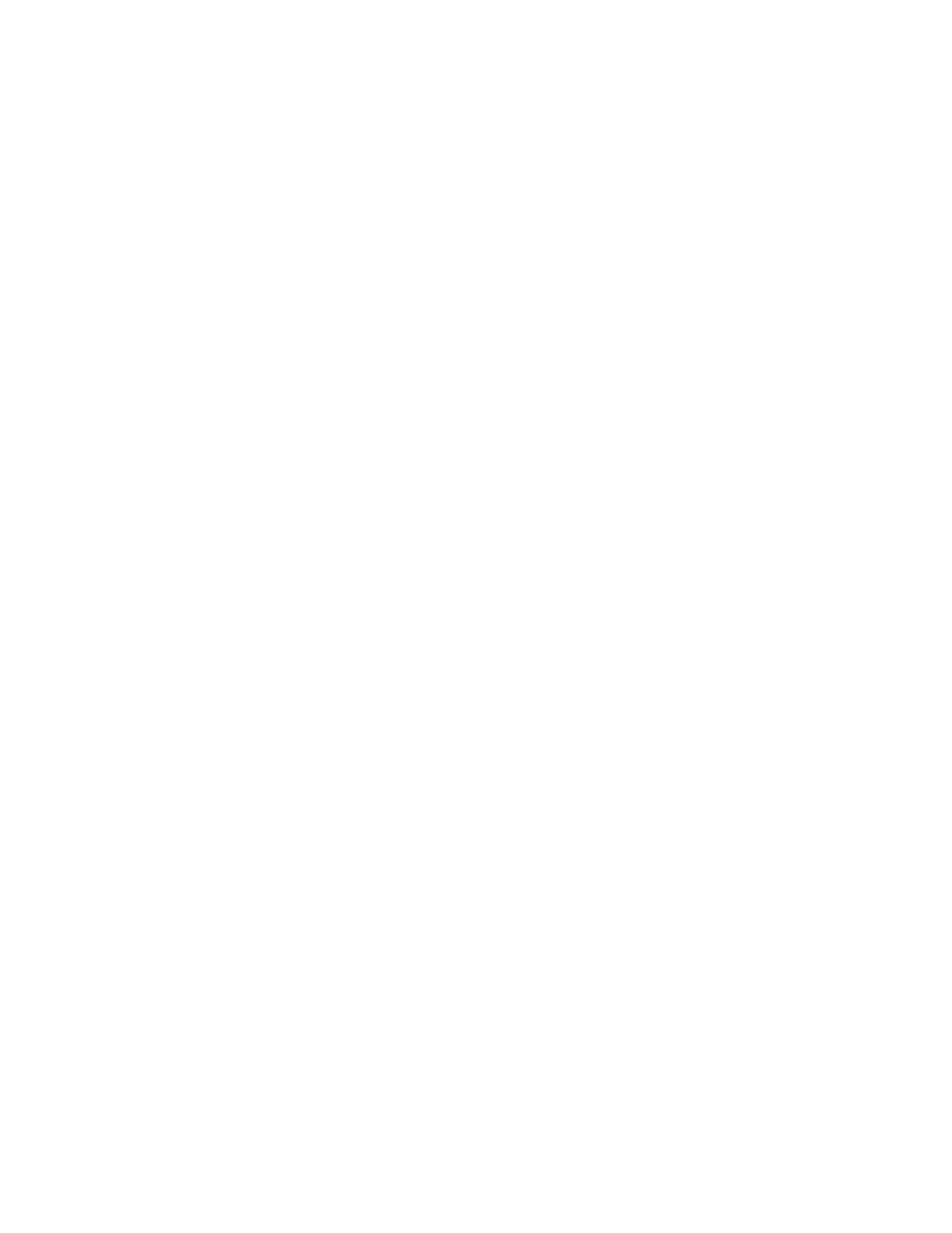
27
Connecting to the WLAN
Connecting to the WLAN
Before you continue, make sure that you have:
❏
About Wireless Technology and LANs on page 42
for a
basic overview of WLANs.
❏
Installed the Wireless USB Adapter. See
.
❏
Installed the device driver. See
.
❏
Installed the Adaptec Wireless Utility. See
❏
Disabled Zero Configuration (Windows XP users only). See
Adaptec Wireless products are preset to work together on a
WLAN. If you are using only Adaptec Wireless products on your
WLAN, you do not need to change the default settings on your
Wireless USB Adapter. You have completed the Installation Task
List. See
Checking Your Network Connection on page 30
for more
information on using your Wireless USB Adapter.
If you have any non-Adaptec brand Wireless products on your
WLAN, or if you have changed the default settings of your other
Adaptec Wireless products, you must adjust the default settings on
your Wireless USB Adapter to allow it to connect to your WLAN.
For your Wireless USB Adapter to connect to your WLAN, these
specific settings must be identical with those of every other
Wireless device on your WLAN:
■
Operating Mode
■
Wireless Network ID (SSID)
■
Channel (in Ad-hoc mode only)
■
Encryption Settings
■
Security Authentication
■
Preamble Type
