Samsung GT-P7510FKYXAR User Manual
Page 49
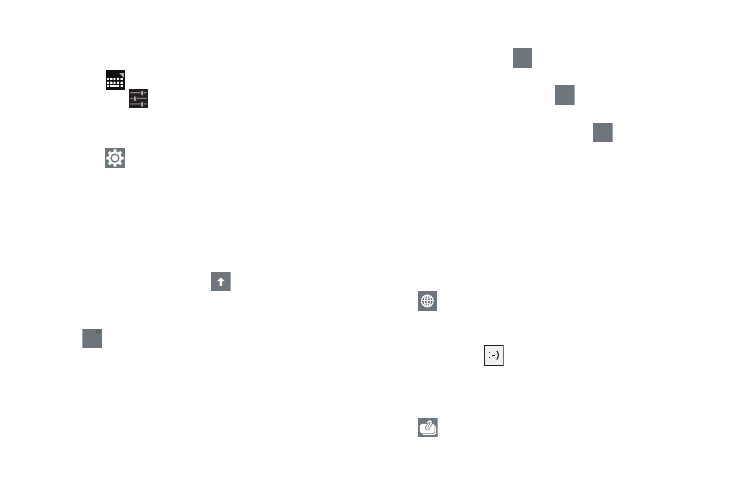
Entering Text 44
Configuring the Keypad
To configure the Samsung keypad to your preferences:
Ⅲ Touch
Set up input methods in the Status bar and
then touch
next to Samsung keypad in the Set up
input methods pop-up.
– or –
Touch
Settings on the keyboard.
The Samsung keypad settings screen displays. For
more information, refer to “Configuring the Samsung
Entering Upper and Lower Case Letters
The default case is lower case (abc). Enter upper and lower
case alphabet letters by touching
Shift to toggle the
case, before touching the letter key(s).
•
Touch once to switch from abc to Abc mode.
•
Touch
Caps Lock to switch to ABC mode. When ABC mode
is enabled, the Shift key background turns blue.
Entering Symbols and Numbers
To enter a number, touch
, then touch the corresponding
key.
To enter common symbols, touch
to switch to Symbols
mode, then touch the corresponding key.
There are three pages of symbols. Touch
to switch to
the next page.
Touch and hold a vowel key (A, E, I, O, U, or Y) or the C, N, or
S key to open a small window where you can chose an
accented vowel or other alternate letter. Slide to the letter
until it is highlighted, and release.
Touch and hold the Period key ( . ) to open a small window
with a set of common symbols.
Other Keypad Functions
Touch
to select the language, if more than one language
has been set. The current language displays on the space
bar.
Touch and hold the
Emoticons key to open a small
window with a set of Emoticons. Choosing a symbol with the
Emoticons key causes the Emoticons key to default to that
symbol until you chose another symbol.
Touch
to view the clipboard and manage saved text.
Caps
Lock
123
123
1/3
- GT-P7510MADXAR GT-P7510UWAXAB GT-P7510UWYXAB GT-P7510MADXAB OG-P7510MAVXAR GT-P7510UWBXAR GT-P7510UWVXAR GT-P7510FKASPR SEG-P7510UWXAR GT-P7510UWDVZW GT-P7510UWFXAR GT-P7510MAVXAR GT-P7510ZKDXAR GT-P7510FKAVZW GT-P7510MAAXAB GT-P7510MAYXAR GT-P7510UWGXAR GT-P7510UWDXAR GT-P7510MADSPR GT-P7510FKDVZW GT-P7510UWYXAR GT-P7510UWDSPR GT-P7510ZKAXAR GT-P7510UWASPR GT-P7510ZKVXAR GT-P7510FKDSPR GT-P7510MAVXAB GT-P7510FKBXAR GT-P7510ZKYXAR GT-P7510MAAXAR GT-P7510FKVXAR GT-P7510UWSXAR GT-P7510UWDXAB GT-P7510FKAXAR GT-P7510FKSXAR GT-P7510UWAVZW GT-P7510UWVXAB GT-P7510MAYXAB GT-P7510ZKDSPR GT-P7510FKDXAR
