Section 8: photos and video, Camera – Samsung GT-P7510FKYXAR User Manual
Page 119
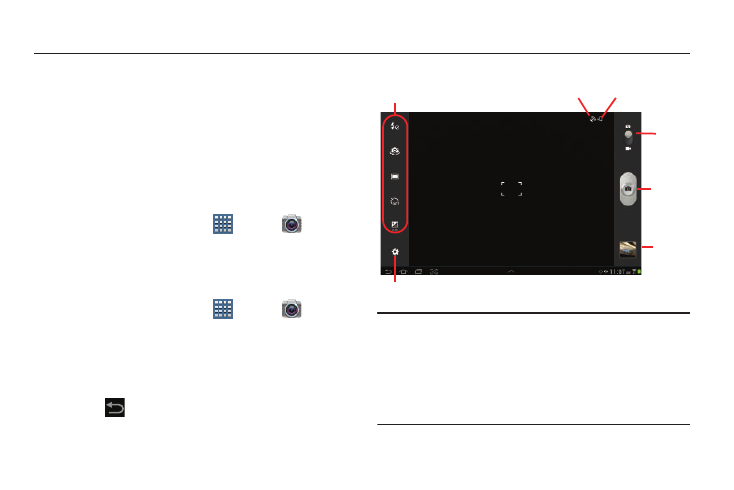
Photos and Video 114
Section 8: Photos and Video
This section explains how to use your device’s built-in
camera and camcorder, the Video Player app to view and
manage videos, and the Gallery app to view, capture, and
manage photos and videos. It also contains an overview of
the Photo Editor, Media Hub, and Movie Studio apps.
Camera
Use your device’s built-in camera and camcorder to take
photos and record videos.
Ⅲ From a Home screen, touch
Apps ➔
Camera.
The Camera screen displays.
Taking Photos
To take a photo:
1. From a Home screen, touch
Apps ➔
Camera.
2. Using the display as a viewfinder, compose your photo
by aiming the lens at the subject. To configure settings,
see “Camera Settings” on page 115.
3. To take the photo, touch the Camera button.
4. Touch
Back to leave the Camera and display the
previous screen.
Important! Do not take photos of people without their
permission.
Do not take photos in places where cameras are
not allowed.
Do not take photos in places where you may
interfere with another person’s privacy.
Settings
Image
Mode
Camera
Viewer
Storage
Indicator
Settings
Shortcuts
GPS
Active
- GT-P7510MADXAR GT-P7510UWAXAB GT-P7510UWYXAB GT-P7510MADXAB OG-P7510MAVXAR GT-P7510UWBXAR GT-P7510UWVXAR GT-P7510FKASPR SEG-P7510UWXAR GT-P7510UWDVZW GT-P7510UWFXAR GT-P7510MAVXAR GT-P7510ZKDXAR GT-P7510FKAVZW GT-P7510MAAXAB GT-P7510MAYXAR GT-P7510UWGXAR GT-P7510UWDXAR GT-P7510MADSPR GT-P7510FKDVZW GT-P7510UWYXAR GT-P7510UWDSPR GT-P7510ZKAXAR GT-P7510UWASPR GT-P7510ZKVXAR GT-P7510FKDSPR GT-P7510MAVXAB GT-P7510FKBXAR GT-P7510ZKYXAR GT-P7510MAAXAR GT-P7510FKVXAR GT-P7510UWSXAR GT-P7510UWDXAB GT-P7510FKAXAR GT-P7510FKSXAR GT-P7510UWAVZW GT-P7510UWVXAB GT-P7510MAYXAB GT-P7510ZKDSPR GT-P7510FKDXAR
