For more information – Samsung GT-P7510FKYXAR User Manual
Page 110
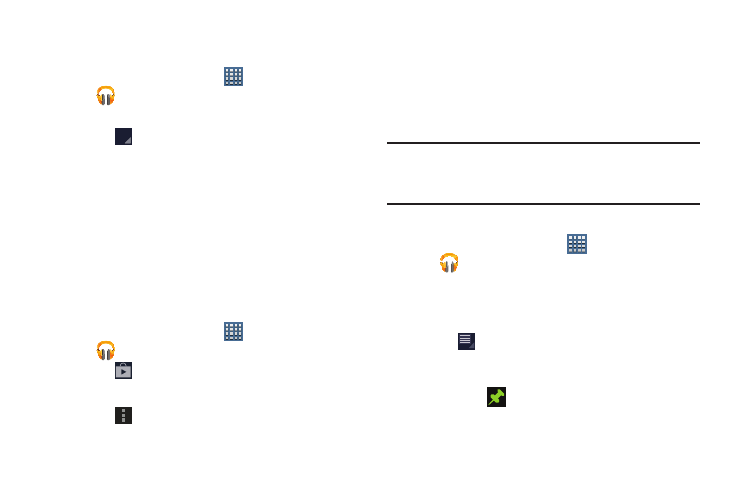
105
Playing, Renaming, or Deleting a Playlist
To play, rename, or delete a playlist:
1. From a Home screen, touch
Apps
➔
Play Music.
2. Display the Playlists library view.
3. Touch
next to a playlist title.
• Touch Play to play the songs in the playlist.
• Touch Rename and use the keyboard to enter a new name for
the playlist.
• Touch Delete and then touch OK to delete the playlist. Only the
playlist is deleted. To delete individual songs, see “Options
While Selecting a Song” on page 101.
Shopping for Music at the Play Store
To visit the Google Play
TM
Store where you can find and buy
music:
1. From a Home screen, touch
Apps
➔
Play Music.
2. Touch
Play Store in the Application Bar.
The Google Play Store music section displays.
3. Touch
Menu ➔ Help ➔ Music to view information
about finding and buying music.
Making Online Music Available Offline
In addition to playing the music that you add to your online
library, you can play music stored on your device’s internal
storage. Then you can listen to music when you have no
Internet connection. To do this, make some of your online
music available offline.
Tip: You can also copy music directly from your computer to
your device. For more information, refer to “Synchronizing
with Windows Media Player” on page 140.
To make your online music available offline on your device:
1. From a Home screen, touch
Apps
➔
Play Music.
2. Change your library view to Albums, Artists, or
Playlists. For more information, refer to “Changing
3. Touch
Menu ➔ Make available offline and touch
the album or playlist you want to make available
offline.
• A green pin
indicates that the item is already available
offline.
- GT-P7510MADXAR GT-P7510UWAXAB GT-P7510UWYXAB GT-P7510MADXAB OG-P7510MAVXAR GT-P7510UWBXAR GT-P7510UWVXAR GT-P7510FKASPR SEG-P7510UWXAR GT-P7510UWDVZW GT-P7510UWFXAR GT-P7510MAVXAR GT-P7510ZKDXAR GT-P7510FKAVZW GT-P7510MAAXAB GT-P7510MAYXAR GT-P7510UWGXAR GT-P7510UWDXAR GT-P7510MADSPR GT-P7510FKDVZW GT-P7510UWYXAR GT-P7510UWDSPR GT-P7510ZKAXAR GT-P7510UWASPR GT-P7510ZKVXAR GT-P7510FKDSPR GT-P7510MAVXAB GT-P7510FKBXAR GT-P7510ZKYXAR GT-P7510MAAXAR GT-P7510FKVXAR GT-P7510UWSXAR GT-P7510UWDXAB GT-P7510FKAXAR GT-P7510FKSXAR GT-P7510UWAVZW GT-P7510UWVXAB GT-P7510MAYXAB GT-P7510ZKDSPR GT-P7510FKDXAR
