Samsung GT-P7510FKYXAR User Manual
Page 174
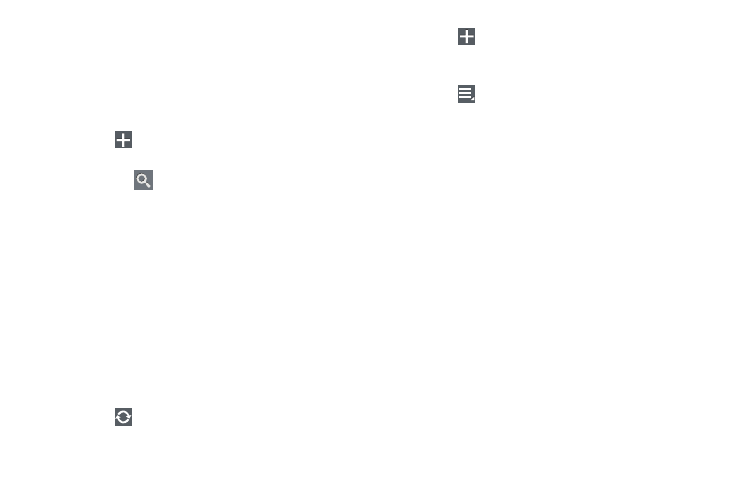
169
Adding Your First Stock
To add your first stock:
1. From a Home screen, touch the Yahoo! Finance widget.
The Yahoo! Finance main screen displays with
Samsung and Yahoo stocks listed by default.
2. Touch
Add.
3. Type in a stock name.
4. Touch the
key on the keyboard to start the search
and touch an entry in the list of stocks that is
displayed.
5. The Yahoo! Finance widget displays with information
about the stock just added.
Managing Stocks
Once you add a stock, there are additional Yahoo! Finance
options you can use to add more stocks and set up how they
are displayed and refreshed.
1. From a Home screen, touch an entry in the Yahoo!
Finance widget.
Information about the stock displays.
2. Touch
Refresh to update the information.
3. Touch
Add to add another stock. For more
information, refer to “Adding Your First Stock” on
4. Touch
Menu to display the following options:
• Delete: Touch to delete the stock being displayed.
• Change order: Displays your stocks list. Touch and drag stocks
to change the order in which they are displayed.
• Search: Touch to search for a new stock.
• Settings: Displays the following option:
–
Auto refresh: Choose a time interval for automatic refreshing
of stock information. The choices are: None, Every 30 minutes,
Every 1 hour, and Every 3 hours. When the setting is None,
touch the refresh icon on the Yahoo! Finance widget to update
stock information.
5. Under the My Stocks tab, touch a stock entry to display
the full stock information screen.
6. Touch the Major indices tab to display a summary of
the performance of major groupings of stocks,
classified by the exchange on which they trade.
7. Touch the Currencies tab to display the currency
exchange rate for various currencies.
- GT-P7510MADXAR GT-P7510UWAXAB GT-P7510UWYXAB GT-P7510MADXAB OG-P7510MAVXAR GT-P7510UWBXAR GT-P7510UWVXAR GT-P7510FKASPR SEG-P7510UWXAR GT-P7510UWDVZW GT-P7510UWFXAR GT-P7510MAVXAR GT-P7510ZKDXAR GT-P7510FKAVZW GT-P7510MAAXAB GT-P7510MAYXAR GT-P7510UWGXAR GT-P7510UWDXAR GT-P7510MADSPR GT-P7510FKDVZW GT-P7510UWYXAR GT-P7510UWDSPR GT-P7510ZKAXAR GT-P7510UWASPR GT-P7510ZKVXAR GT-P7510FKDSPR GT-P7510MAVXAB GT-P7510FKBXAR GT-P7510ZKYXAR GT-P7510MAAXAR GT-P7510FKVXAR GT-P7510UWSXAR GT-P7510UWDXAB GT-P7510FKAXAR GT-P7510FKSXAR GT-P7510UWAVZW GT-P7510UWVXAB GT-P7510MAYXAB GT-P7510ZKDSPR GT-P7510FKDXAR
