Viewing your music library – Samsung GT-P7510FKYXAR User Manual
Page 111
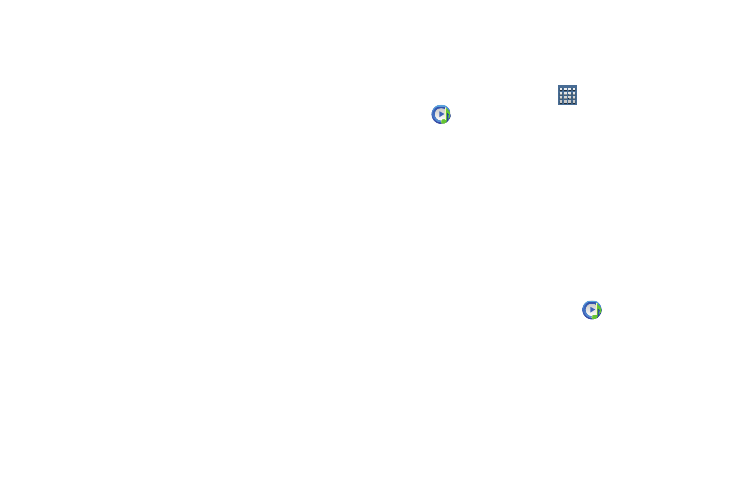
Music 106
• Gray pins appear next to the items you can make available
offline.
• A bar at the bottom of the screen shows how much space is
available on your device for music and other files.
• Dim green pins indicate songs or albums that you copied
directly from a computer to your device.
4. Touch the gray pin next to each item you want to make
available offline.
– or –
Touch a green pin to stop making it available offline.
You can switch to other views of your library to make
other kinds of items available offline as well.
5. Touch Done in the bar at the bottom of the screen.
The Music application starts downloading the items to
your device.
Viewing Your Music Library
The Music Player plays music and other audio files that you copy
from your computer.
1. From a Home screen, touch
Apps
➔
Music Player.
The Music Player application searches your device’s
internal storage for music and playlists. This can take
from a few seconds to several minutes, depending on
the amount of new music added since you last opened
the application. It then displays your music in several
ways.
2. Touch Songs, Playlists, Albums, Artists, Genres, Folders,
Composers, or Years to change the way you view the
contents of your library.
3. Touch the Music application icon
at the top-left of
the Application bar to return to the previous Music
screen.
- GT-P7510MADXAR GT-P7510UWAXAB GT-P7510UWYXAB GT-P7510MADXAB OG-P7510MAVXAR GT-P7510UWBXAR GT-P7510UWVXAR GT-P7510FKASPR SEG-P7510UWXAR GT-P7510UWDVZW GT-P7510UWFXAR GT-P7510MAVXAR GT-P7510ZKDXAR GT-P7510FKAVZW GT-P7510MAAXAB GT-P7510MAYXAR GT-P7510UWGXAR GT-P7510UWDXAR GT-P7510MADSPR GT-P7510FKDVZW GT-P7510UWYXAR GT-P7510UWDSPR GT-P7510ZKAXAR GT-P7510UWASPR GT-P7510ZKVXAR GT-P7510FKDSPR GT-P7510MAVXAB GT-P7510FKBXAR GT-P7510ZKYXAR GT-P7510MAAXAR GT-P7510FKVXAR GT-P7510UWSXAR GT-P7510UWDXAB GT-P7510FKAXAR GT-P7510FKSXAR GT-P7510UWAVZW GT-P7510UWVXAB GT-P7510MAYXAB GT-P7510ZKDSPR GT-P7510FKDXAR
