Ttings. for more information – Samsung GT-P7510FKYXAR User Manual
Page 202
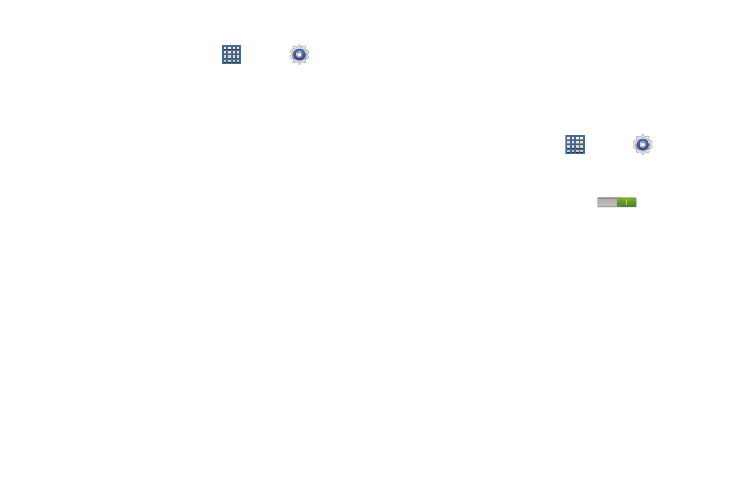
197
System
1. From a Home screen, touch
Apps ➔
Settings
➔ Accessibility.
2. Configure the following settings:
• Font size: Set a font size. Options are: Tiny, Small, Normal,
Large, and Huge.
• Auto-rotate screen: Automatically rotates the screen from
landscape to portrait orientation and vice versa.
• Speak passwords: Speaks passwords to enter them.
• Tap and hold delay: Touch a delay time. Options are: Short,
Medium, and Long.
• Install Web scripts: Touch Allow to allow applications to install
scripts from Google that make their Web content more
accessible.
Motion
It is possible to control certain aspects of your tablet by
simply tilting it. You can tilt your tablet to reduce or enlarge
the screen. You can move an icon from one Home page to
another by panning your device to the left or right while
holding the icon.
1. From a Home screen, touch
Apps ➔
Settings
➔ Motion.
2. Touch Motion activation to make the following options
available. Touch the OFF / ON icon
to activate
each option.
• Touch Tilt to zoom or Pan to edit.
• Touch Sensitivity to set the sensitivity by dragging the slider
between Slow and Fast.
Touch Test to test your setting, OK to save your changes, or
Cancel to stop without making the change.
• Touch Learn about tilt or Learn about panning for more
information.
- GT-P7510MADXAR GT-P7510UWAXAB GT-P7510UWYXAB GT-P7510MADXAB OG-P7510MAVXAR GT-P7510UWBXAR GT-P7510UWVXAR GT-P7510FKASPR SEG-P7510UWXAR GT-P7510UWDVZW GT-P7510UWFXAR GT-P7510MAVXAR GT-P7510ZKDXAR GT-P7510FKAVZW GT-P7510MAAXAB GT-P7510MAYXAR GT-P7510UWGXAR GT-P7510UWDXAR GT-P7510MADSPR GT-P7510FKDVZW GT-P7510UWYXAR GT-P7510UWDSPR GT-P7510ZKAXAR GT-P7510UWASPR GT-P7510ZKVXAR GT-P7510FKDSPR GT-P7510MAVXAB GT-P7510FKBXAR GT-P7510ZKYXAR GT-P7510MAAXAR GT-P7510FKVXAR GT-P7510UWSXAR GT-P7510UWDXAB GT-P7510FKAXAR GT-P7510FKSXAR GT-P7510UWAVZW GT-P7510UWVXAB GT-P7510MAYXAB GT-P7510ZKDSPR GT-P7510FKDXAR
