Media Technology Systems ION8.8 User Manual
Page 25
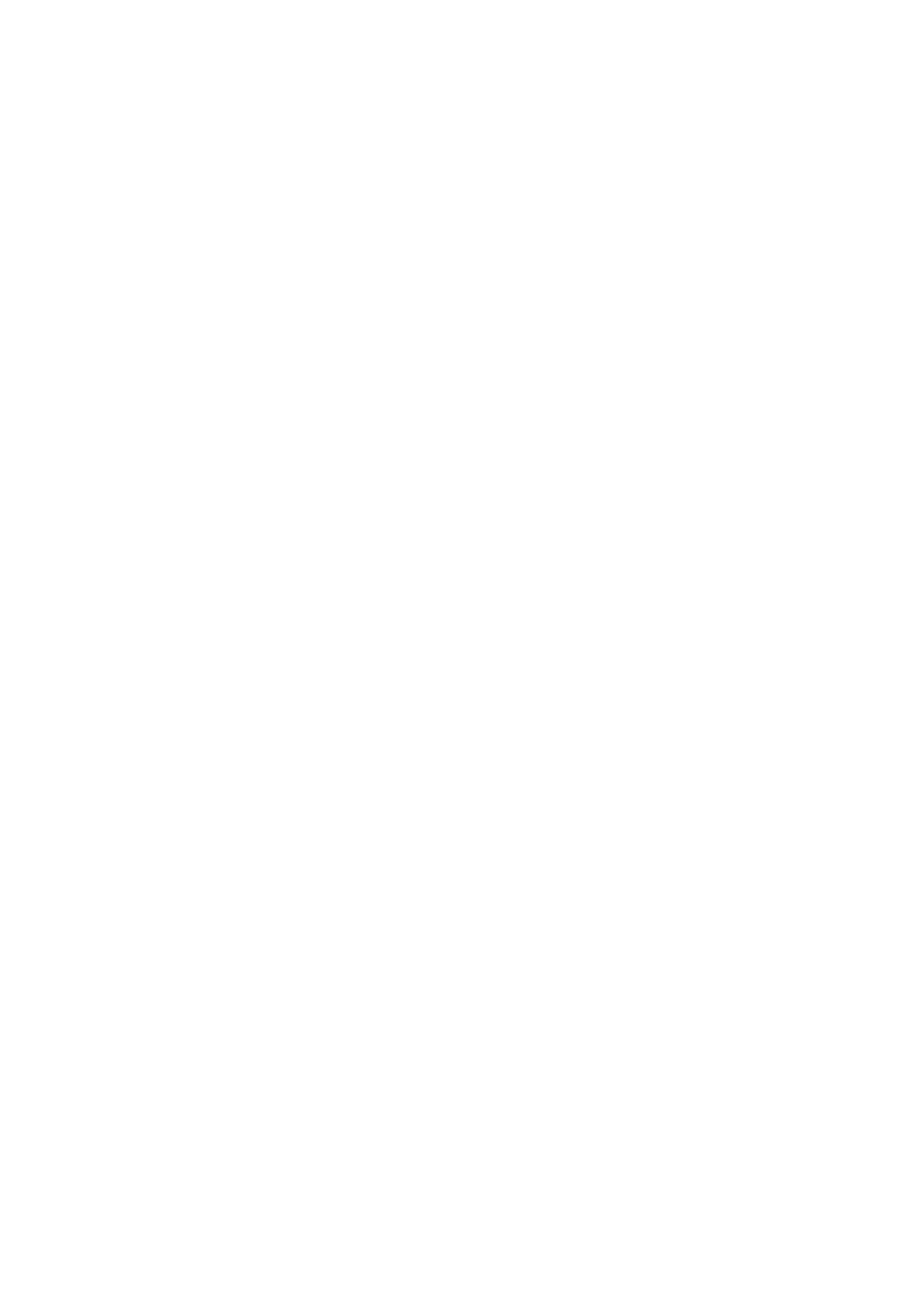
Page 25 of 26
Jul‐09
Load
instructions
are
as
follows...
•
Set laptop IP address to 192.168.192.101
•
Confirm
Amplifier
Ethernet
IP
address
is
in
the
same
domain
,
say
192.168.192.100
•
Copy MTS_1_2_1.bin file to desktop directory.
•
Copy tftpd32.exe to desktop directory and start application.
•
Set the “Current Directory” in the TFTP window to the desktop directory.
•
Click on the Settings button. In the Settings window – ensure the following:
o
Base Directory set to desktop directory
o
ONLY TFTP Server checked in Global Settings
o
TFTP Security set to None
o
In
TFTP
configuration
–
Timeout
=
120,
Max
Retransmit
=
20,
and
Tftp
port
=
69
o
In
Advanced
TFTP
Options
–
Option
negotiation
and
Show
Progress
bar
checked
Power
up
the
ION
and
wait
till
see
“MTS_1_2_1.bin
to
192.168.192.100”
window
appear
on
programming
computer
displaying
progress
of
download.
NOTE:
if
programming
doesn’t
complete
1st
time
than
may
have
to
cycle
power
to
the
amplifier
chassis
to
try
again.
See
Figure 6-1 above for details.
Note:
Since
the
firmware
bootloader
does
not
contain
a
DHCP
client,
it
uses
the
following
algorithm
to
determine
its
IP
address.
•
Check
for
static
IP
address.
If
it
exists,
initiate
TFTP
on
this
address
ELSE…
•
Check
for
last‐assigned
DHCP
address.
If
it
exists,
TFTP
on
this
address
ELSE…
•
Use default 192.168.192.100
The
implication
is
that
new
amplifiers
without
a
static
IP
address
or
DHCP
IP
address
will
all
issue
a
momentary
IP
address
of
192.168.192.100
during
the
powerup
TFTP
search.
This
can
cause
IP
conflict
errors
if
multiple
new
amplifiers
are
connected
to
a
Managed
switch.
