6 record schedule, 7 sub menu – AVerMedia Technologies EB1004 User Manual
Page 23
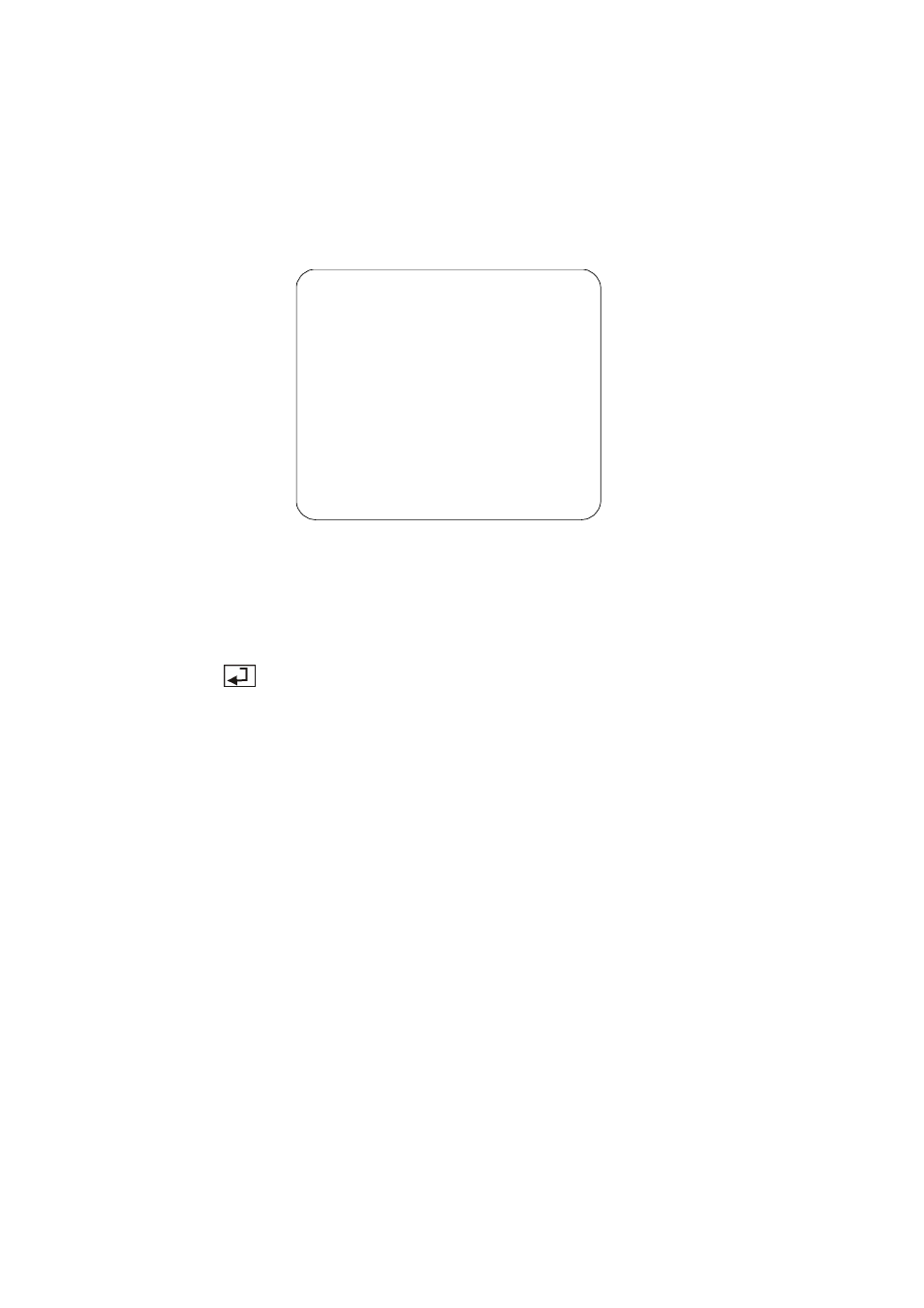
20
3.6 RECORD SCHEDULE
By default, the DVR unit is customized for continuous 24-hour video recording. If you
prefer to record video only at certain time schedules within a day, you can choose
specific recording hours. If the DVR unit is connected to sensor devices, you can also
customize the unit to initiate video recording only when the sensors detect an event.
RECORD SCHEDULE
v
+ T T T T T T T T T T T T T T T T T T T T T T T +
|
|
|
|
|
|
|
| |
0
3
6
9 12 15 18 21 24
PRESS (< , >), THEN(SELECT)
PRESS (MENU) TO EXIT
To customize the recording schedule:
1 Each number in the RECORD SCHEDULE menu represents the time
schedule (in hours) for recording, and the "v" cursor indicates the time that is
selected. Press or to move through the time schedules.
2 Press
repeatedly to cycle through these settings:
(T) For automatic non-stop video recording
(S) For sensor recording. The DVR unit initiates recording only when the
attached sensor devices detect motion from the video cameras.
(M) For motion recording. The DVR unit initiates recording only when motion is
detected from video cameras.
( - ) Disables recording at that time schedule.
3.7 SUB MENU
The SUB MENU allows you to enable password setup, change the password, system
date and time, motion setup, and VGA display settings.
