1 camera select – AVerMedia Technologies EB1004 User Manual
Page 20
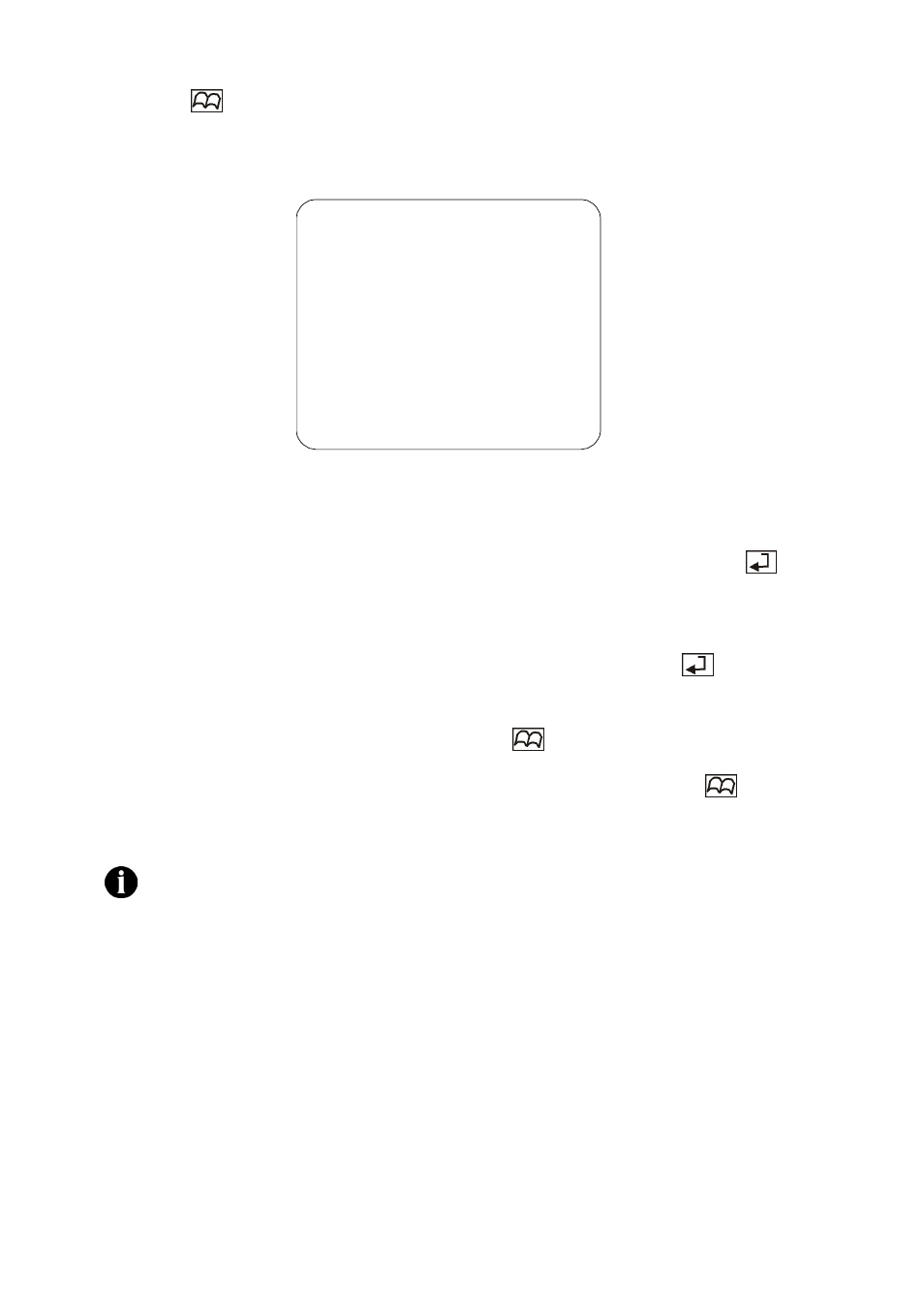
17
1 Press
button to display the OSD main menu.
MAIN MENU
> CAMERA SELECT
1234
RECORD SELECT
1234
RECORD MODE
EACH
RECORD FRAMERATE
30
VIDEO QUALITY
NORMAL
RECORD SCHEDULE
SUBMENU
HARD DRIVE SETUP
SENSOR SETUP
PRESS (< , >), THEN(SELECT)
PRESS (MENU) TO EXIT
2 Press or to move up or down through the items in the menu. The ">"
arrowhead cursor moves as you press these buttons.
3 The first five items in the menu provide selectable settings. Press
to
repeatedly cycle through the available settings. Stop pressing the button when
you have chosen the desired setting.
4 The last four items in the menu are second-level menus. Press
to display
the corresponding menu.
5 When you are in a second-level menu, press
to return to the main menu.
6 To close the main menu and return to the surveillance screen, press
again.
When you are back to the preview mode, the system will start to record the
video automatically when it detects a 10-second idleness. If you already
adjust the PASSWORD SETUP to YES, please enter the password to
interrupt the recording before clicking the STOP button. The system stops
recording when the authentication is confirmed.
3.1 CAMERA SELECT
This determines which of the cameras will be displayed on the surveillance screen.
Use the following front panel buttons to individually switch on or off each of the
camera displays:
