All calls – Audiovox PM-8912 User Manual
Page 79
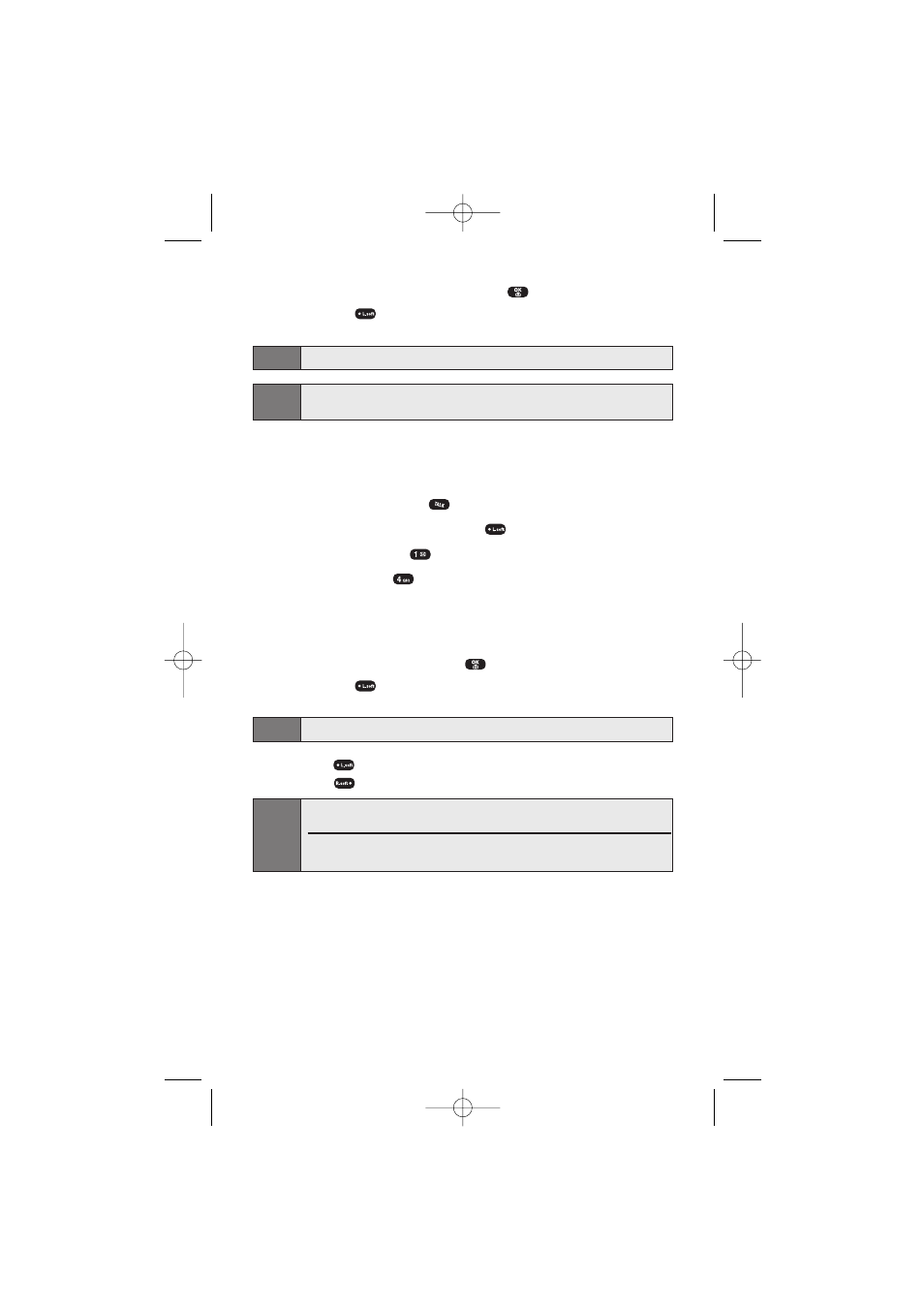
Section 2F: Managing Call History
70
4.
To view incoming call details, press
.
Ⅲ
Press
(Options) to choose from the following options:
Call, Send Picture, Send Text, Prepend, Erase All.
Note:
Call details include the date, time, and phone number.
Note:
After the twentieth call, the oldest call will automatically be erased from
the history.
All Calls
Displays information about the 20 most recent calls. You can save a
highlighted number from your Call History list or place a call to that
number by simply pressing
.
1.
To access the main menu, press
(Menu).
2.
Select Call History (
).
3.
Select All Calls (
).
4.
A list of the 20 most recent calls is displayed. (If the number is
already stored in your phone book, only the name appears;
otherwise, only the phone number appears.)
5.
To view all call details, press
.
Ⅲ
Press
(Options) to choose from the following options:
Call, Save, Send Picture, Send Text, Prepend.
Note:
Call details include the date, time, and phone number (if available).
6.
Press
(Options) then select Save to save the number or
press
(Erase) to erase it.
Note:
If you have already stored the number in your Phone Book, a note will
appear: "Phone number already in
After the 20
th
call the oldest call will automatically be erased from the
history.
SPRINT_TX115C041021_A 2004.10.25 8:58 PM Page 70
