Sending sprint pcs picture mail – Audiovox PM-8912 User Manual
Page 135
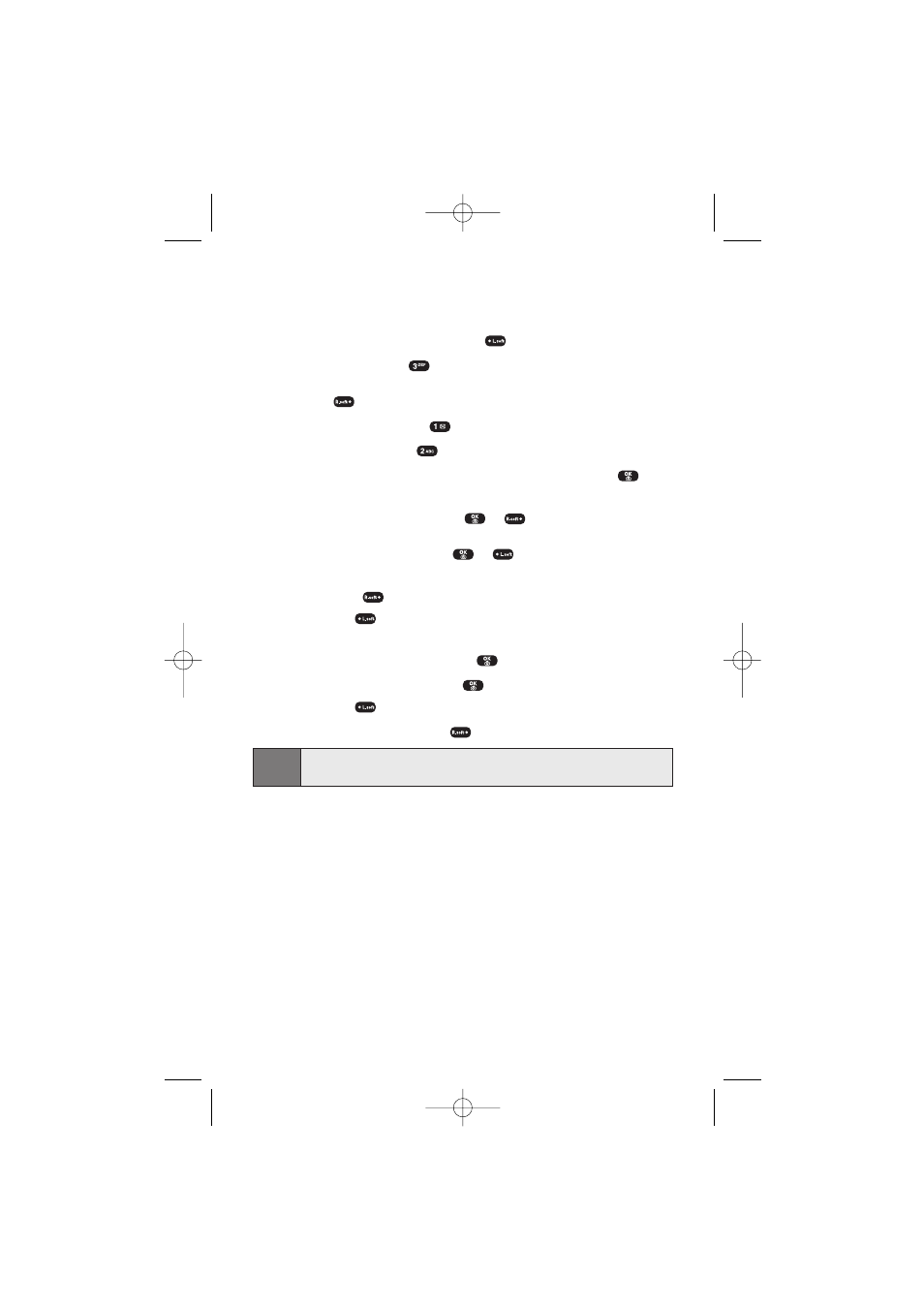
Section 3B: Sprint PCS Vision
126
Sending Sprint PCS Picture Mail
To send a new message:
1.
To access the main menu, press
(Menu).
2.
Select Messaging (
).
-
or
-
Press
(Messaging) to access the messaging menu.
3.
Select Send Message (
).
4.
Select Picture Mail (
).
5.
Select From My Pictures or Take New Picture then press
(OK). (Phone automatically goes into camera mode.)
6.
Take new picture then press
or
(Next).
- or -
Select a picture then press
or
(Select).
7.
Under Add Recipient, input the phone number or Email address
then press
(Next).
Ⅲ
Press
(Options) to choose from one of the following
options: From Recent list.
8.
To record a voice memo, press
(Record) under Voice Memo.
9.
To add a text message, press
under Text Message.
Ⅲ
Press
(Options) to choose the text input mode.
10.
To send the picture, press
(Send).
Note:
For further details, see Section 2J: Using Your Phone's Built-in Camera on
page 94.
SPRINT_TX115C041021_A 2004.10.25 8:59 PM Page 126
