Searching for a device on a different subnet – Innotech Device Communications User Manual
Page 40
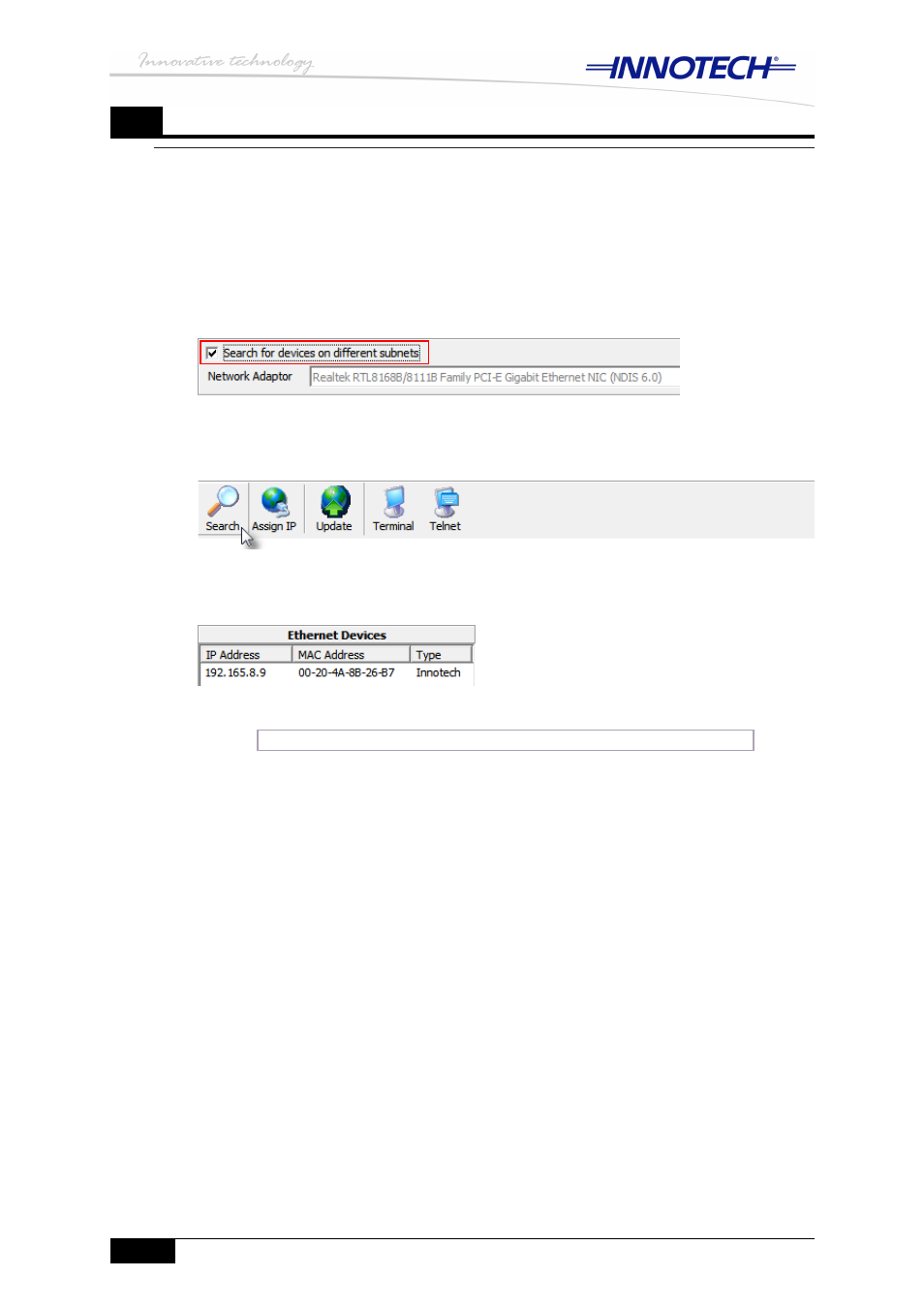
© MASS ELECTRONICS Pty Ltd 2011
DS 99.05 – Ethernet Setup Manual for Device Communications
Page 32
Edition 1.0 dated 04/10/11
5
You are now ready to assign your device an IP address as per your LAN requirements.
Refer to
Chapter 4 – Configuring Ethernet settings of your device with EtherMate
to
assign your device an IP address to suit your LAN requirements.
If you do not see your device listed, refer to the relevant section in this chapter for further
troubleshooting information.
EtherMate – select to search for devices on different subnets
Figure 5-4:
Searching for a device on a different subnet
When you have disabled all LAN adapters, with the exception of the one your device is
connected to, you are ready to search for your device using the EtherMate software.
Follow the steps below to search for your Innotech device with EtherMate.
Launch the EtherMate software and verify that you only have one LAN adapter listed
1.
in the pulldown menu. Click the check box next to Search for devices on different
subnets, as illustrated in Figure 5-4 below.
Click Search to search for your device, as illustrated in Figure 5-5 below.
2.
EtherMate – Search for device on different subnet
Figure 5-5:
You should see your device listed, as illustrated in Figure 5-6 below.
3.
