Overview, Searching for your device with ethermate, Figure 4-1: ethermate main window – Innotech Device Communications User Manual
Page 22: Figure 4-2: ethermate – search for your device(s)
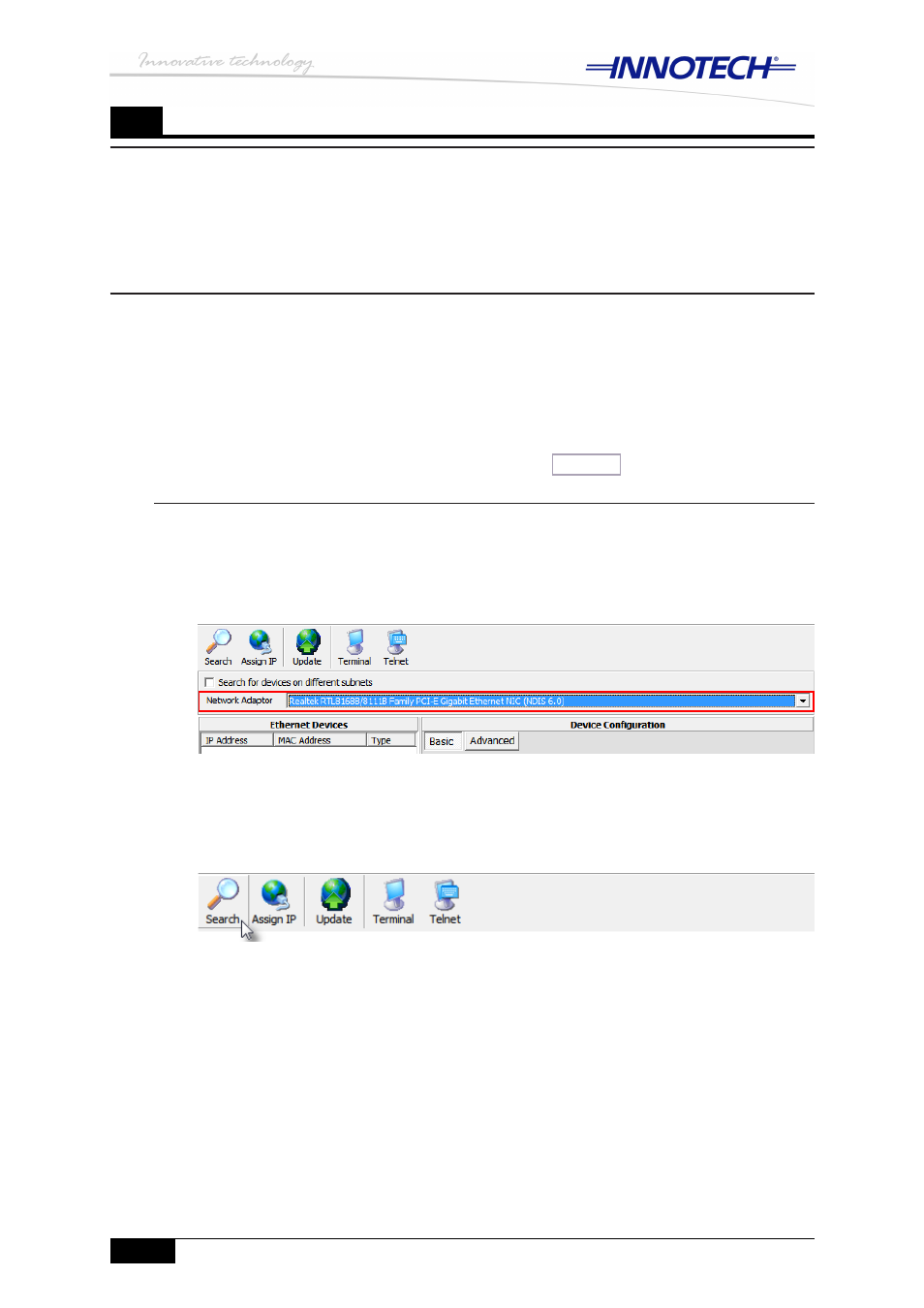
© MASS ELECTRONICS Pty Ltd 2011
DS 99.05 – Ethernet Setup Manual for Device Communications
Page 14
Edition 1.0 dated 04/10/11
4
From the EtherMate tool bar click on
3.
Search to search for your Innotech device(s), as
illustrated in Figure 4-2 below.
EtherMate main window
Figure 4-1:
Overview
This chapter provides instructions on configuring the Ethernet settings of your Innotech
device(s) for permanent deployment on your LAN. The instructions provided will assist
you with modifying the factory default Ethernet settings of your device(s) to suit your LAN
requirements.
Configuring Genesis II, MAXIM III, MAXIM 1010, and CONV-E
As previously mentioned the Genesis II, MAXIM III, MAXIM 1010 controllers, and the
CONV-E converter are factory configured for DHCP IP address assignment. Whether
you have your Innotech device(s) connected to a LAN, or directly to your computer, you
will use the Innotech EtherMate software to configure the Ethernet settings to prepare
your Innotech device(s) for permanent deployment on your LAN.
Please be sure that you have connected your device to your computer or LAN using a
method that best suits your requirements. Refer to
for more information.
Searching for your device with EtherMate
Launch the Innotech EtherMate software.
1.
Verify you have selected the correct Network Interface Card (NIC) from the pulldown
2.
menu. Select the NIC that is connected directly to your Innotech device, or to your
LAN, as illustrated in Figure 4-1 below.
EtherMate – search for your device(s)
Figure 4-2:
