Chaptertitle - chapter 2 configuring probes, Heading1 - 2.2 deleting a probe, Heading1 - 2.3 replacing a probe – In-Situ Con TROLL PRO Operators Manual (purchased before 10 May 2012) User Manual
Page 11: Heading1 - 2.4 enabling and disabling parameters, Chapter 2, Conf, 2 deleting a probe, 3 replacing a probe, 4 enabling and disabling parameters, Chapter 2 configuring probes
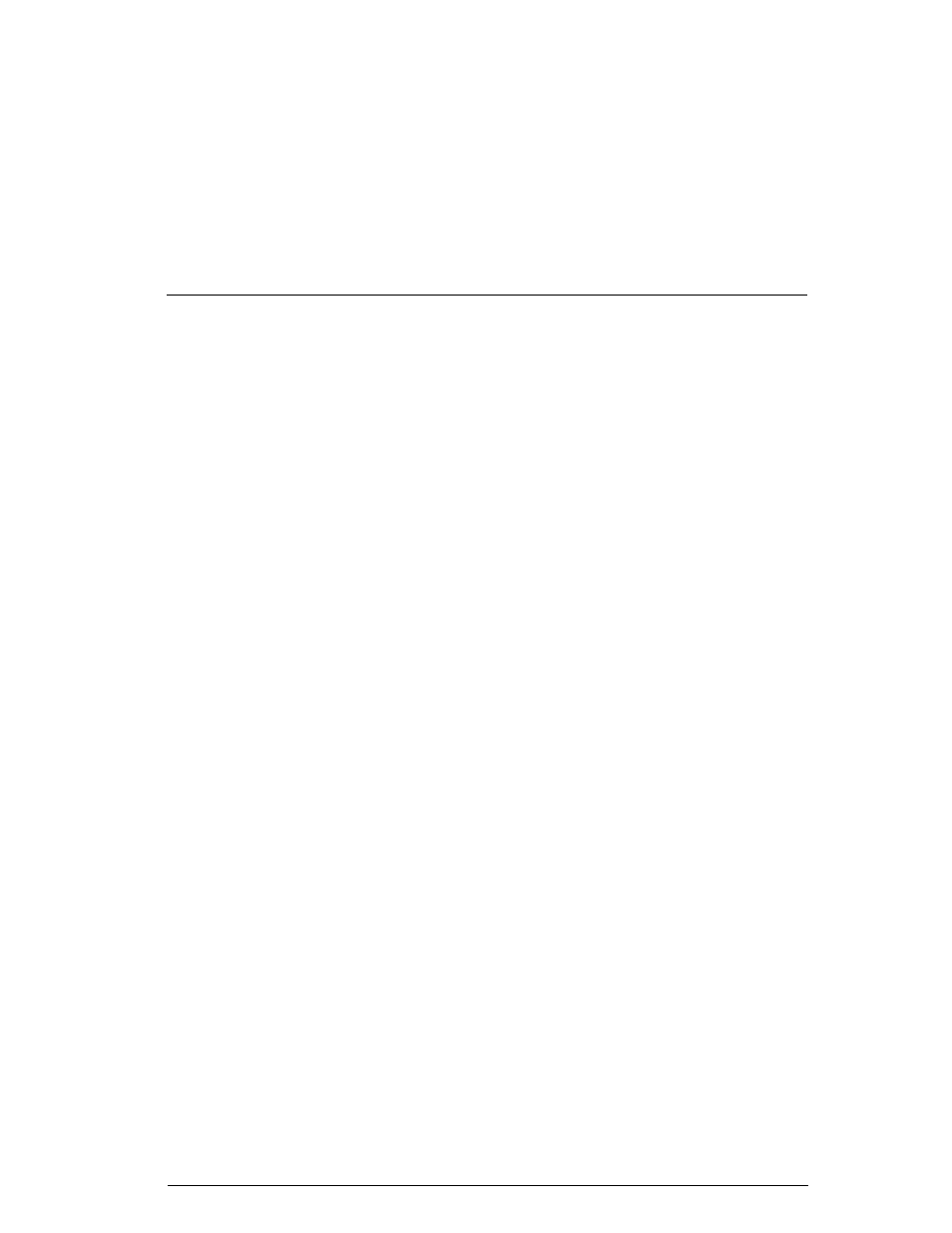
Configuring Probes
11
Chapter 2
Configuring Probes
2.1
ADDING A PROBE AFTER INITIAL CONFIGURATION OR DELETION
1. From the Main Menu, select Settings, Probes.
2. Select Probe A or B, then Add Probe.
3. The Add Probe screen appears with the name of the sensor that is wired in this
position. If there is no probe detected, the display will tell you that no probe is
connected. Select Enter to add and configure the probe.
2.2
DELETING A PROBE
If you plan to permanently remove a probe or remove the probe and replace it with
a different type of probe follow the steps below:
1. Select Menu, Settings, Probes.
2. Highlight the probe that you want to remove and press Select.
3. Use the arrow keys to scroll down to Delete Probe.
4. Press Select, then Enter to confirm.
5. The probe has been deleted from the configuration. Refer to the Con TROLL
PRO Installation Manual to physically remove the probe from the controller and
replace it with a different probe.
2.3
REPLACING A PROBE
Note: If you are replacing a
sensor cap, you must
“replace” the probe on the
controller, or “delete” the
probe and “add” it again.
Otherwise, the new cap serial
number will not be recognized
by the controller.
If you want to replace a probe with the same model and type of probe (i.e.,
Level TROLL 300 with a Level TROLL 300 or Aqua TROLL 100 with an Aqua
TROLL 100), you can swap probes directly and keep the same settings you
previously had.
1. Refer to the Con TROLL PRO Installation Manual, Chapter 5, Input/Output
connection for directions on safely disconnecting the existing probe and
replacing it with the same model of probe.
2. Select Menu, Settings, Probes, the probe type, Replace Probe, Enter. The
controller will configure the probe.
3. Press and hold the Back option to return to the display screen.
2.4
ENABLING AND DISABLING PARAMETERS
Note: Any change to the
configuration of the
parameters (add probe,
delete probe, enable/disable
parameters, change units,
etc.) will cause the data log to
be erased and restart.
In most situations, you will only need to monitor or log specific parameters rather
than every possible parameter. For example, each probe and the controller are
capable of measuring/logging temperature, but you may only want to measure
temperature from one probe. Thus you will want to disable some parameters while
leaving others enabled. Table 3 shows which parameters are available for each
probe.
