In-Situ TROLL Link 100 Quick Start Guide User Manual
Sim card, Changing modbus communication settings, Changing the device address
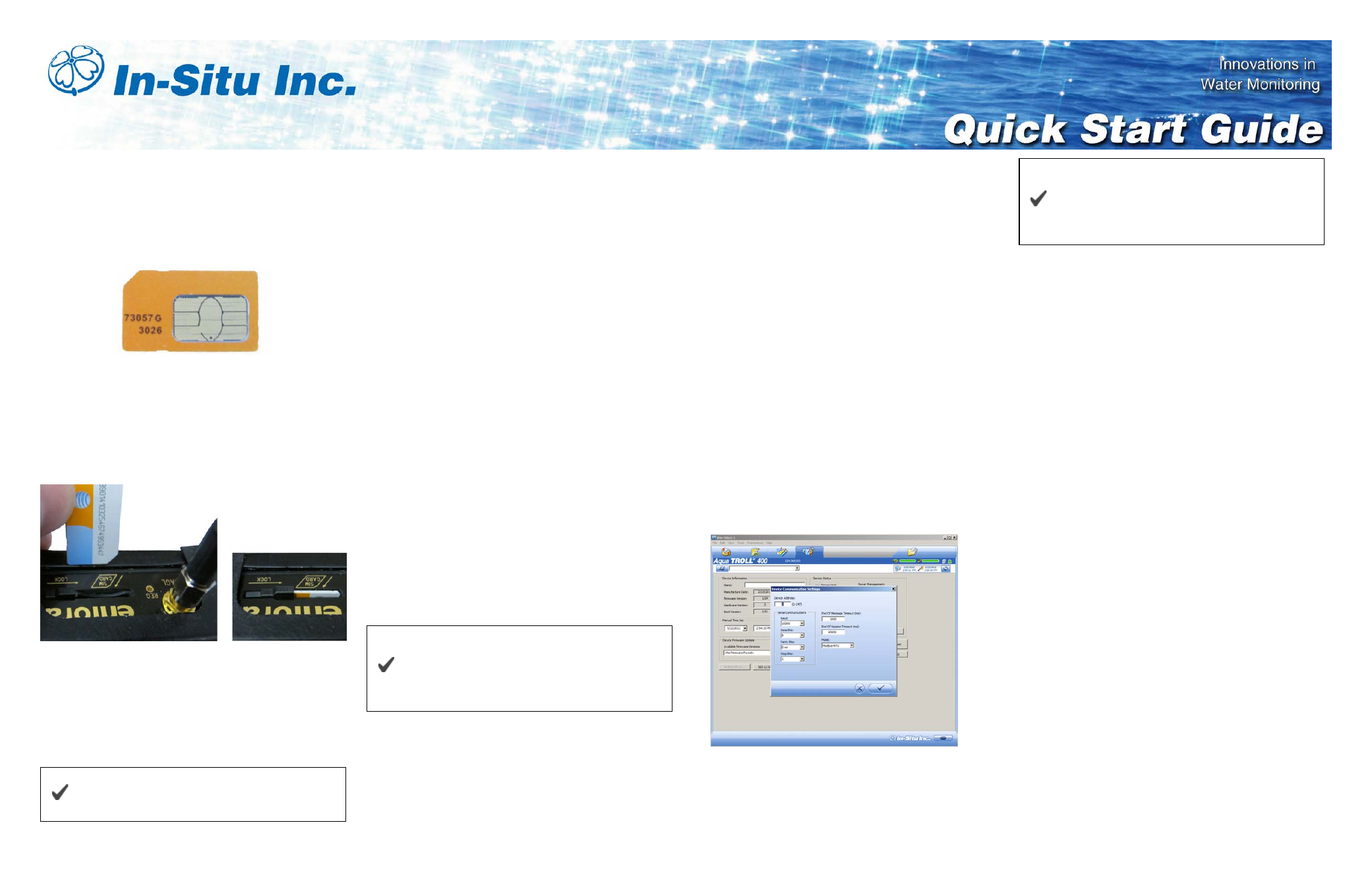
00xxxxx | Rev. 002* | 12/2012
SIM Card
TROLL Link Telemetry System 100 and 101 units must
have a SIM (subscriber identity module) card to allow
communication over the wireless network. TROLL Link
101 units have SIM cards pre-installed by In-Situ Inc.
TROLL Link 100 customers must obtain a SIM card from
their service provider, typically when purchasing a service
plan. These cards can be configured to have a static IP
address. Consider if your application requires a static IP
address when purchasing the SIM card.
Once a SIM card has been obtained, install it in the slot at
the top of the TROLL Link 100 modem, as shown below.
1. Align the SIM card so the diagonal cut is facing towards
the antenna base.
2. Gently insert the card into the slot and push in fully. Hold
the card in place with one finger.
3. While holding the card, slide the lock over the edge of
the card.
TROLL Link 101 modems are shipped with
SIM cards already installed.
Changing Modbus Communication
Settings
Modbus communication settings can be changed in Win-
Situ 5 Software or in the TROLL Link Setup Software.
Follow the appropriate section below.
Changing Modbus Communication Settings in
Win-Situ 5
Complete the following steps with the instrument
connected to Win-Situ 5 Software. Change Modbus
communication settings for each instrument.
1. Click the Device Setup tab.
2. Click the Modbus Setup... button.
3. Click the Baud drop-down menu and select the correct
baud rate for your cable length based on the on-screen
instructions. The default value is 19200.
4. Click the Parity Bits drop-down menu and select None.
5. Click the End of Session Timeout (ms) box and enter
60000=60secs.
6. Click the Mode drop-down menu and select Modbus-
ASCII.
7. Click the check mark. Click Yes when asked to
proceed.
8. Click No when prompted to save the changes as the
new default settings.
You will need to change the Win-Situ
communication settings to match these
settings the next time you connect your
instrument.
Changing Modbus Communication Settings in
the TROLL Link Utility Software
Complete the following steps with the instrument
connected to the software. You must change Modbus
settings for each instrument connected to the TROLL Link
system.
1. Click File.
2. Click Configure TROLL.
3. Select the Device Address drop down menu and
change the number to the desired value, making sure to
not duplicate an address within the network.
4. Select the correct COM port to which the instrument is
connected.
5. Click Configure.
Changing the Device Address
When networking multiple Level TROLL, Aqua TROLL,
Rugged TROLL, or RDO PRO Instruments, each device
requires a unique device address.
Complete the following steps with the instrument
connected to the software.
1. Click the Device Setup tab.
2. Click the Modbus Setup... button.
3. Select the Device Address box and change the
number to the desired value, making sure to not
duplicate an address within the network.
4. Click the check mark to save changes. Click Yes when
asked to proceed.
5. Click No when prompted to save the changes as the
new default settings.
You must change Win-Situ Software
communication settings to match the device
address next time you connect the
instrument.
See page 3.
Connecting Instruments to the TROLL
Link Telemetry System
All instruments must be connected to the TROLL Link
Telemetry System during configuration to set up
messages, alarms, and relays. Instruments are connected
using a bulkhead-to-twist-lock connection for a single
instrument, or using the TROLL Net Hub for a multiple
instrument network.
When configuring a multiple instrument network, you must
have all instruments connected at the same time to
properly set up the system.
Ensure all instruments have been uniquely addressed
prior to connecting them to the TROLL Net Hub.
1. Connect the TROLL Link Telemetry System to the
TROLL Net Hub master connector by wiring through the
strain relief connector. See the TROLL Net Hub
Instruction Sheet.
2. Connect all instruments to the TROLL Net Hub slave
connectors.
