2 hardware preparation – INSTEON 75791 Manual User Manual
Page 7
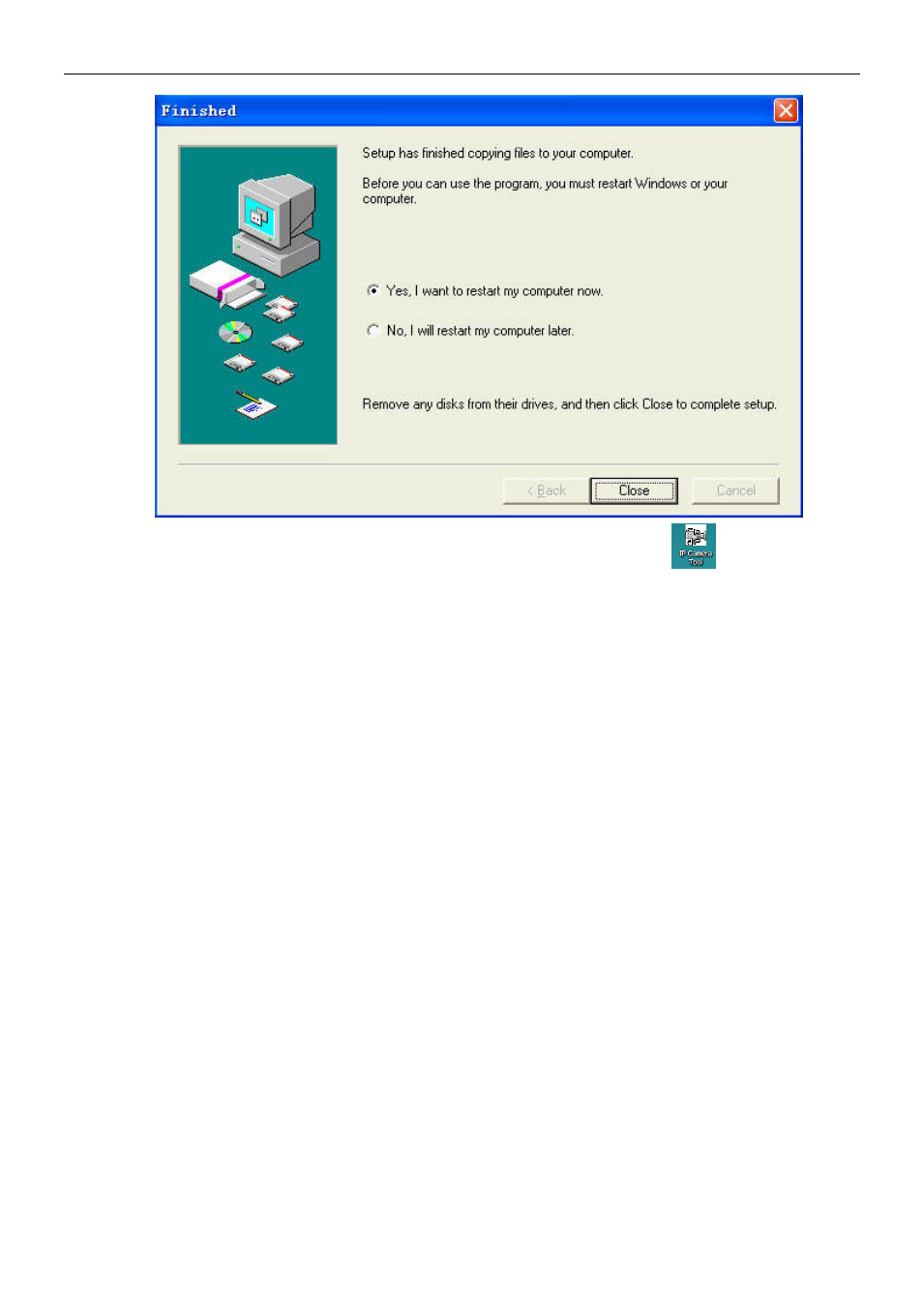
INSTEON® Outdoor Wireless IP Camera
insteon.com
6
Upon installation completion, restart computer. The IP Camera Tool icon
will appear on
the desktop automatically.
NOTE: If you use Windows 7 and there is no icon on desktop after installation of the IP Camera
Tool, check the camera software installation path. For example, if the path reads
C:\Windows\System32\IPCamera.exe, then edit the shortcut to
C:\Windows\SysWOW64\IPCamera.exe.
CAUTION: Use only the power adapter attached with the product. Using an unauthorized power
adapter may cause damage to your Camera. The IP Camera should be installed indoors only.
1.4.2 Hardware Preparation
Follow the steps below to set up your camera. Make sure to follow each step carefully to ensure
that the camera operates properly.
1) Adjust the antenna on the back of the camera
2) Plug network cable into the camera and then into your Cable/DSL router
3) Plug power adapter into the camera and then into the power outlet
CAUTION: Make sure to only use the power adapter supplied with the camera. Using a
non-approved power adapter may damage the camera.
4) The camera takes approximately 30 seconds to start up before it displays an IP address on
the IP Camera Tool
When the camera is powered and network cable is plugged in correctly, the small green network
LED will turn on and the small yellow LAN port LED will flash. Network light will blink and power
light will turn on.
