2 camera login – INSTEON 75791 Manual User Manual
Page 11
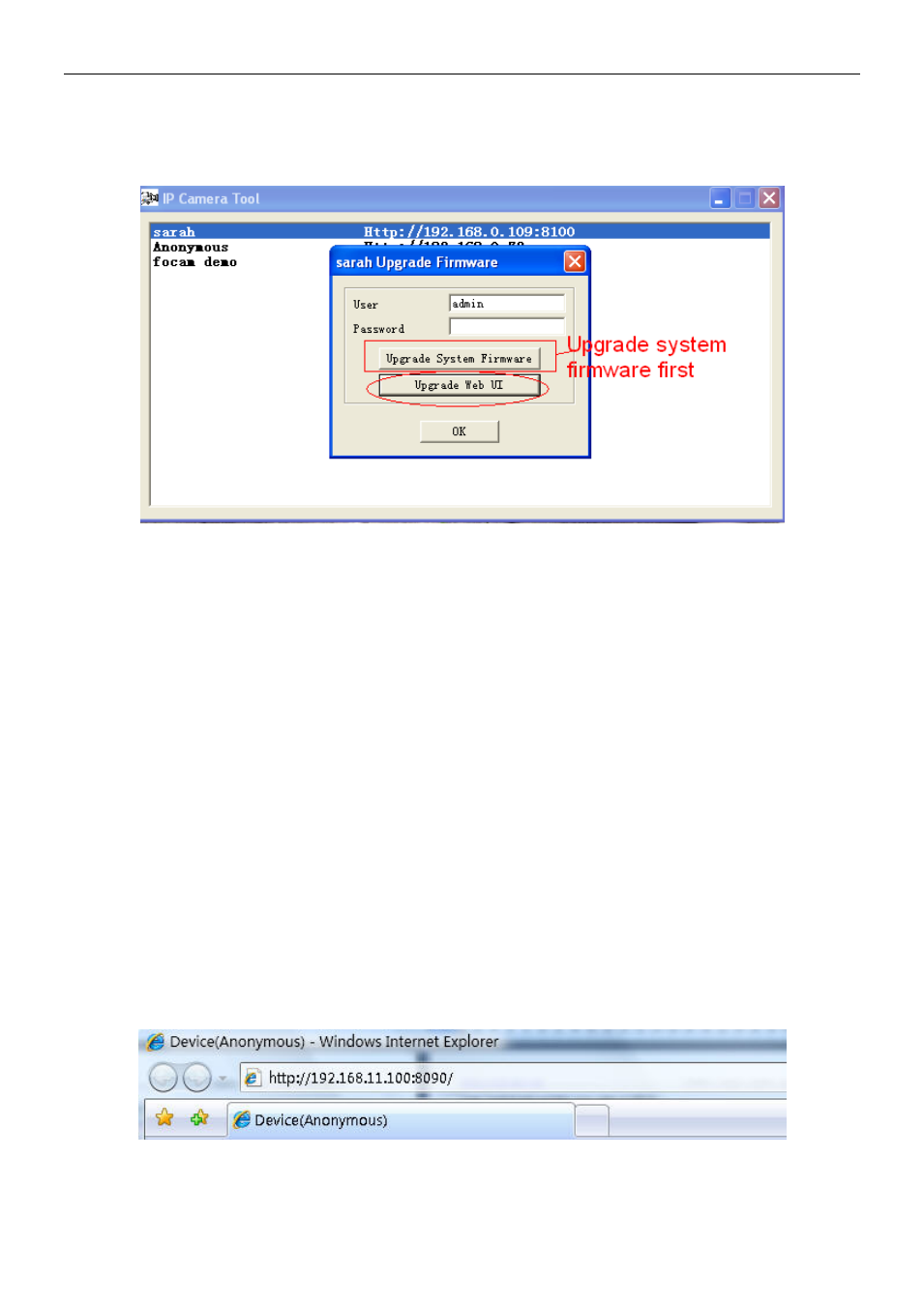
INSTEON® Outdoor Wireless IP Camera
insteon.com
10
NOTE: If you download the firmware, check if the two .bin files are exactly the same size. If it fits,
you can upgrade it. If not, download the firmware again until the files are exactly the same size.
Otherwise, your camera will crash with the firmware you selected.
Refresh Camera List: Manually refresh camera list
Flush Arp Buffer: Use Flush Arp Buffer if you encounter an issue opening the camera
webpage. This occurs when the camera uses a fixed IP address both wired and wirelessly.
You may encounter an issue with not being able to open the camera webpage. You may try
to use flush Arp buffer.
About IP Camera Tool: Displays the current version of IP Camera Tool
2.2 Camera Login
Access the camera through the IP Camera Tool, Internet Explorer (IE), Firefox, Chrome, Safari
or the INSTEON iOS/Android smartphone and tablet app (requires SmartLinc Hub, sold
separately).
1) Double-click the camera’s IP address. Your default browser will be automatically open and
display the camera login page. You can also access the camera by directly by typing in the
camera’s IP address:
Figure 2.7
