INSTEON 75791 Manual User Manual
Page 10
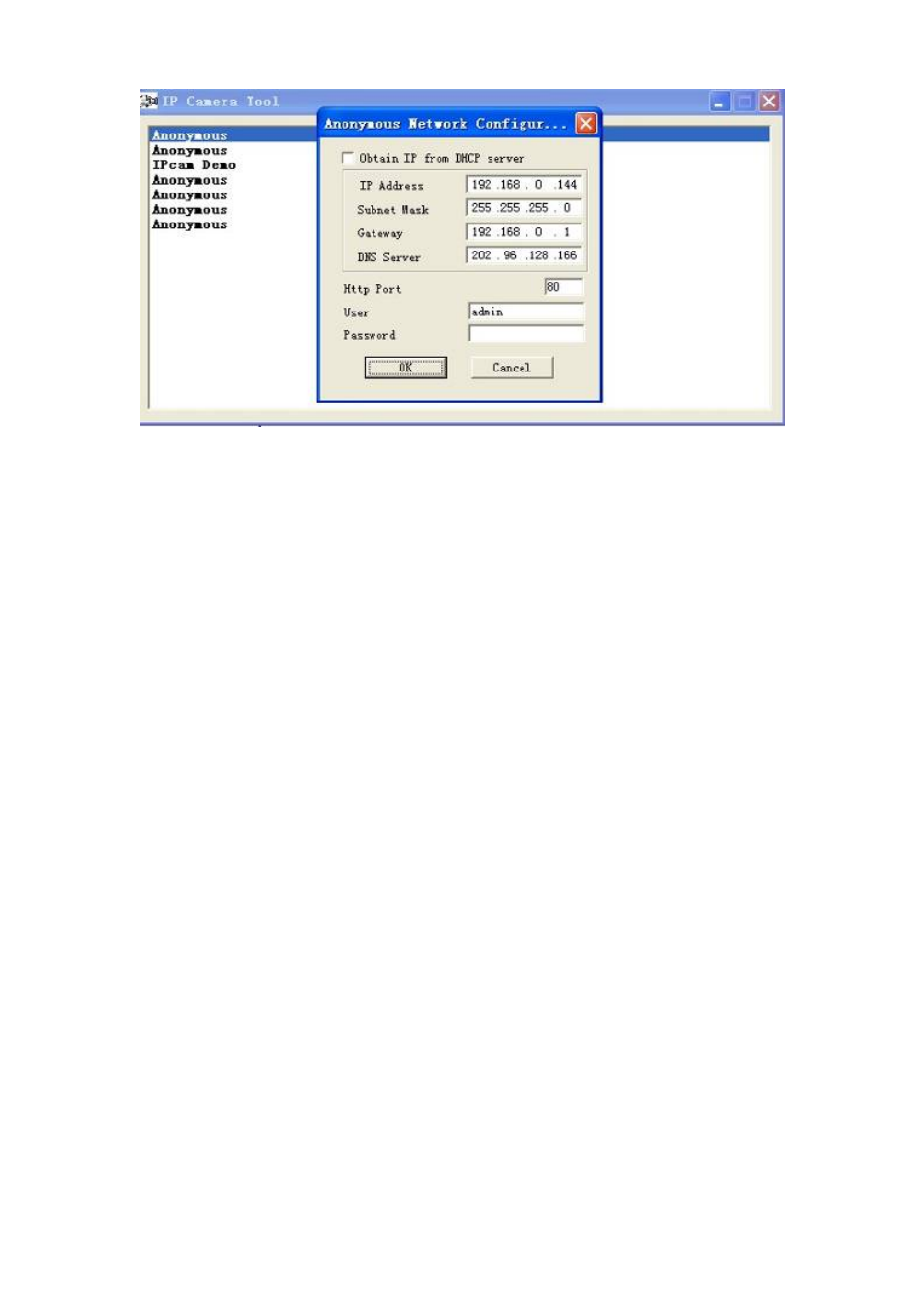
INSTEON® Outdoor Wireless IP Camera
insteon.com
9
IP Address: Fill in the assigned IP address. Make sure you are using an address that is on
the same subnet as your PC.
Subnet Mask: The default subnet mask of the equipment in our LAN is: 255.255.255.0.You
can find the subnet mask in the basic information of your router or the locally-attached of
your PC.
Gateway: This is your internet gateway and usually the address of your router
DNS Servers: Either use the DNS server address assigned by your ISP or one from a third
party like Google (8.8.8.8) or OpenDNS (x.x.x.x)
HTTP Port: The default port is 80. You can set another port number, such as port 8005, 85,
8100, etc. for port forwarding.
User: Default administrator user name is “admin”
Password: There is no default password
NOTE: If the prompt “Subnet doesn’t match, dbclick to change!” appears, enable DHCP and
choose obtain IP from DHCP server or set camera’s IP address and gateway once again.
Upgrade Firmware: Enter the correct user and password to upgrade system firmware and
web UI. If you upgrade the camera, you must upgrade the system firmware first and then
upgrade web UI or it may damage the camera. Download the firmware package for your
specific camera before upgrade. Follow the upgrade documentation in the package carefully
to upgrade. Check the readme.txt file first before you upgrade.
CAUTION: Don’t upgrade the firmware freely. Sometimes, your camera may be damaged if
configured wrongly during the upgrade. If your camera works well with the current firmware, we
recommend not upgrading.
