Garmin GNS 530 User Manual
Page 71
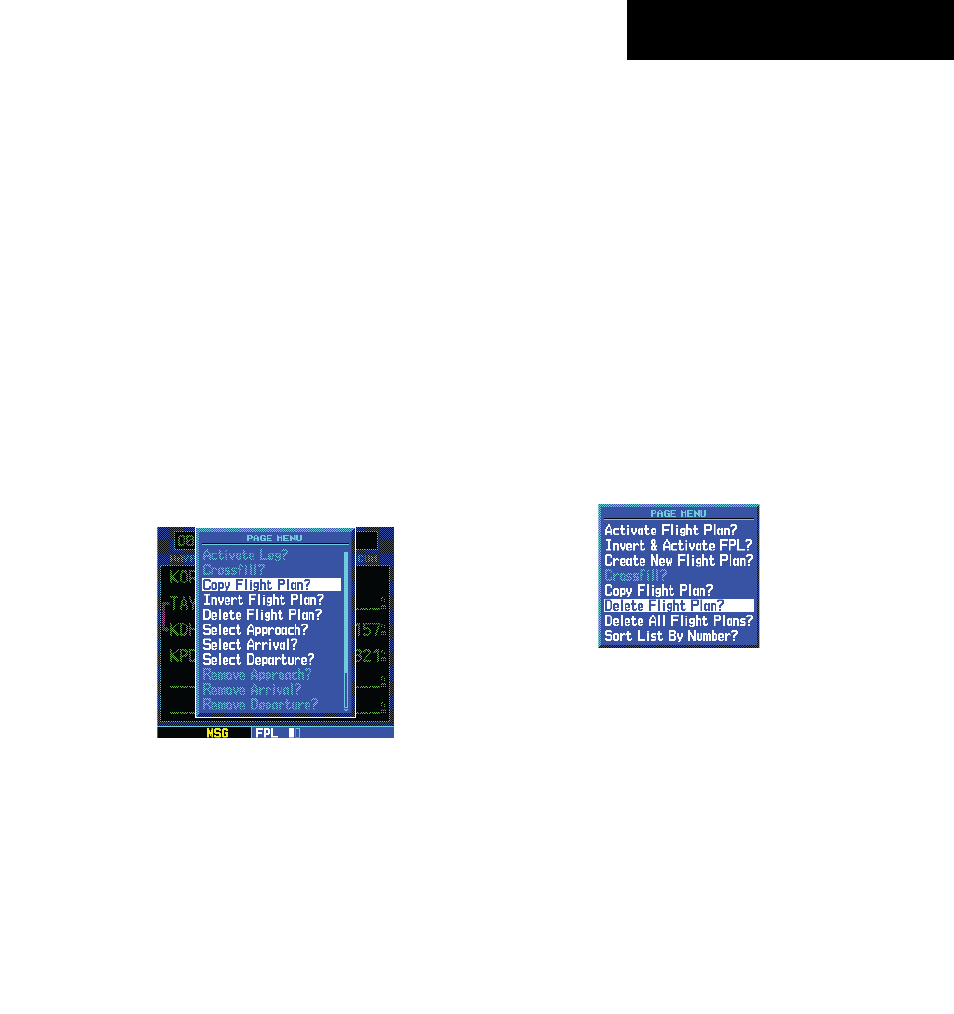
GNS 530(A) Pilot’s Guide and Reference
190-00181-00 Rev. H
5-5
SECTION 5
FLIGHT PLANS
Copying Flight Plans
To save a flight plan currently located in ‘flight plan
00’, copy it to an open catalog location (1-19) before the
flight plan is cancelled, overwritten, or erased.
Copying a flight plan to another flight plan
catalog location:
1) From the Active Flight Plan Page, press the
MENU Key to display the Active Flight Plan
Page Menu.
2) From the Flight Plan Catalog Page, press the
small right knob to activate the cursor, turn the
large right knob to highlight the flight plan to
be copied, then press the MENU Key to display
the Flight Plan Catalog Page Menu.
3) Turn the large right knob to highlight ‘Copy
Flight Plan?’ (Figure 5-12) and press the ENT
Key.
Figure 5-12 Active Flight Plan Page Menu
4) By default, the next empty catalog location is
offered. To select a different location, turn the
large right knob to select the flight plan number,
use the small and large right knobs to enter a
different number and press the ENT Key.
5) With ‘Yes?’ highlighted, press the ENT Key to
copy the flight plan.
Deleting Flight Plans
When finished with a flight plan, it can easily be
deleted from the Flight Plan Catalog Page or the Active
Flight Plan Page.
Deleting a flight plan:
1) From the Active Flight Plan Page, press the
MENU Key to display the Active Flight Plan
Page Menu.
2) From the Flight Plan Catalog Page, press the
small right knob to activate the cursor, turn
the large right knob to highlight the flight plan
to be deleted, then press the MENU Key to
display the Flight Plan Catalog Page Menu.
3) Turn the large right knob to highlight ‘Delete
Flight Plan?’ (Figure 5-13) and press the ENT
Key.
Figure 5-13 Flight Plan Catalog Page Menu
4) With ‘Yes?’ highlighted, press the ENT Key to
delete the flight plan.
