Garmin GNS 530 User Manual
Page 246
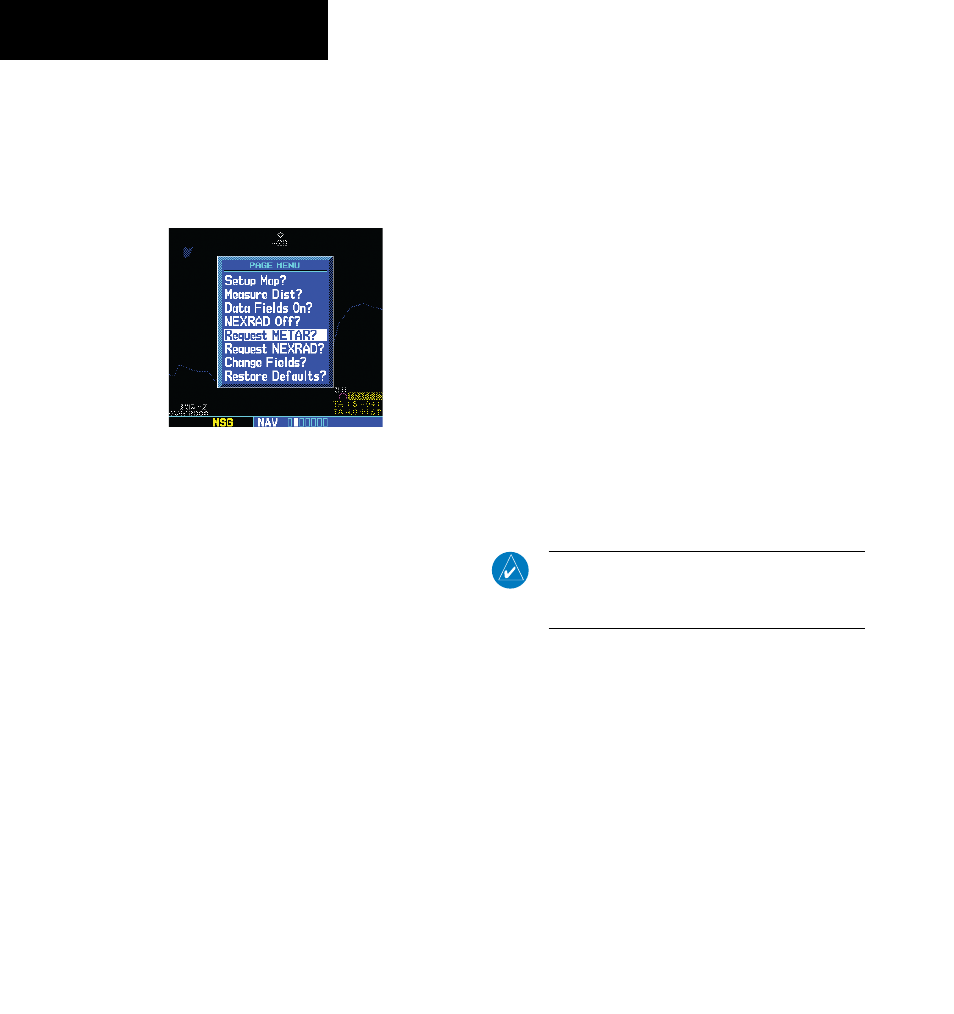
GNS 530(A) Pilot’s Guide and Reference
190-00181-00 Rev. H
14-30
SECTION 14
ADDITIONAL FEATURES
Requesting graphical or textual METARS
from the Map Page:
1) Select the Map Page.
2) Press the MENU Key. The Map Page Options
Menu is displayed (Figure 14-43).
Figure 14-43 Map Page Menu
3) Select ‘Request METAR’ and press the ENT
Key. The METAR Request Page is displayed.
There are four user-selectable parameter
fields: Format, Center, Radius, and Position
(see preceding pages for detailed information).
Change the request parameters as desired.
4) Enter the type of desired METAR Data and the
desired radius (graphical requests only).
5) Select ‘Manual Send?’ or ‘Update Request?’
and press the ENT Key
.
The request has
been sent. Note that selecting ‘Auto Request’
and pressing the ENT Key does not send the
request until after the auto time period.
6) To exit from the METAR Request Page, press
the small right knob. The Map Page is
displayed.
Displaying graphical METARS on the NAV
Weather Page
Once received, graphical METAR data is displayed on
the NAV Weather Page.
Displaying graphical METARS on the NAV
Weather Page:
1) Select the NAV Weather Page.
2) Press the small right knob. The upper left hand
corner field flashes.
3) Turn small right knob and select ‘METAR’.
4) Press the small right knob.
Viewing graphical METAR Data for a
specific airport from the Map Page:
1) Select the Map Page.
2) Move the target pointer to highlight a desired
airport. Graphical METAR data is displayed for
that airport in a thumbnail image.
NOTE: For the GDL 69/69A, METAR data is
automatically updated every twelve minutes
from the time of initial request.
