Section 9: vloc receiver – Garmin GNS 530 User Manual
Page 157
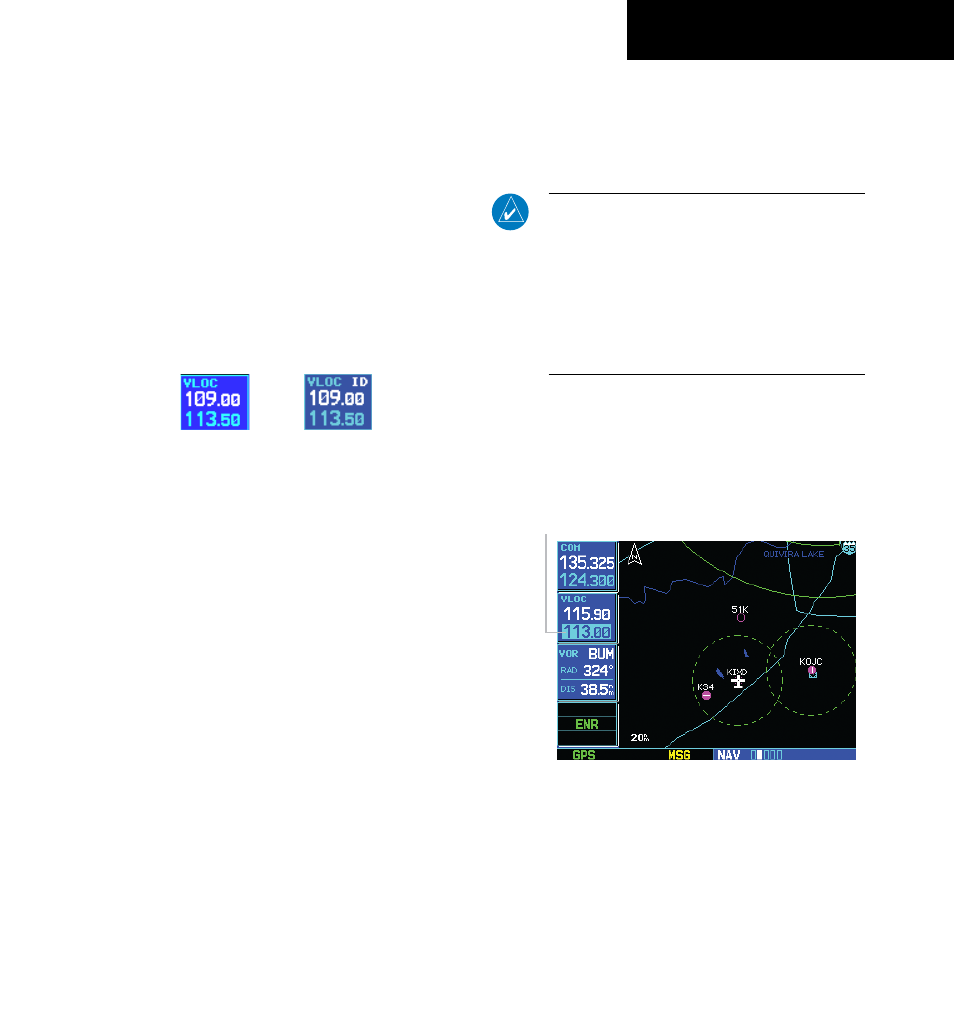
GNS 530(A) Pilot’s Guide and Reference
190-00181-00 Rev. H
9-1
SECTION 9
VLOC RECEIVER
SECTION 9: VLOC RECEIVER
9.1 VLOC (VOR/LOCALIZER/GLIDESLOPE)
RECEIVER OPERATIONS
The GNS 530 includes digitally-tuned VOR/localizer
and glideslope receivers with the desired frequency
selected in the VLOC Window, along the left-hand side of
the display (Figure 9-1). Frequency selection is performed
by pressing the small left knob and turning the small and
large left knobs to select the desired frequency.
Figure 9-1 VLOC Window
Ident Audio and Volume
VLOC ident is enabled by pressing the VLOC Volume
Knob. When VLOC ident is enabled, an ‘ID’ indication
appears in the upper right corner of the VLOC Window,
to the immediate right of ‘VLOC’ (Figure 9-1).
VLOC audio volume is adjusted using the VLOC
Volume Knob. Turn the VLOC Volume Knob clockwise
to increase volume, or counterclockwise to decrease
volume.
VLOC Window and Tuning
VLOC frequencies are tuned with the large and small
left knobs when the tuning cursor is in the standby VLOC
frequency field. The standby frequency always appears
below the active frequency. The active frequency is the
frequency currently in use.
The tuning cursor remains in the COM Window. To
select a VOR/Localizer/ILS frequency, press the small
left knob momentarily to place the cursor in the VLOC
Window.
NOTE: The tuning cursor normally appears in the
COM Window, unless placed in the VLOC Window
by pressing the small left knob. When the tuning
cursor is in the VLOC Window, it automatically
returns to the COM Window after 30 seconds of
inactivity. The active frequency in either window
cannot be accessed directly–—only the standby
frequency is highlighted by the tuning cursor.
To select a VOR/localizer/ILS frequency:
1) If the tuning cursor is not currently in the VLOC
Window, press the small left knob momentarily
(Figure 9-2).
Figure 9-2 Tuning Cursor in VLOC Window
Tuning Cursor in
VLOC Window
