Blackberry CURVE 8350I User Manual
Page 77
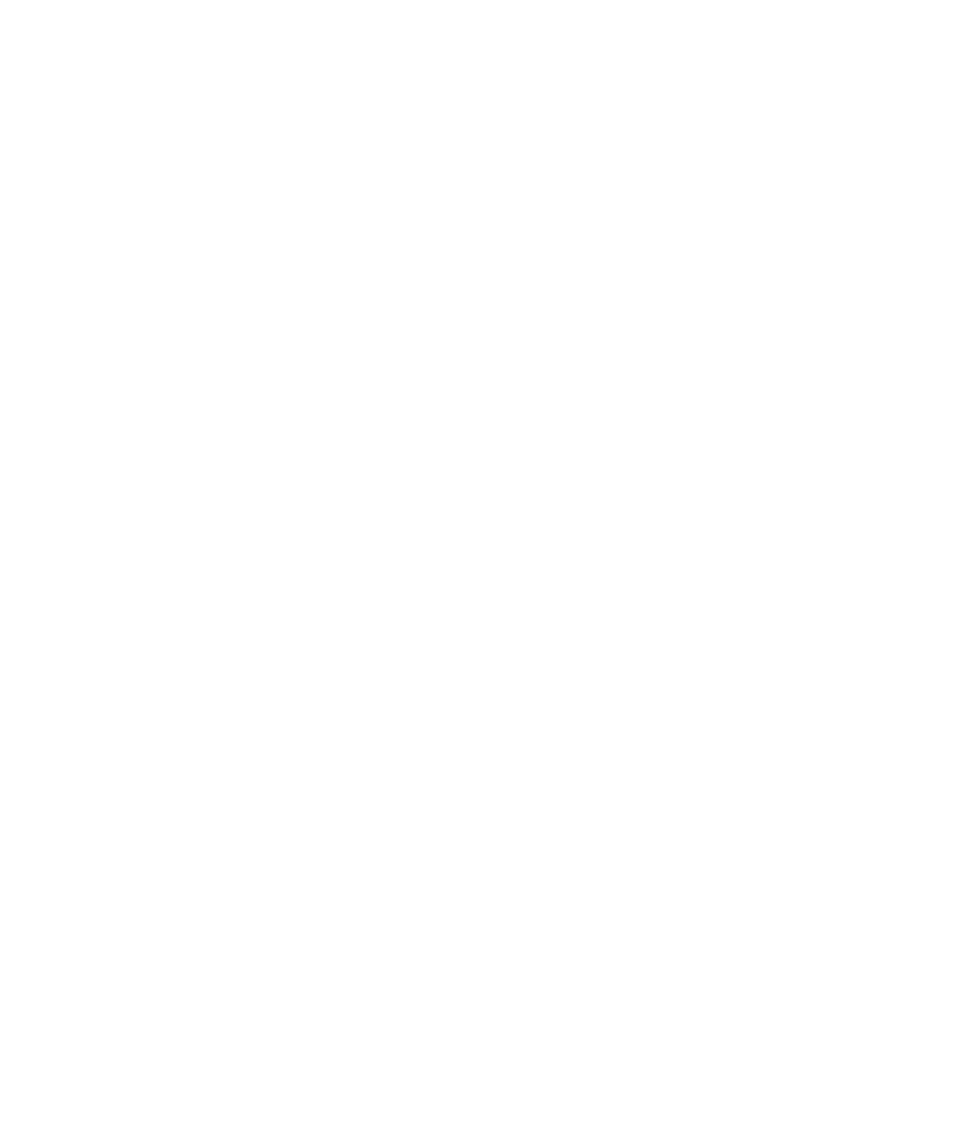
6. Click Save.
Change options for downloading attachments in encrypted messages
1.
On the Home screen or in a folder, click the Options icon.
2. Click Security Options.
3. Click S/MIME.
4. Perform one of the following actions:
• To download attachments in encrypted messages automatically, change the Retrieve Encrypted Attachment Information field to
Automatically.
• To download attachments in encrypted messages manually, change the Retrieve Encrypted Attachment Information field to
Manually.
• To prevent your BlackBerry® device from downloading attachments in encrypted messages, change the Retrieve Encrypted
Attachment Information field to Never.
5. Press the Menu key.
6. Click OK.
Change the default signing and encryption option
Your BlackBerry® device is designed to use the default signing and encryption option when you send a message to a contact that you have not
sent a message to or received a message from previously. If you have sent a message to or received message from the contact previously, your
device tries to use the signing and encryption option that was used for the last message.
1.
On the Home screen or in a folder, click the Options icon.
2. Click Security Options.
3. Click S/MIME or PGP.
4. Change the Default Encoding field.
5. Press the Menu key.
6. Click Save.
About message classifications
If your BlackBerry® device is associated with an email account that uses a BlackBerry® Enterprise Server that supports this feature and your
administrator turns on message classifications, the BlackBerry Enterprise Server applies a minimum set of security actions to each message
that you compose, forward, or reply to, based on the classification that you assign to the message. Your administrator specifies the message
classifications that you can use.
If you receive a message that uses message classifications, you can view the abbreviation for the classification in the subject line of the message
and the full description for the classification in the body of the message. You can also view the abbreviation and full description for the
classification for a sent message in the sent items folder.
Change the default message classification
To perform this task, your email account must use a BlackBerry® Enterprise Server that supports this feature and your administrator must turn
on message classifications.
User Guide
Messages
75
