Download a file or an attachment, Stop downloading an attachment, Receive a media file using bluetooth technology – Blackberry CURVE 8350I User Manual
Page 120: Send a media file
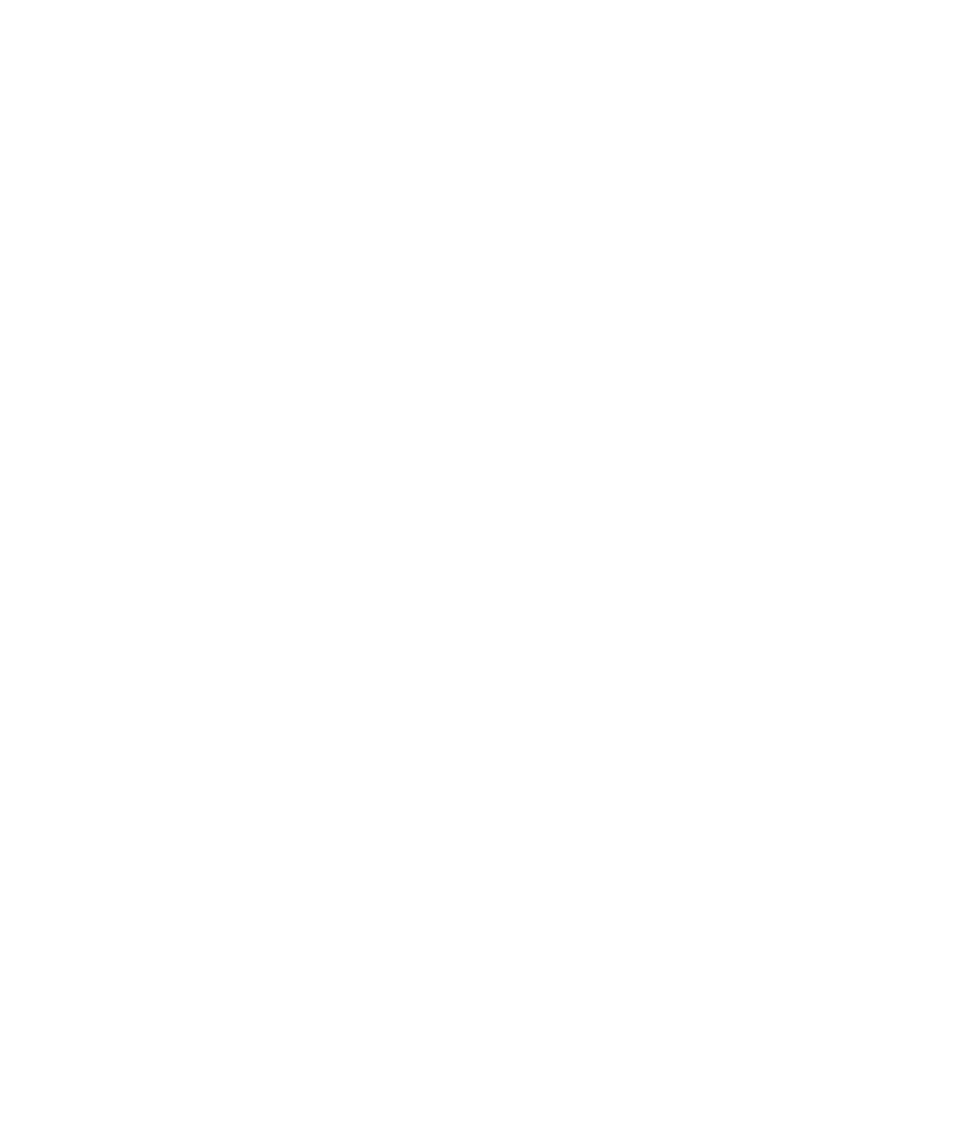
4. Click Save.
Download a file or an attachment
To perform this task, your email account must use the BlackBerry® Internet Service or a BlackBerry® Enterprise Server that supports this feature.
For more information, contact your wireless service provider or administrator.
1.
In a message, in a calendar entry, or on a web page, perform one of the following actions:
• If there is only one attachment in a message or calendar entry, press the Menu key.
• If there are multiple attachments in a message or calendar entry, highlight an attachment. Press the Menu key.
• If you are downloading a file from a web page, press the Menu key.
2. Click Download Attachment or Download File.
3. Click Download.
4. If necessary, click More or More All.
5. Highlight the folder that you want to save the file or attachment in.
6. Press the Menu key.
7. Click Select Here.
Stop downloading an attachment
1.
In a message, highlight an attachment that you are downloading.
2. Press the Menu key.
3. Click Cancel Download.
Receive a media file using Bluetooth technology
To perform this task, Bluetooth® technology must be turned on and your BlackBerry® device must be paired with a Bluetooth enabled device.
1.
On the Home screen, click the Media icon.
2. Click a media type.
3. Press the Menu key.
4. Click Receive Using Bluetooth.
5. Send a media file from the paired Bluetooth enabled device.
6. If necessary, click Yes.
7. Click Save.
Send a media file
To perform this task with a paired Bluetooth® enabled device, you must turn on Bluetooth technology.
You can only send media files that you added.
1.
On the Home screen, click the Media icon.
2. Click a media type.
3. If necessary, click a category.
User Guide
Media
118
