Media shortcuts, Download a ring tone, Download a picture – Blackberry CURVE 8350I User Manual
Page 121
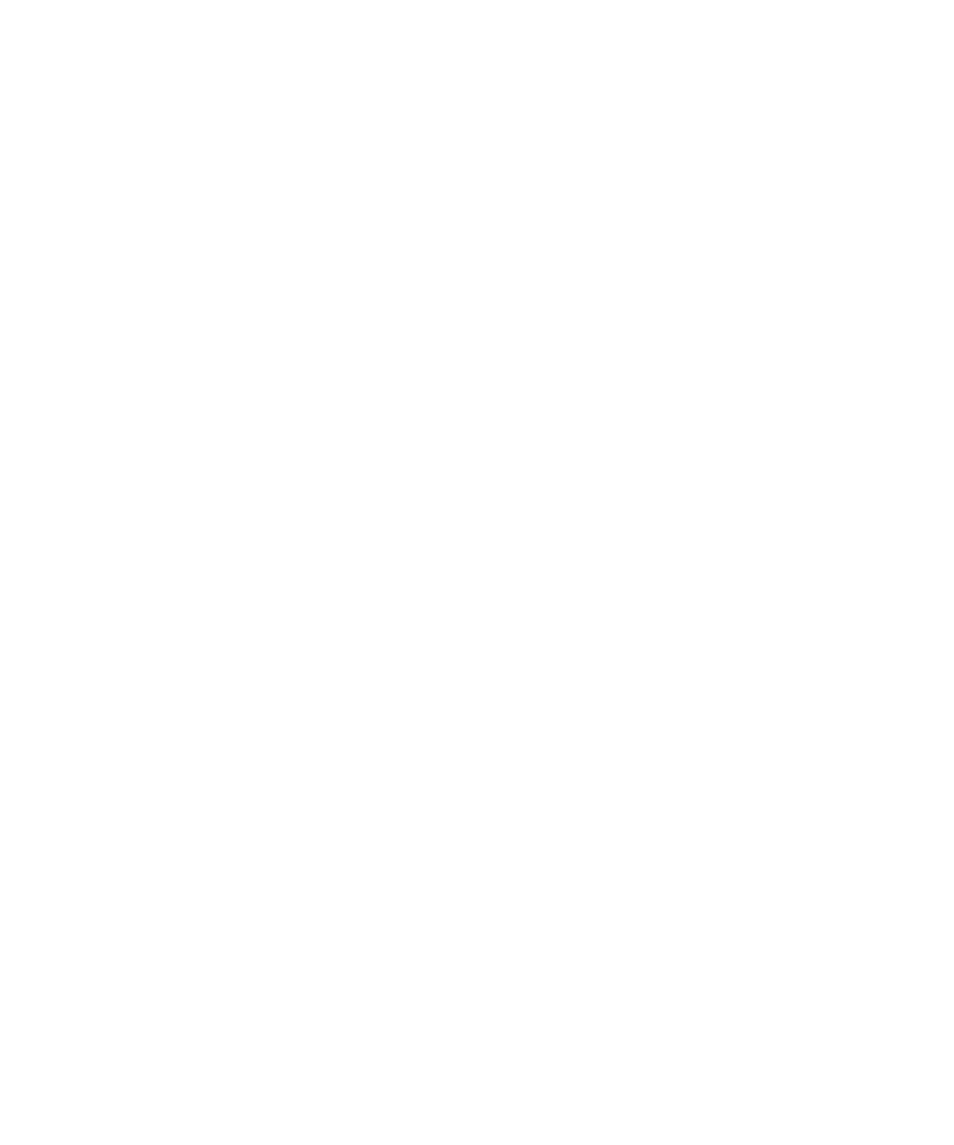
4. Highlight a media file.
5. Press the Menu key.
6. Perform one of the following actions:
• To send a picture file, click Send or Share. Click a message type.
• To send an audio or video file, click the send option for a message type.
Download a ring tone
Depending on your wireless service plan, this feature might not be supported.
1.
On the Home screen, click the Media icon.
2. Click the Ring Tones icon.
3. Press the Menu key.
4. Click Download Ring Tones.
Download a picture
Depending on your wireless service plan, this feature might not be supported.
1.
On the Home screen, click the Media icon.
2. Click the Pictures icon.
3. Click a category.
4. Press the Menu key.
5. Click Download Images.
Media shortcuts
Depending on the typing input language that you are using, some shortcuts might not be available.
Audio and video files
•
To pause an audio or video file, press the Mute key on the top of your BlackBerry® device. To resume playing an audio or video file, press
the Mute key again.
•
To play the next song, press and hold the Volume Up key on the right side of your device.
•
To play the previous song, press and hold the Volume Down key on the right side of your device.
•
If you are using a headset, to turn on the audio boost feature to amplify the volume for songs, ring tones, and videos, press the Volume
Up key until you reach the highest volume setting, and then press the Volume Up key four times quickly.
Pictures
To pan a picture, you must first be zoomed in.
•
To zoom in to a picture, press 3. To zoom to the original picture size, press 7.
•
To zoom out from a picture, press 9. To zoom to the original picture size, press 7.
•
To pan up in a picture, press 2.
•
To pan down in a picture, press 8.
•
To pan right in a picture, press 6.
User Guide
Media
119
