Add an application folder, Change an application folder, Move an application icon – Blackberry CURVE 8350I User Manual
Page 192: Hide an application icon, Delete an application folder
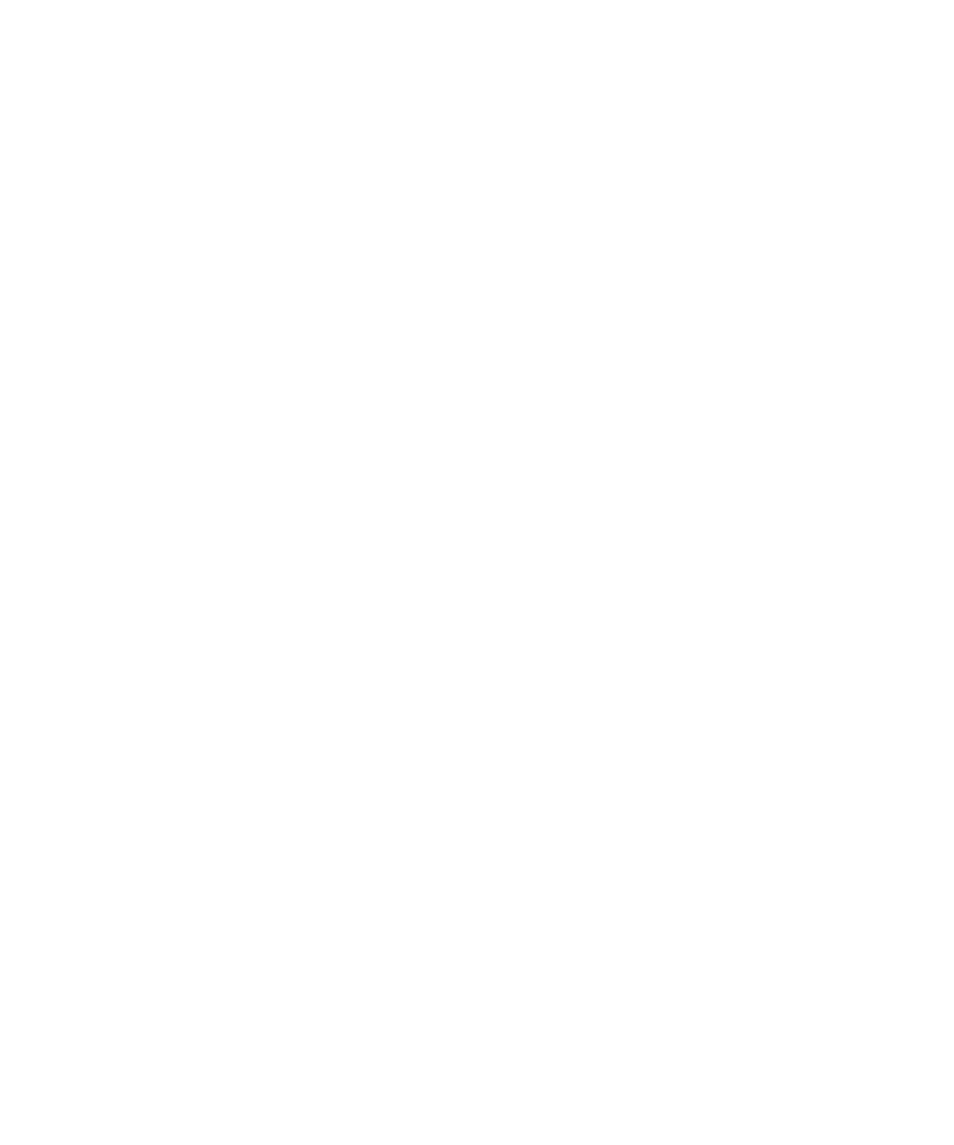
You can reorder application icons to change which icons appear first on the Home screen. You can also create and delete folders, customize
the appearance of folders that you create, and move application icons into folders and out of folders.
Add an application folder
1.
On the Home screen, press the Menu key.
2. Click Add Folder.
3. Type a name for the folder.
4. To change the folder icon, in the Icon field, click the trackball. Roll the trackball to highlight a folder icon. Click a folder icon.
5. Click Add.
Change an application folder
You can only rename application folders that you create.
1.
On the Home screen, highlight an application folder.
2. Press the Menu key.
3. Click Edit Folder.
4. Change the folder information.
5. Click Save.
Move an application icon
1.
On the Home screen or in an application folder, highlight an application icon.
2. Press the Menu key.
3. Perform one of the following actions:
• To move the application icon to a different location on the Home screen, click Move. Roll the trackball to the new location. Click the
trackball.
• To move the application icon into an application folder, click Move to folder. Click an application folder.
• To move the application icon out of an application folder, click Move to folder. Click Home or an application folder.
Hide an application icon
Depending on your theme, you might not be able to hide some application icons.
1.
On the Home screen, highlight an application icon.
2. Press the Menu key.
3. Click Hide.
To view a hidden application, press the Menu key. Click Show All.
Delete an application folder
1.
On the Home screen, highlight an application folder.
2. Press the Menu key.
User Guide
Display and keyboard
190
