Shortcuts, Blackberry basics shortcuts, Phone shortcuts – Blackberry CURVE 8350I User Manual
Page 19
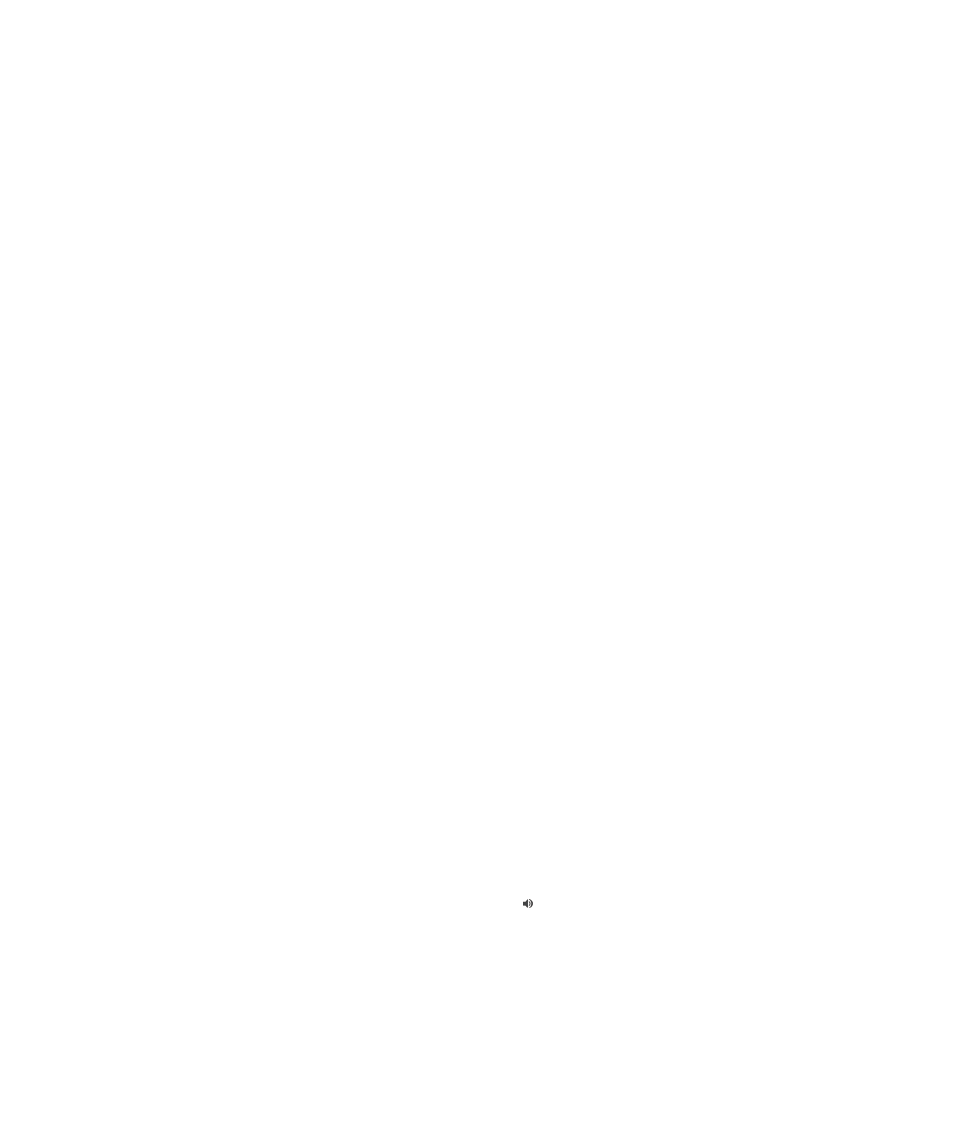
Shortcuts
Depending on the typing input language that you are using, some shortcuts might not be available.
BlackBerry basics shortcuts
Depending on the typing input language that you are using, some shortcuts might not be available.
•
To move the cursor, roll the trackball.
•
To move back a screen, press the Escape key.
•
To return to the Home screen, when you are not on a call, press the End key.
•
To view more applications on the Home screen, press the Menu key.
•
To open a menu in an application to access options and available actions, press the Menu key.
•
To move to a list item or menu item, type the first letter of the item.
•
To select a highlighted menu item, press the Menu key.
•
To select or clear a check box, press the Space key.
•
To view available values in a field, press the Alt key.
•
To switch applications, press and hold the Menu key. Click an application.
•
To switch between the active notification profile and the Vibrate notification profile, press and hold the Q key.
•
To delete a highlighted item, press the Backspace/Delete key.
Phone shortcuts
Depending on the typing input language that you are using, some shortcuts might not be available.
•
To change your ring tone, from the Home screen, press the Send key. Press the Menu key. Click Set Ring Tone.
•
To check your voice mail, press and hold 1.
•
To send an incoming call to voice mail when your BlackBerry® device is inserted in a holster, press and hold the Volume Down key on the
right side of your device.
•
To set up speed dial for a contact, on the Home screen or in the phone application, press and hold the key that you would like to assign
speed dial to.
•
To add an extension to a phone number, press the Alt key and the X key. Type the extension number.
•
To type a letter in a phone number field, press the Alt key and the letter key.
•
To insert a plus sign (+) when typing a phone number, press the O key.
•
To turn on the speakerphone during a call, press the Speakerphone key ( ) on the keyboard. To turn off the speakerphone during a call,
press the Speakerphone key again.
•
If you are using a wireless headset, to stop listening to a call with the headset, press the Speakerphone key. To listen to a call using the
wireless headset again, press the Speakerphone key again.
User Guide
Shortcuts
17
