Changing the unit’s settings – Panasonic DIGA DMR-EZ47V User Manual
Page 54
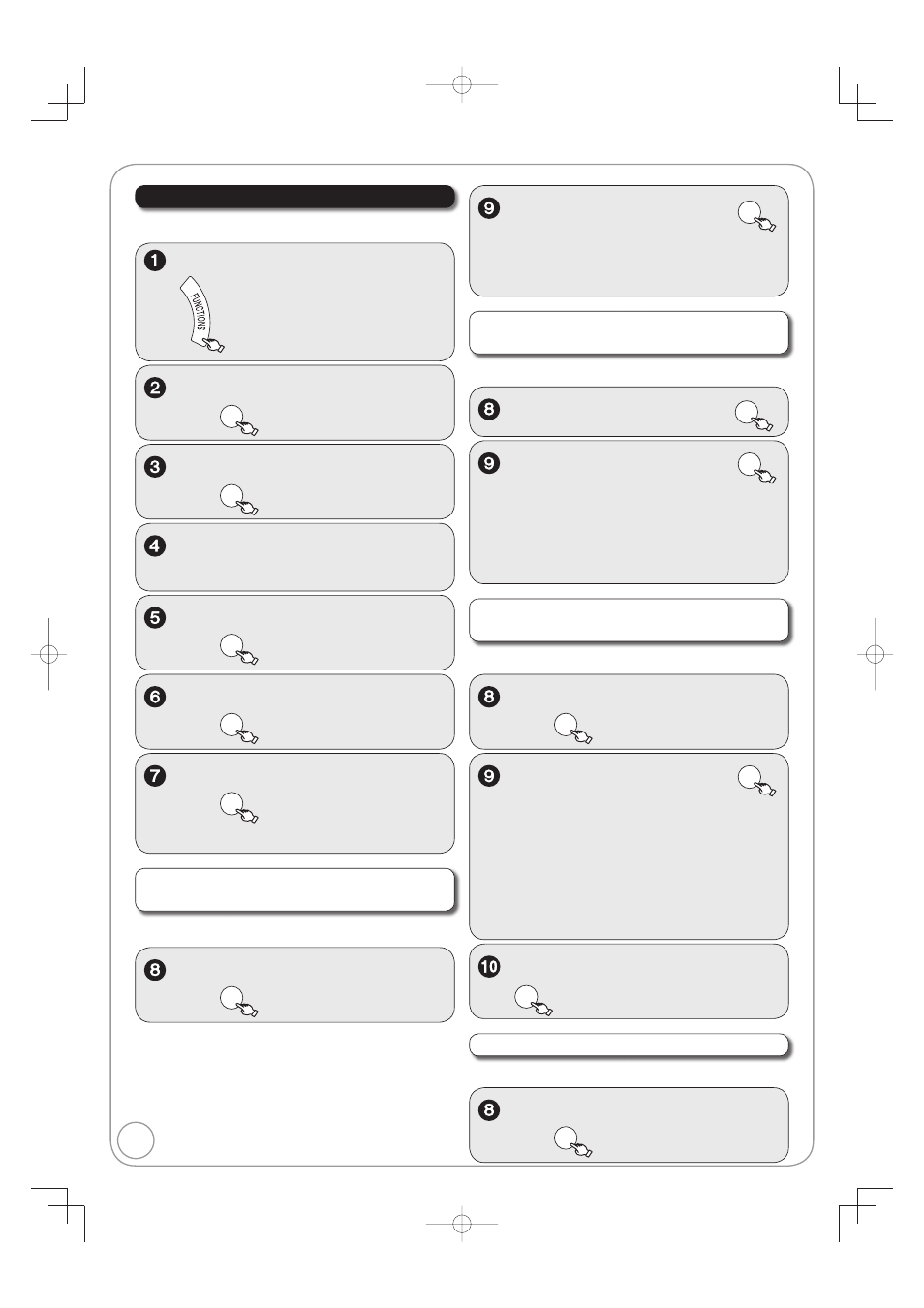
54
RQT8853
Setting the Closed Caption
Perform steps 1–7 of “Setting the Closed Caption”.
Settings for closed captions in analog
broadcasts
, to select “Set”,
then
ENTER
, to select “On”,
then
ENTER
Select “Off” if you don’t want closed captions.
, to select “Other Functions”
then
ENTER
, to select “Setup”,
then
ENTER
, to select “Channel”,
then
.
, to select “Closed Caption”,
then
ENTER
With the unit stopped
, to select “Analog”,
then
ENTER
, to select the item, then
ENTER
CC1–4:
Information related to pictures
(Appears at bottom of screen)
T1–4:
Textual information (Appears over
entire screen)
, to select “Digital”, then
ENTER
, to select the item, then
ENTER
[Primary]:
Primary Language
[Secondary]: Secondary Language
[Service 3]: Service 3 Language
[Service 4]: Service 4 Language
[Service 5]: Service 5 Language
[Service 6]: Service 6 Language
, to select “Digital Setting”,
then
ENTER
, to select the item, then
ENTER
[Size]:
Text size
[Font]:
Text font
[Style]:
Text style (Raised, Depressed, etc.)
[Foreground]: Color of text
[Fore Opacity]: Opacity of text
[Background]: Color of text box
[Back Opacity]: Opacity of text box
[Outline]:
Outline color of text (Identify the
setting options on the screen.)
, to select the option, then
ENTER
Perform steps 1–7 of “Setting the Closed Caption”.
Perform steps 1–7 of “Setting the Closed Caption”.
Choose whether to show closed captions.
Perform steps 1–7 of “Setting the Closed Caption”.
, to select “CC reset”,
then
ENTER
Settings for closed captions in digital
broadcasts
Detailed settings for closed captions in
digital broadcasts
Resets all settings for closed captions
Changing the Unit’s Settings
