Still pictures − editing – Panasonic DIGA DMR-EZ47V User Manual
Page 38
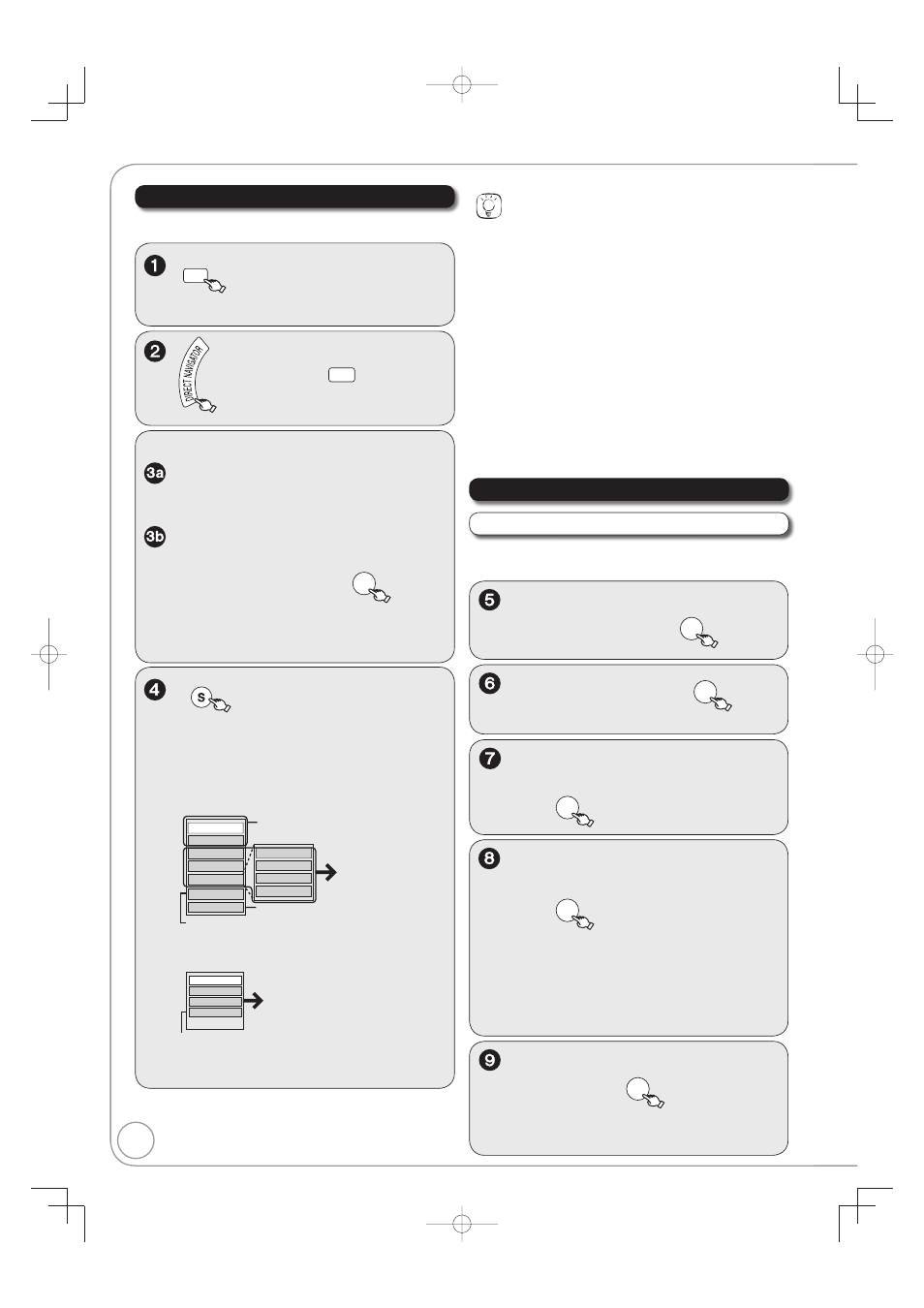
38
RQT8853
Still Pictures − Editing
DRIVE
SELECT
to select the drive
(DVD or SD).
[RAM] When the Recordings screen is
displayed, press
B
to switch to the
Album View screen.
Accessing the Album/Picture View
Editing an album:
, , , to select the album.
– Multiple editing (
¼ right, Tips)
Editing a still picture:
1.
, , , to select the
album which contains the still
picture to edit, then
ENTER
2.
, , , to select the still
picture.
– Multiple editing (
¼ right, Tips)
SUB MENU
to display the menu list.
To view more options
Press [
, ] to select “Edit Album”, then
press [ENTER].
Items that cannot be selected are gray.
e.g.,
[SD] Editing an album
Refer to
“Album/Picture
Operations”
(
¼ right)
Refer to “Slideshow” (
¼ 22)
To select another folder (
¼ right, Tips)
Start Slideshow
Slideshow settings
Add Picture
Create Album
Edit Album
Copy to DVD
Select Root folder
Album Name
Delete Album
Set Protection
Cancel Protection
e.g.,
[SD] Editing a still picture
You can go back to the Album View screen.
Set Protection
Album View
Delete Picture
Cancel Protection
Refer to “Album/Picture
Operations” (
¼ right).
Tips
To view other pages
Press [
, , , ] to select “Previous” or “Next”, then press
[ENTER].
–You can also press [
, ] to view other pages.
Multiple editing
Select with [
, , , ], then press [PAUSE]. (Repeat.)
–A checkmark appears. Press [
PAUSE] again to cancel.
To exit the menu screen
Press [DIRECT NAVIGATOR].
To return to the previous screen
Press [RETURN].
To select another folder
While the Album View screen is displayed
(Only if there is a multiple number of other folders recognizable)
1. Press [SUB MENU].
2. Press [
, ] to select “Select Root folder”, then press [ENTER].
3. Press [
, ] to select the desired folder, then press [ENTER].
Add Picture / Create Album
Perform steps 1−4 of “Accessing the Album/Picture
View”.
, to select “Add Picture” or
“Create Album” then
ENTER
to select “Yes” then
ENTER
, , , to select the
album containing picture to add,
then
ENTER
, to select “Select pictures
to copy” or “Copy all pictures”,
then
ENTER
If “Select pictures to copy” is selected:
Press [
, , , ] to select the picture,
then press [ENTER].
If “Copy all pictures” is selected:
All the still pictures in the album will be
copied.
to select “No” to fi nish
copying, then
ENTER
– If you want to continue copying, select “Yes”
and repeat steps 7–8.
Album/Picture Operations
Refer to “Copying Still Pictures” (
¼ 40).
[RAM] [SD]
