Chapters − creating, editing – Panasonic DIGA DMR-EZ47V User Manual
Page 37
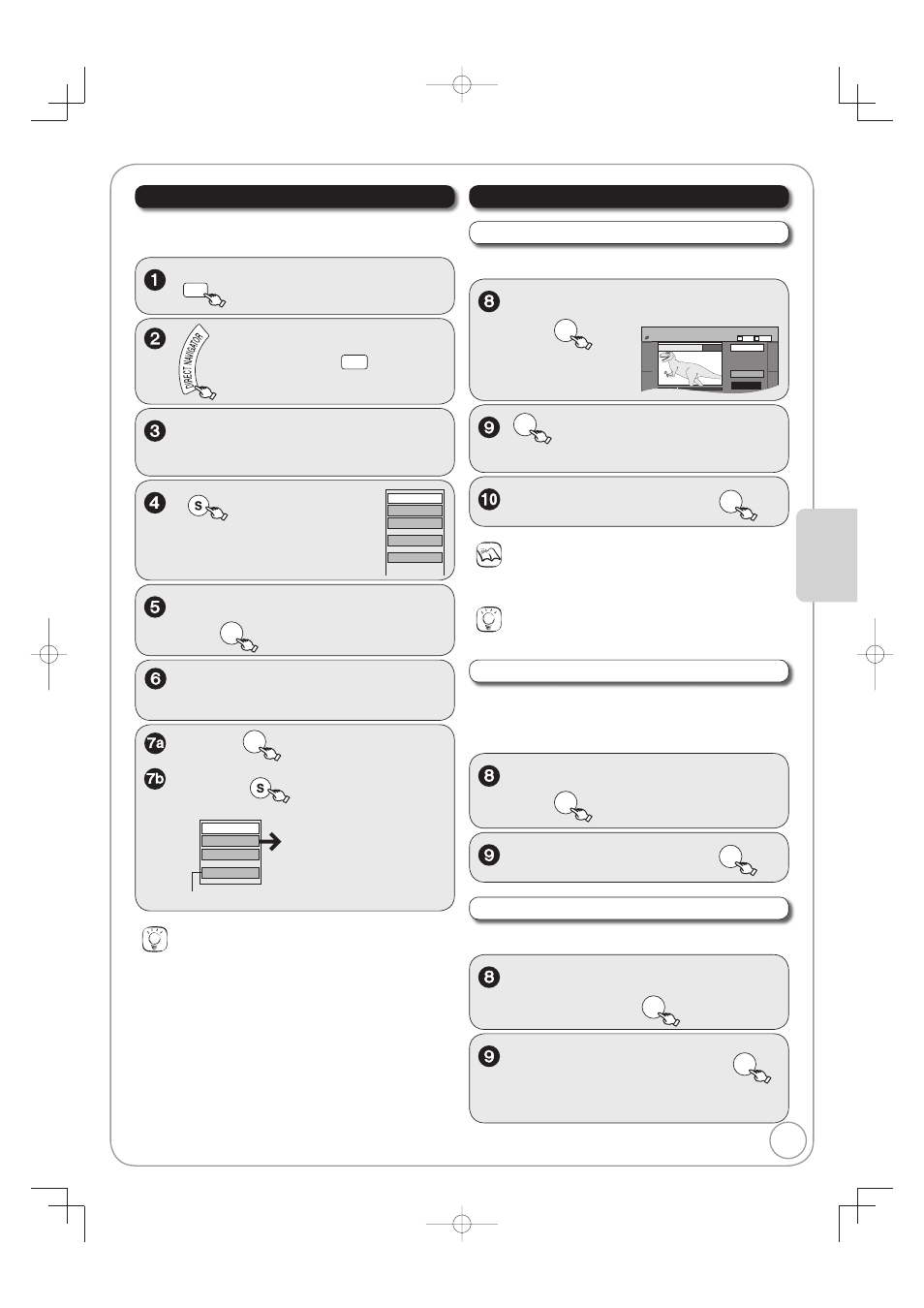
37
RQT8853
Ad
v
anced Editing
DRIVE
SELECT
to select the DVD drive.
[RAM] When the Album View screen
is displayed, press
A
to switch to
the Recordings screen.
Tips
To exit the menu screen
Press [DIRECT NAVIGATOR].
To view other pages
Press [
, , , ] to select “Previous” or “Next”, then press
[ENTER].
– You can also press [
, ] to view other pages.
Multiple editing
Select with [
, , , ], then press [PAUSE]. (Repeat.)
– A checkmark appears. Press [
PAUSE] again to cancel.
, , , to select a
recording.
, to select “View Chapters”,
then
ENTER
[RAM]
Allows viewing and editing chapters individually.
Properties
Edit Recording
View Chapters
Album View
Delete Recording
SUB MENU
to display the
menu list.
, , , to select a chapter.
–
Multiple editing (
¼ below, Tips)
To play,
ENTER
To edit,
SUB MENU
to display the
menu list.
Refer to “Chapter
Operations” (
¼ right).
You can go back to the Recordings Screen.
Combine Chapters
Delete Chapter
Create Chapter
View Recordings
Accessing the Chapter View
, to select “Create Chapter”
then
ENTER
DIRECT NAVIGATOR Create Chapter
DVD-RAM
Create
Exit
0:43.21
Play
08
Picture
Video
B
A
Perform steps 1−7b of “Accessing the Chapter View” (
¼ left).
Create Chapter
ENTER
at the point you want to
divide.
, to select “Exit” then
ENTER
Chapter Operations
Tips
For quicker editing (
¼ 36, Tips)
Notes
A short portion of the recording just after the creation point may be
lost.
Delete Chapter
Important: Once deleted, recorded contents cannot be
recovered.
, to select “Delete Chapter”,
then
ENTER
to select “Delete”, then
ENTER
to select “Combine” then
ENTER
–
The selected chapter gets combined with the
next chapter.
Combine Chapters
, to select “Combine
Chapters”, then
ENTER
Perform steps 1−7b of “Accessing the Chapter View” (
¼ left).
Perform steps 1−7b of “Accessing the Chapter View” (
¼ left).
Chapters − Creating, Editing
