Advanced editing, Recordings − editing, At the point you want to divide – Panasonic DIGA DMR-EZ47V User Manual
Page 36: At the point you want to use as your thumbnail, Divide recording, Setup protection/cancel protection, Tips, Change thumbnail
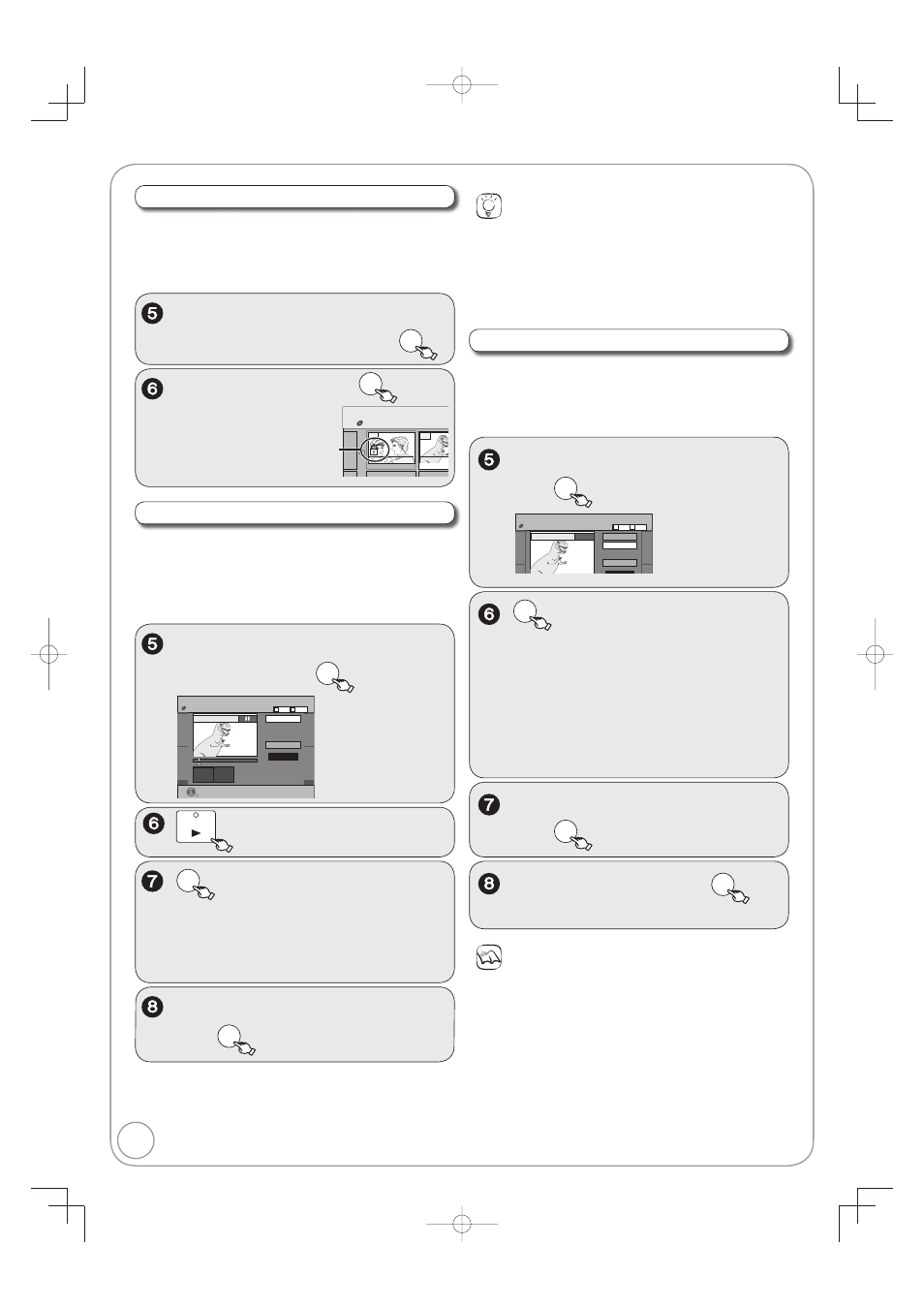
36
RQT8853
Recordings − Editing
Notes
Divided recordings retain the name of the original.
A short amount of video and audio just before and after the
division point gets cut out.
You cannot divide a recording when the resulting parts are too
short or when the total number of recordings exceeds 99.
ENTER
at the point you want to
divide.
– For quicker editing (
¼ above, Tips)
– Selecting “Preview” then press [ENTER]
plays the recording from 10 seconds prior, to
10 seconds after the division point.
– To change the point to divide at:
Restart play and press [
, ] to select
“Divide” then press [ENTER] to bring to the
point where you want to divide.
to select “Divide” then
ENTER
–
The recording is divided at that point.
Divide Recording
[RAM]
Once divided, recordings cannot be recombined.
, to select “Divide Recording”
then
ENTER
DIRECT NAVIGATOR
Divide Recording
DVD-RAM
Preview
Divide
Exit
0 00 05
08
Play
Picture
Video
B
A
, to select “Exit”
then
ENTER
Perform steps 1−4 of “Accessing the Recording View”
(
¼ 35).
to select “Yes”, then
ENTER
The lock symbol appears
when the recording is
protected.
10 10/27 Mon
07
08
8 10/27 Mon
- -
- -
DIRECT NAVIGATOR
Recordi
DVD-RAM
[RAM]
Use to prevent accidental erasure of recordings.
Setup Protection/Cancel Protection
, to select “Setup Protection”
or “Cancel Protection”, then
ENTER
Perform steps 1−4 of “Accessing the Recording View”
(
¼ 35).
Tips
For quicker editing
Use Search (¼ 19), Slow-motion Play or Time Slip (¼ 20) to fi nd
the desired point.
To skip to the start or end of a recording, press [
] (start) or
[
] (end).
For better precision, use Slow-motion Play and Frame by Frame
Viewing (
¼ 20).
Change Thumbnail
[RAM] [-R] [-R]DL] [-RW‹V›] [+R] [+R]DL] [+RW]
Changes the thumbnail picture shown in the Recordings
screen.
, to select “Change
Thumbnail”, then
ENTER
DIRECT NAVIGATOR Change Thumbnail
DVD-RAM
Change
Exit
0:01.05
−−:−−.−−
Change
08
ENTER
Start play and select
the thumbnail position.
Picture
Video
B
A
PLAY
to start play.
ENTER
at the point you want to use
as your thumbnail.
– To change the thumbnail:
Restart play and press [
, ] to select
“Change” then press [ENTER] at the point you
want to use as the thumbnail.
, to select “Exit”,
then
ENTER
Perform steps 1−4 of “Accessing the Recording View”
(
¼ 35).
