P.133), Reference – KORG D3200 User Manual
Page 143
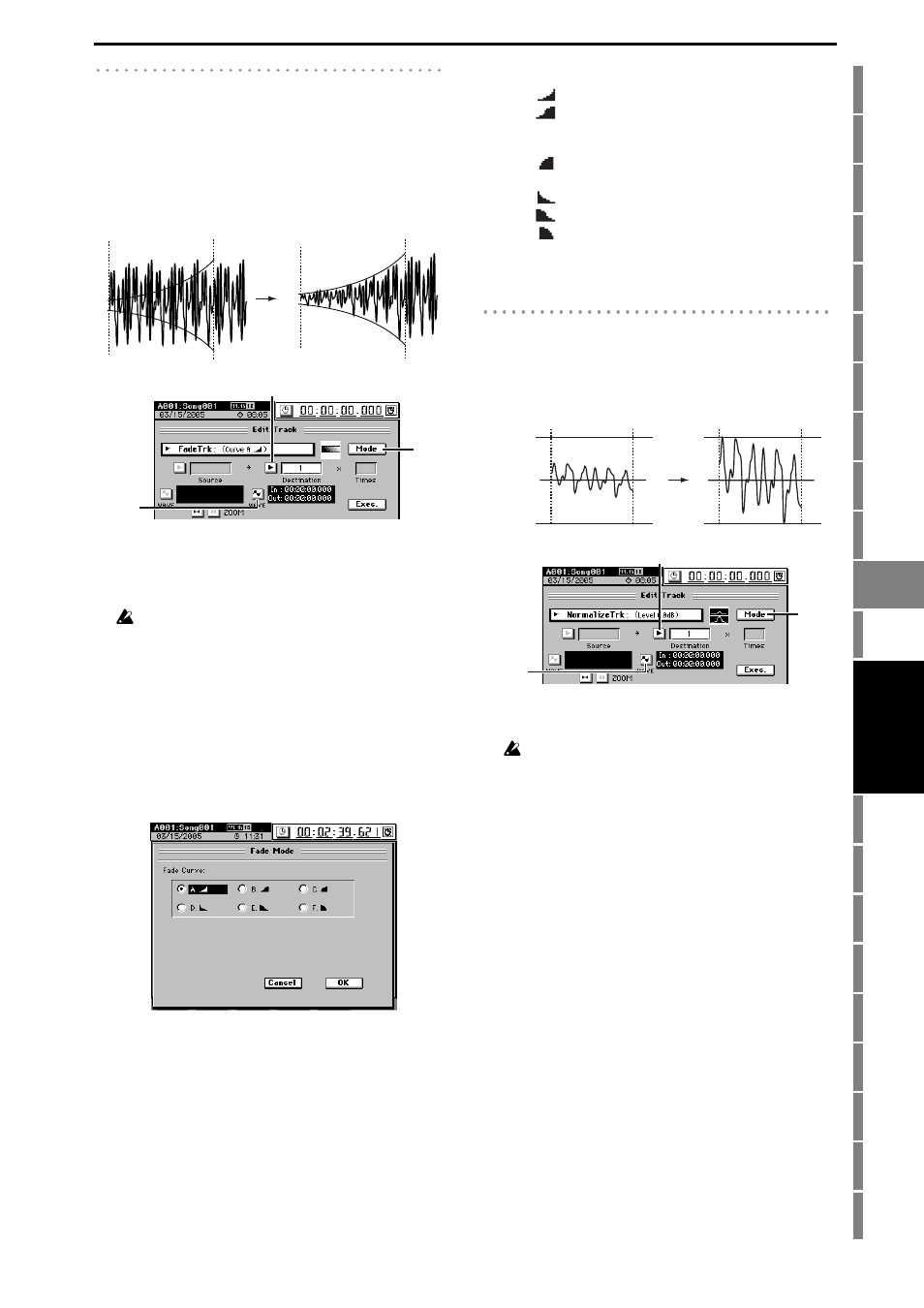
133
Counter
Rename
METER
MIXER
CH
VIEW
EFFECT
SEND
EQ
PAN
SONG
SYSTEM
/MIDI
TRACK
CD
UNDO
TUNER
SESSION
DRUMS
STORE
SCENE
MARK
SCRUB
LOC 1/IN ...
LOC 4/END
REC/PLAY
MODE
Transport
keys
FadeTrk
This operation fades-in or fades-out the track data in the IN–
OUT range of the fade-in destination track (Destination).
When this operation is executed, the audio data in the IN–
OUT range will be smoothly faded to the level of the OUT
time location.
When this is executed (Exec.), the fade-in (fade-out) destina-
tion track will be overwritten.
A1. Destination
[1...32, ML, MR, 1-2...31-32, MST, 1-4...29-32,
1-8...24-32, 1-16, 17-32, 1-32, ALL]
Select the track to be edited.
For a 48 kHz/24-bit or 44.1 kHz/24-bit song, you can select
only tracks 1–16.
A2. WAVE
This displays the audio data of the track as a waveform.
Here you can set the editing locations (IN, OUT) more
precisely. (
→p.128 Edit Type: “CopyTrk,” Wave dialog
box)
A3. Mode
Click this button to display the Fade Mode dialog box.
Use “Fade Curve” to select the desired fade-in or fade-
out curve.
SelectFadeMode
[A…F]
Click the OK button (or press the panel YES key) to final-
ize the selected fade type, or click the Cancel button (or
press the panel NO key) to cancel the setting.
NormalizeTrk
If the recorded level is low, you can use this operation to
boost the specified region (IN–OUT) of the track data to the
specified volume. The normalize-destination track will be
overwritten.
A1. Destination
[1...32, ML, MR, 1-2...31-32, MST]
Select the normalize-destination track.
For a 48 kHz/24-bit or 44.1 kHz/24-bit song, you can select
only tracks 1–16.
A2. WAVE
This displays the waveform of the track audio, allowing
you to set the editing locations (IN, OUT) more accu-
rately. (
→p.128 Edit Type: “CopyTrk,” Wave dialog box)
A3. Mode
[0 dB…–63.5 dB]
Click this button to display the Normalize Mode dialog
box, and set “Normalize Gain Level” to specify the level.
Click the OK button (or press the panel YES key) to set
the selected normalize level, or click the Cancel button
(or press the panel NO key) to discard your settings.
IN
OUT
IN
OUT
A3
A1
A2
A. :
This curve is ideal for conventional fade-in.
B. :
This curve is ideal for creating cross-fades
where two tracks are faded-in/out at the iden-
tical time location.
C. :
This curve inverts the A curve, lengthening the
sound that is heard.
D. :
Fade-out using the A type curve.
E. :
Fade-out using the B type curve.
F. :
Fade-out using the C type curve.
IN
OUT
IN
OUT
Normalize
Gain Level
Normalize
Gain Level
A3
A1
A2
TRACK
