2 about screens of the store/recall tabs, 1 about common keys on the list screens, About screens of the store/recall tabs -6 – Konica Minolta BIZHUB PRO 1050E User Manual
Page 41: About common keys on the list screens -6
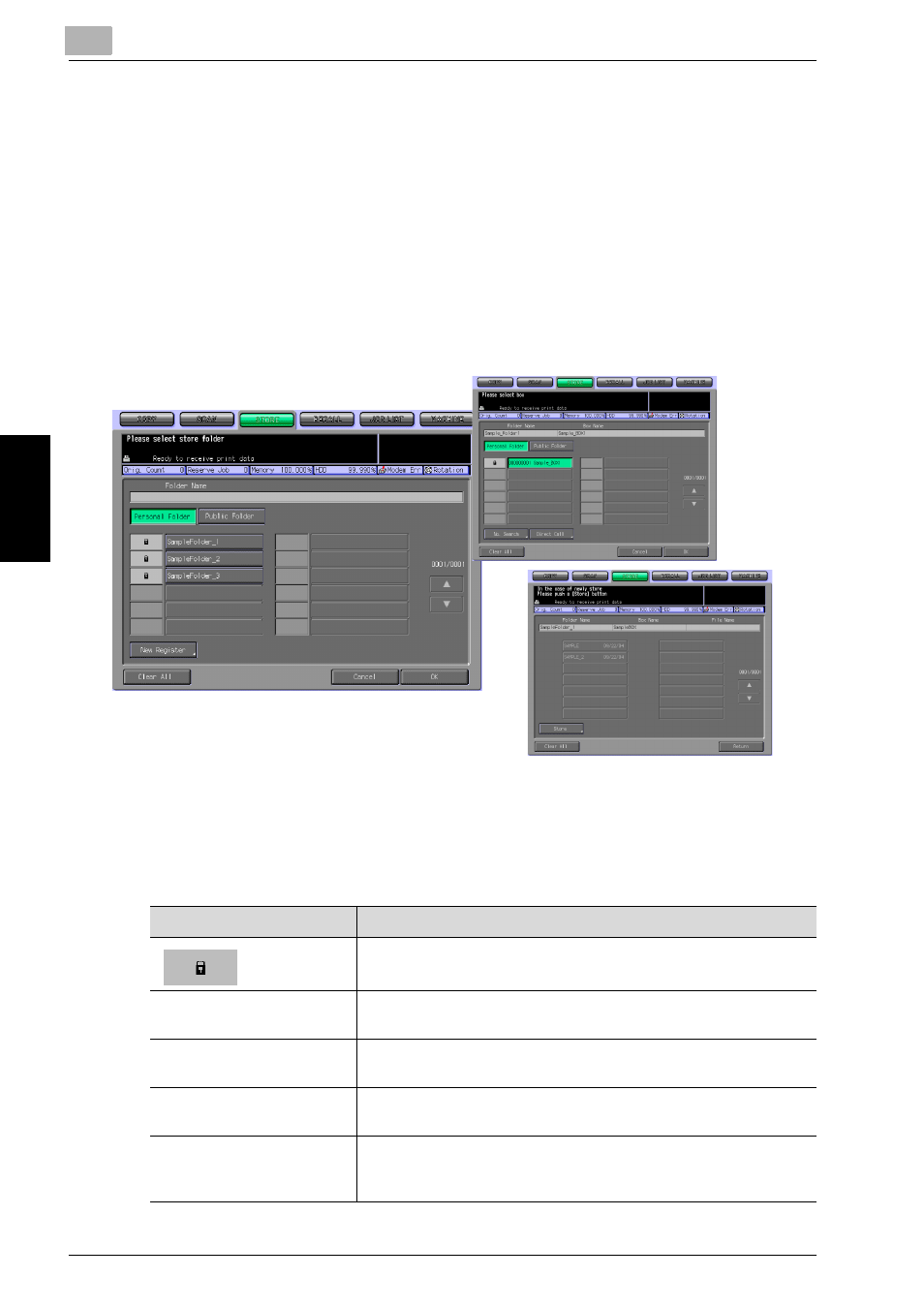
4
About the Copied Data Processing Features
4-6
bizhub PRO 1050/1050e Scanner
Abo
u
t th
e Co
pie
d
Da
ta
Pr
ocessing
F
eat
ur
es
Chapter 4
4.2
About Screens of the STORE/RECALL Tabs
Screens of the STORE/RECALL tabs include such screens on which to spec-
ify a storage location as the folder list screen (Personal Folder), the box list
screen (Personal Folder/Public Folder), and the file list screen.
There are also screens to create new folders (Personal Folder) or new boxes
(Personal Folder/Public Folder), screens to specify a storage location as a
Box No., the Direct Call input screen and the Scanner Setting Basic screen.
This page describes the keys on the list screens. The screens are different
depending on how to store data.
4.2.1
About common keys on the list screens
Here are the common keys on the folder list screen, the box list screen and
the file list screen.
Button
Function
This is displayed on a Folder or a Box to which a password is con-
figured.
Clear All
Pressing this key deselects what you had selected, and you are
brought back to the first screen of the [STORE]/[RECALL] tab.
[
▼]/[▲]
Pressing these keys switches between pages when a whole list is
not displayed on a single page.
Cancel
Pressing this key cancels each setting on the screen, and you are
brought back to the previous page.
OK
Pressing this key determines the settings and brings you to the
next page. On the file list screen, pressing this key starts to trans-
mit/output the selected file.
