Masks, Softening the edge, Applying the zabton effects – Sony DVS-9000 User Manual
Page 231: Using the main mask
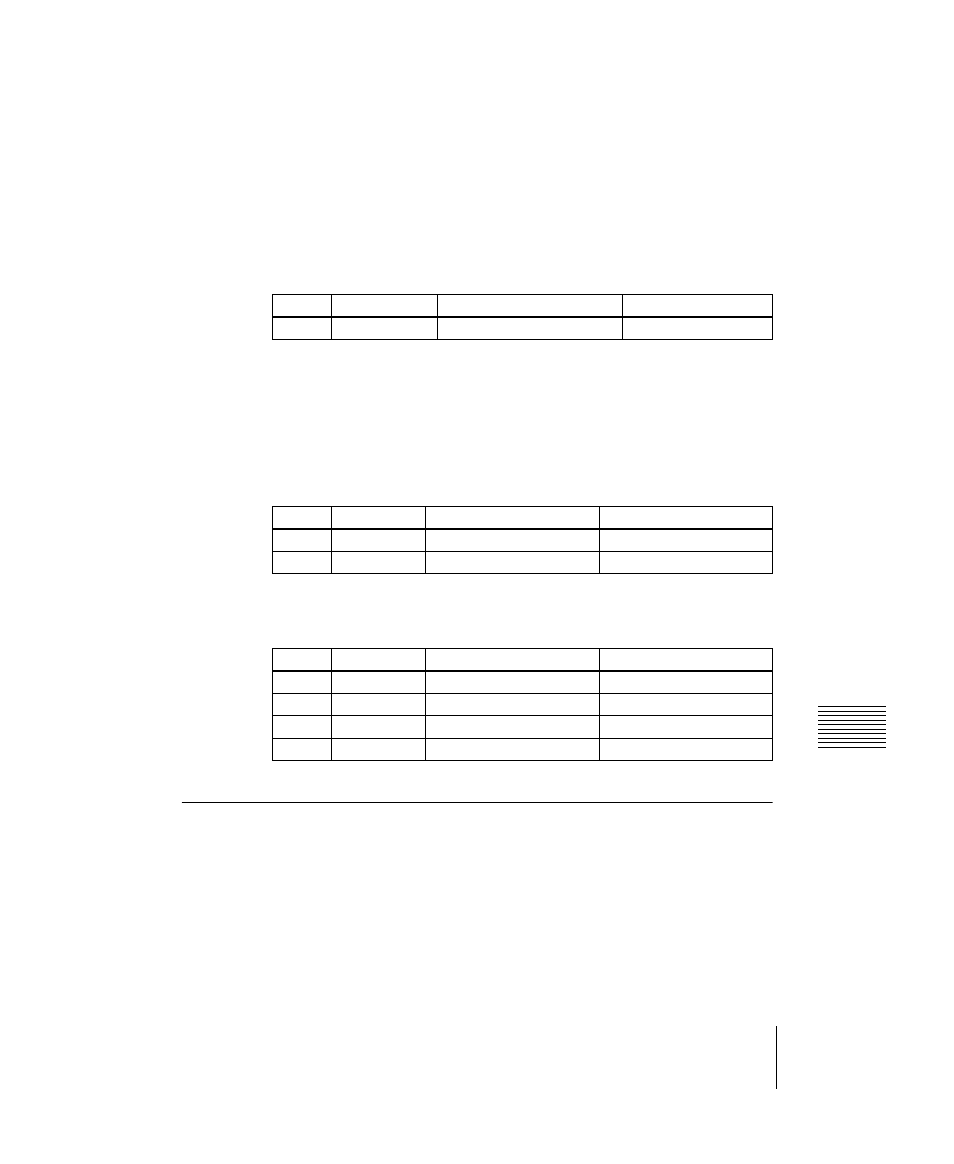
231
C:\WINNT\Profiles\Administrator\Desktop\WORK_08_21\370467401
DVS9000WW\01GB06C04-WW.fm
masterpage:Right
Key Setting Operations With the Key Control Block
Chapter 4
K
e
ys
DVS-9000/9000SF
3-704-674-01 (1)
Selecting a normal edge
When all five edge type selection buttons are off, a normal edge is selected. If
one of the buttons is lit, press it, turning it off.
Softening the edge
Press the [SOFT EDGE] button, turning it on. The button lights green, and you
can now adjust the softness with knob 1.
• For a normal edge, when [SOFT EDGE] is enabled, “Key Drop” mode turns
on.
• When a luminance key or linear key is selected as the key type, and clean
mode is enabled, enabling [SOFT EDGE] ends the clean mode.
Applying the zabton effects
When the [ZABTN] button is lit green, adjust the following parameters.
Press the [MORE] button lit amber, changing it to green, then adjust the
following parameters.
Masks
Using the main mask
In the key control block, press the [MAIN MASK] button, turning it on. The
parameter settings depend on the mask source selected as [Box] or [Pattern] in
the
Knob
Parameter
Adjustment
Setting values
1
Soft
Edge softness
0 to 100
Knob
Parameter
Adjustment
Setting values
1
Size
Pattern size
0 to 100
2
Soft
Pattern edge softness
0 to 100
Knob
Parameter
Adjustment
Setting values
1
Luminance
Luminance
0 to 100
2
Saturation
Saturation
0 to 100
3
Hue
Hue
0 to 359
4
Density
Density
0 to 100
