Smart Technologies AIRLINER WIRELESS SLATE WS100 User Manual
Page 72
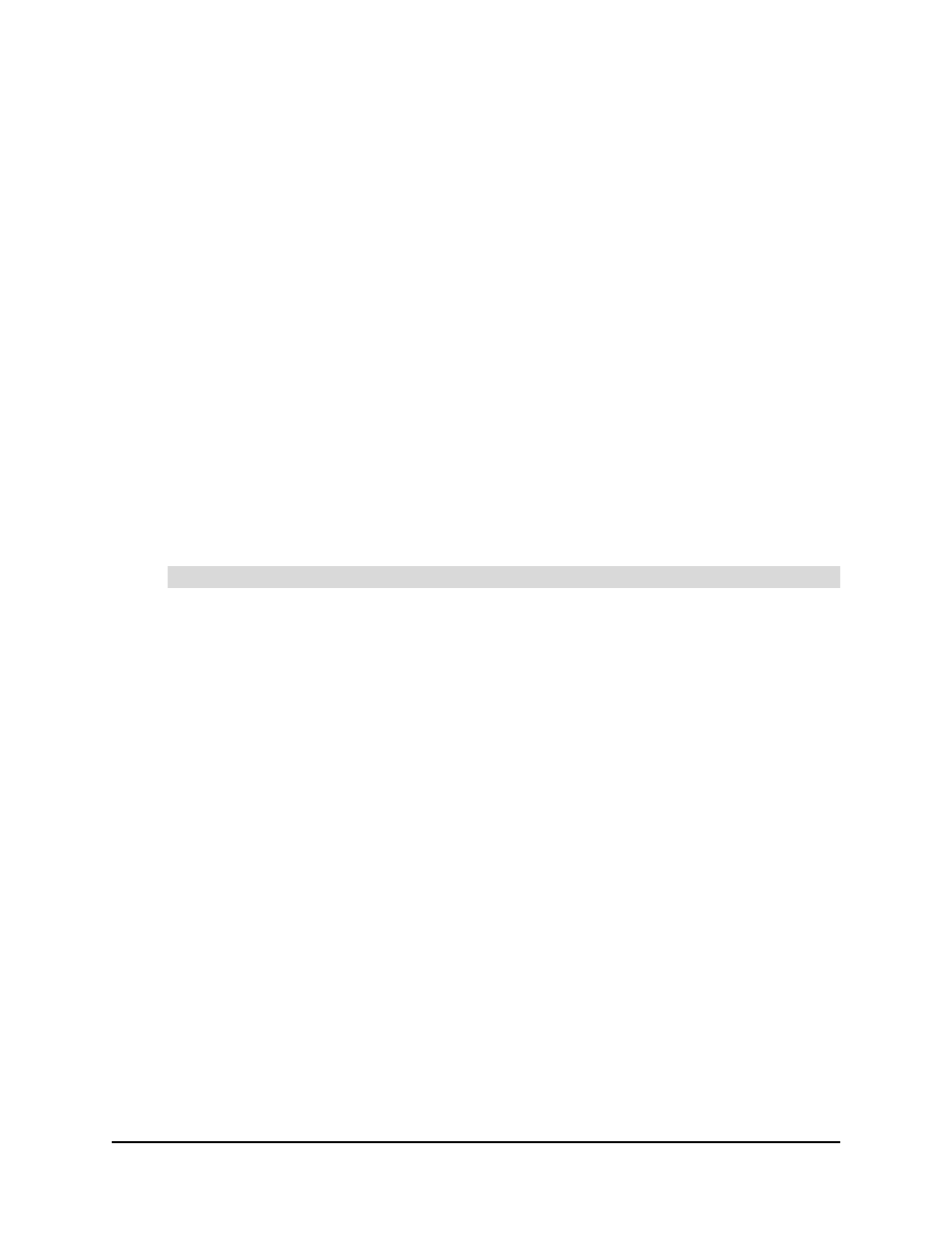
64
Troubleshooting
99-00666-20 B0
When you move the cordless mouse across the workspace, the pointer’s movement on the
display lags or it jumps
Optimize the Bluetooth wireless connection, because your Bluetooth wireless connection may not
be transmitting data from the slate at the required speed (see page 57).
The cordless mouse buttons don’t work as expected
1. Press a mouse button.
2. If the power indicator remains blue when you press the mouse button, press and hold a
function button.
If the power indicator turns green when you press and hold a function button, the issue may be
due to a problem with the cordless mouse. However, if the power indicator remains blue when you
press the side switch, the issue may be due to a problem with the slate. Contact SMART Technical
Support (page 69).
After you customize the cordless mouse settings, the cordless mouse doesn’t work as
expected
Turn off your computer, and then turn it on again. The wireless connection between your computer
and the AirLiner slate is automatically reestablished after you turn on the computer. You can use
the cordless mouse after the wireless connection is reestablished.
The function buttons don’t work as expected
Complete steps 1 to 7 on page 44, and verify that the right and left function buttons are set to the
functions you want.
Press a function button. If the power indicator remains blue when you do so, place the cordless
mouse on the slate’s workspace, and then press a mouse button. If the power indicator turns
green when you do so, the issue may be due to a problem with the function button. However, if the
power indicator remains blue when you press a mouse button, the issue may be due to a problem
with the slate. Contact SMART Technical Support (page 69).
After you customize the function buttons, they don’t work as expected
Turn off your computer, and then turn it on again. The wireless connection between your computer
and the AirLiner slate is automatically reestablished after you turn on the computer. You can use
the tethered pen after the wireless connection is reestablished.
Function Buttons
