Smart Technologies AIRLINER WIRELESS SLATE WS100 User Manual
Page 48
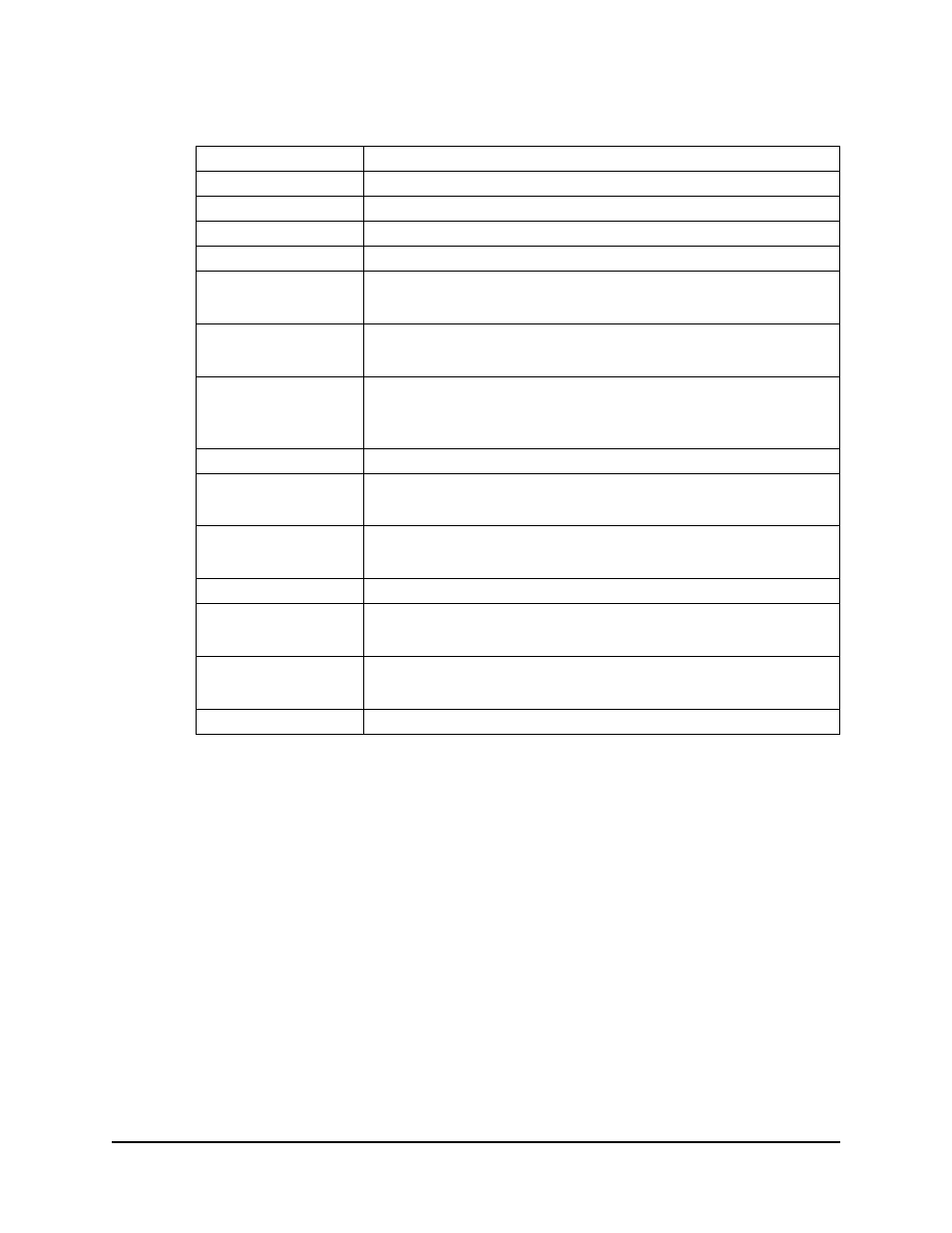
40
Customizing the Slate
99-00666-20 B0
5. Select the desired functions in the upper and lower side switch lists.
Side Switch List Item Side Switch Function
Print page
Print the current page in Notebook software.
Next page
Go to the next page in Notebook software.
Previous page
Go to the previous page in Notebook software.
Clear screen
Clear the current page in Notebook software.
Right-click Right-click.
NOTE: This is the default setting for the right mouse button.
Middle-click Middle-click.
NOTE: This is the default setting for the mouse wheel button.
Floating mouse
Prevent clicking and double-clicking with the pen.
NOTE: This function doesn’t apply to the AirLiner slate. You can
select it for other SMART products.
Keyboard
Start the on-screen keyboard.
Floating tools
Start Floating Tools.
NOTE: This is the default setting for the left function button.
Notebook software
Start Notebook software.
NOTE: This is the default setting for the right function button.
Screen capture toolbar Start the screen capture tools.
Pen
Set the pen to function like a creative tool.
NOTE: This is the default setting for the lower side switch.
Eraser
Set the pen tip to behave like an eraser.
NOTE: This is the default setting for the upper side switch.
Disabled
Don’t attribute a function to the side switch.
