Smart Technologies AIRLINER WIRELESS SLATE WS100 User Manual
Page 31
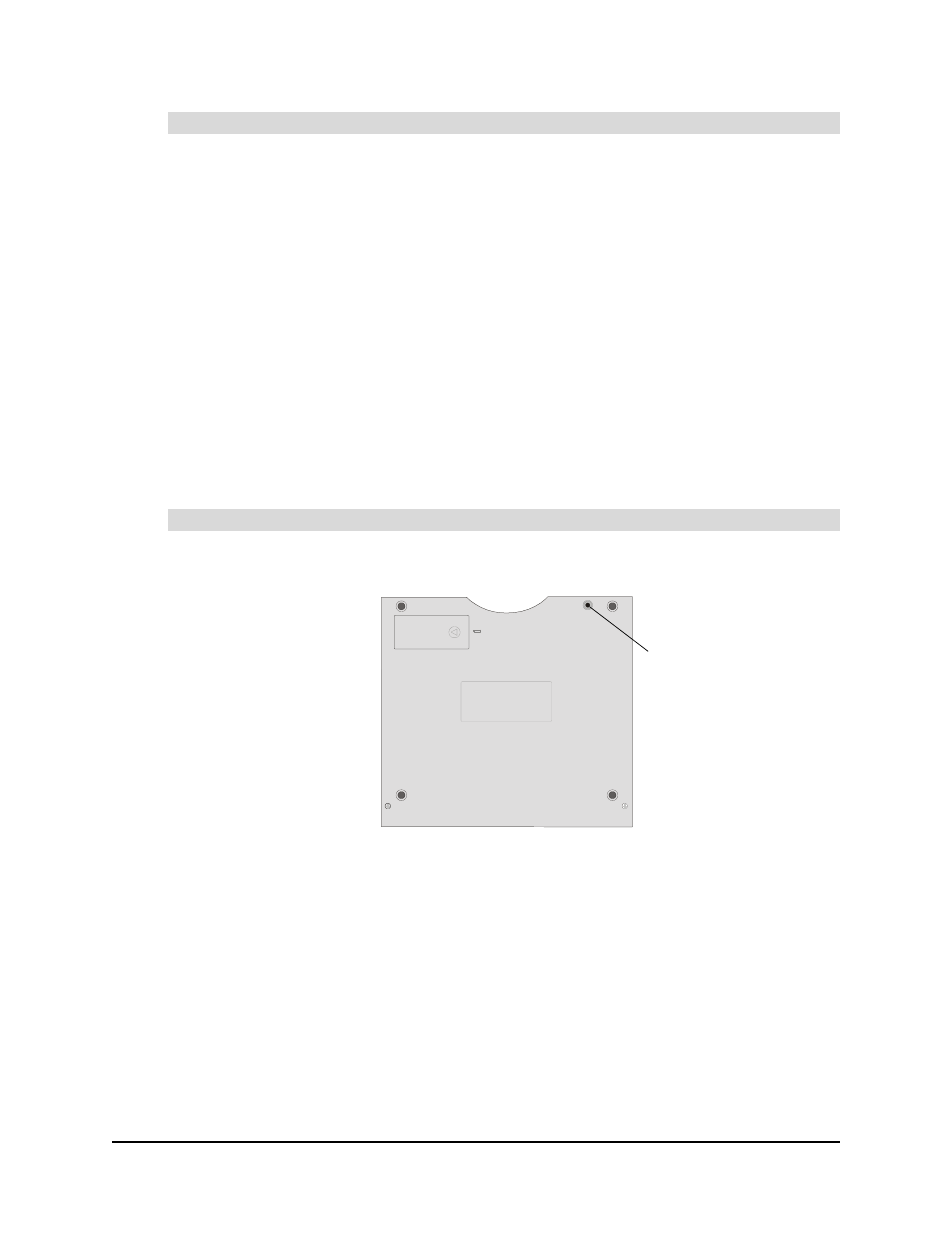
99-00666-20 B0
Turning on the Slate and Creating a Wireless Connection
23
1. Reset the device that caused the broken connection:
–
Turn on the computer.
–
Insert the Bluetooth USB adapter into your computer’s USB port.
–
Turn on your computer’s built-in Bluetooth wireless support.
–
Move the slate within the operational range of the Bluetooth wireless connection.
2. Press the slate’s power button.
The slate automatically reestablishes its most recent wireless connection.
To confirm a successful connection to your computer, write with the tethered pen on the slate’s
workspace. The pointer’s on-screen movement should reflect the pen’s movement on the slate.
Disconnecting the AirLiner Slate from Your Computer
If you want to connect the AirLiner slate to another computer, you must first disconnect it from the
current computer. You can disconnect the slate using either the slate or the computer.
Press the Connect button on the back of the slate.
When you press the Connect button, the state switches to discoverable mode, and you can
connect it to another computer (see page 21).
To reestablish the wireless connection
To disconnect the AirLiner slate using the slate
Battery
Connect Button
