Smart Technologies AIRLINER WIRELESS SLATE WS100 User Manual
Page 69
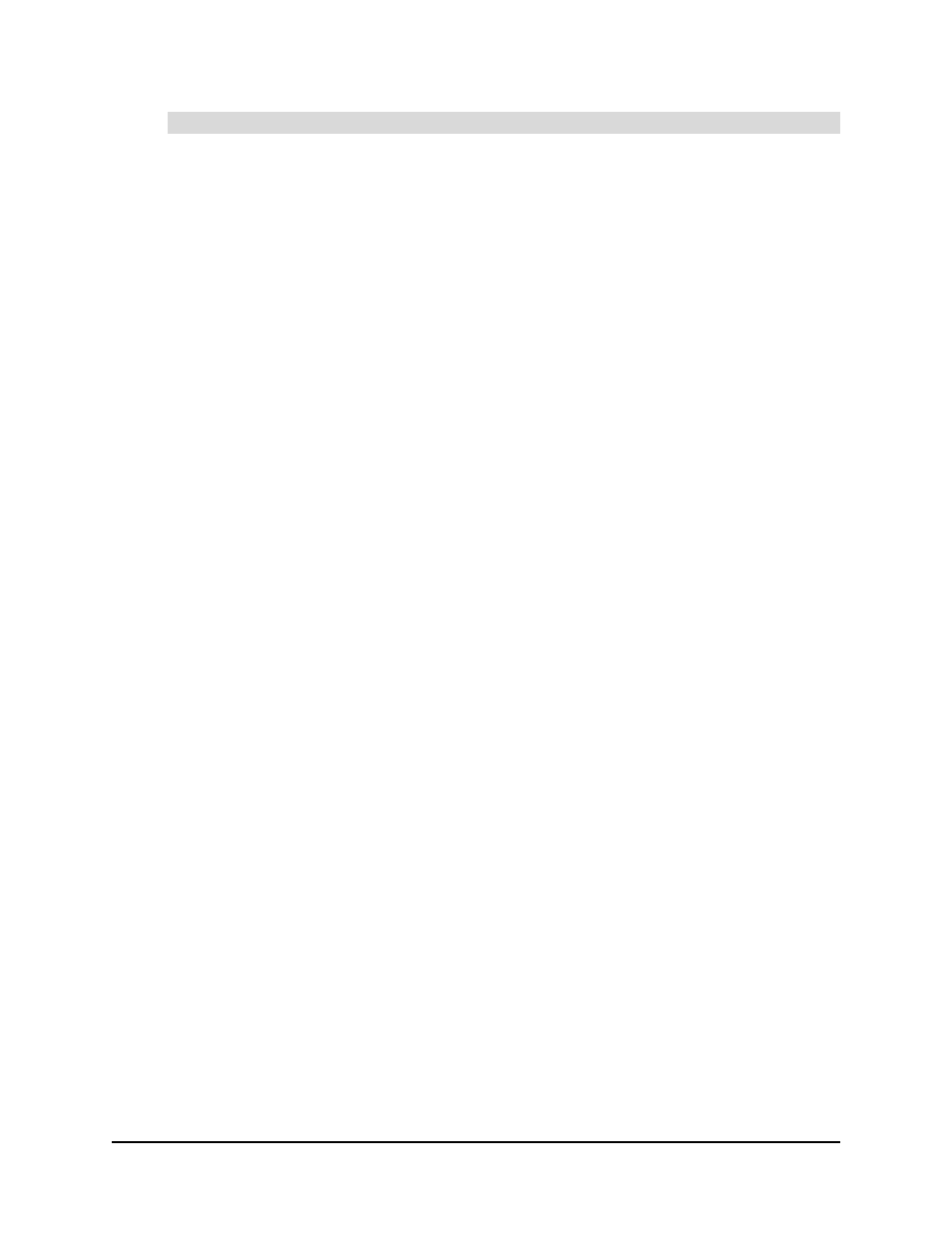
99-00666-20 B0
Troubleshooting
61
When you move the pen tip across the workspace, the pointer doesn’t move on the display
Complete the following procedures. After completing each procedure, move the tethered pen
across the slate’s workspace to verify if the issue is resolved.
•
Press the slate’s power button to turn off the slate. Wait 10 seconds, and then press the power
button to turn on the slate again.
•
If the power indicator flashes slowly, the battery’s charge is low and will soon be insufficient to
power the slate. Connect the power adapter to the slate and a power outlet, in order to
recharge the battery (see page 8). The charging indicator turns green when the battery is fully
charged.
•
Disconnect the power adapter from the power outlet (if it’s connected), and then remove the
battery from the battery compartment (see page 55). Wait 10 seconds, and then reconnect the
battery and insert it into the battery compartment. Connect the power adapter to the slate and
a power outlet (see page 6).
If the issue persists, contact SMART Technical Support (see page 69).
When you move the pen tip across the workspace, the pointer moves on the display, and
then it returns to its previous location
Ensure that the cordless mouse isn’t resting on the slate, because it will interfere with pointer
positioning.
When you move the pen tip across the workspace, the pointer’s movement on the display
is unpredictable and inconsistent
Complete the following procedures. After completing each procedure, move the tethered pen
across the slate’s workspace to verify if the issue is resolved.
•
Ensure that you’re using the tethered pen correctly (see page 26).
•
Turn off or move all wireless devices that can interfere with the Bluetooth wireless connection
(except for your computer and the AirLiner slate). Then, reestablish the wireless connection
(see page 22).
•
Place the slate at least 6' (1.8 m) from your display monitor.
•
Change the monitor’s refresh rate or resolution until the issue is resolved.
•
Optimize the Bluetooth wireless connection, because the Bluetooth wireless connection may
not be transmitting data from the slate at the required speed (see page 57).
If the issue persists, contact SMART Technical Support (see page 69).
When you move the pen tip across the workspace, the pointer’s movement on the display
is delayed or it jumps
Optimize the Bluetooth wireless connection, because the Bluetooth wireless connection may not
be transmitting data from the slate at the required speed (see page 57).
Tethered Pen
